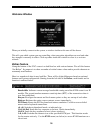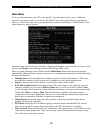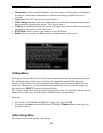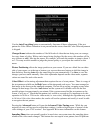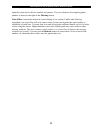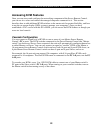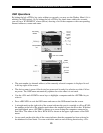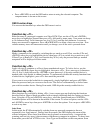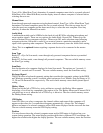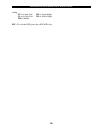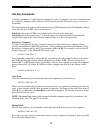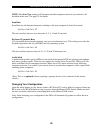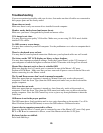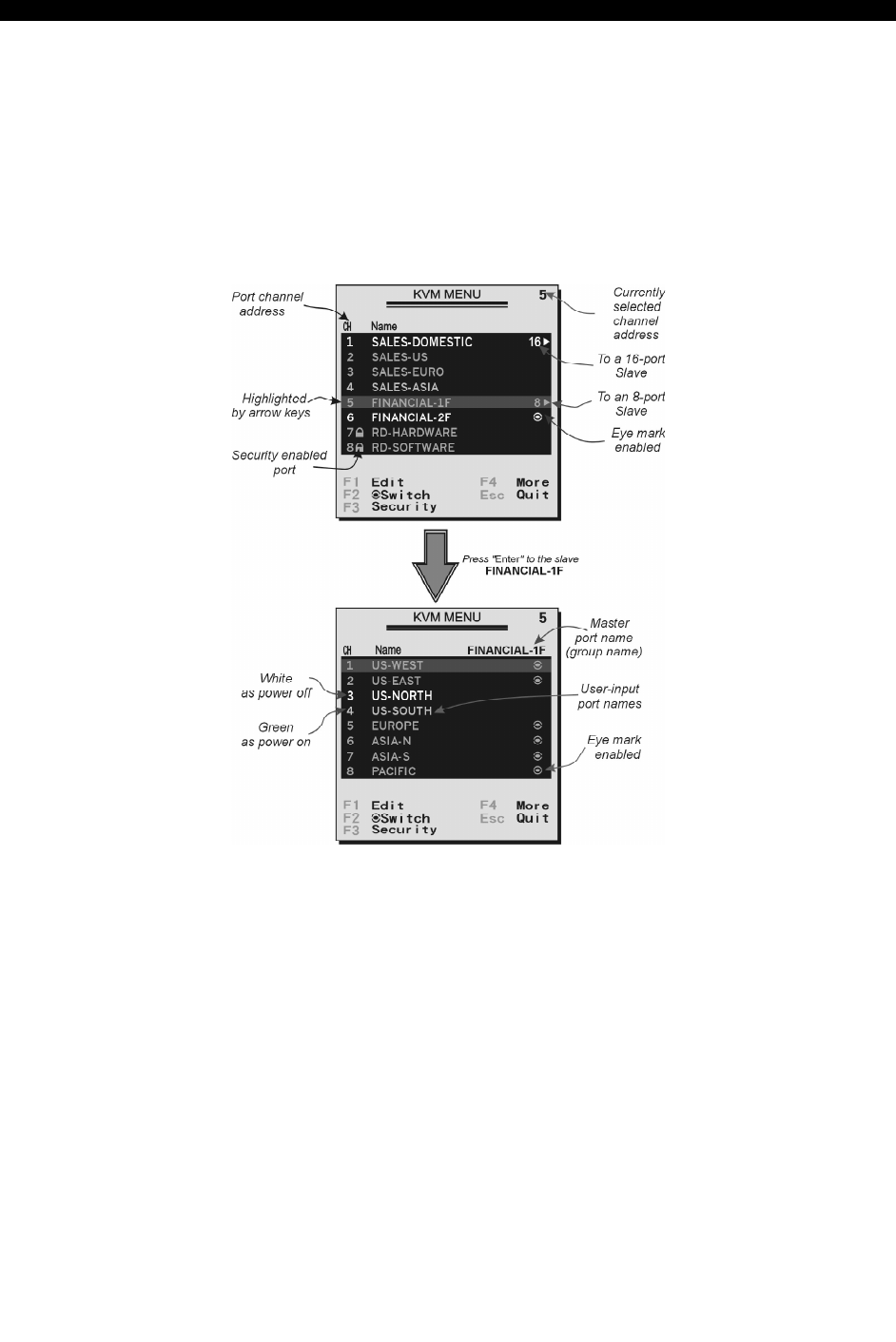
SVx41HDI Series Server Remote Control: Instruction Guide
23
OSD Operations
By hitting the left <CTRL> key twice within two seconds, you may see the 'Hotkey Menu' if it is
enabled (an OSD option). Or, by hitting the left <CTRL> key three times within two seconds,
you will see a 'KVM MENU' screen (below) showing a list of the computers with corresponding
channel addresses, names and status.
• The port number (or channel address) of the currently selected computer is displayed in red
in the top right of the screen.
• The device name is green if the device has power and is ready for selection or white if it has
no power. The OSD menu automatically updates the color when it is activated.
• Use the <UP> and <DOWN> arrow keys to highlight a computer and the <ENTER> key to
select it.
• Press <ESCAPE> to exit the OSD menu and remove the OSD menu from the screen.
• A triangle mark on the right side of the screen indicates the port is cascaded to a Slave KVM;
the number at the left of the triangle mark shows the number of ports the Slave has. With that
port highlighted, press <ENTER> to brings up a screen listing the computers connected to
that Slave. The name of the Slave KVM will be shown at the upper right corner of the OSD
menu.
• An eye mark on the right side of the screen indicates that the computer has been selected to
be monitored in Scan mode. You can switch this mark on and off using function key <F2>.