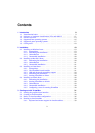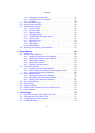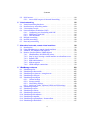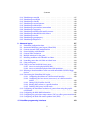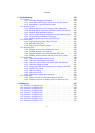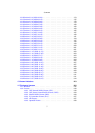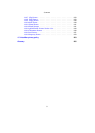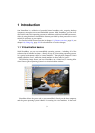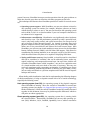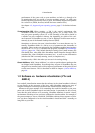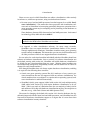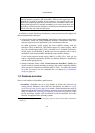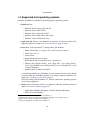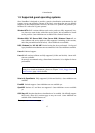1 Introduction
ground, however, VirtualBox intercepts certain operations that the guest performs to
make sure that the guest does not interfere with other programs on the host.
The techniques and features that VirtualBox provides are useful for several scenar-
ios:
• Operating system support. With VirtualBox, one can run software written for
one operating system on another (for example, Windows software on Linux)
without having to reboot to use it. You can even install an old operating system
such as DOS or OS/2 in a virtual machine if your real computer’s hardware is
too advanced to be supported.
• Infrastructure consolidation. Virtualization can significantly reduce hardware
and electricity costs. The full performance provided by today’s powerful hard-
ware is only rarely really needed, and typical servers have an average load of
only a fraction of their theoretical power. So, instead of running many such
physical computers that are only partially used, one can pack many virtual ma-
chines onto a few powerful hosts and balance the loads between them. With
VirtualBox, you can even run virtual machines as mere servers for the VirtualBox
Remote Desktop Protocol (VRDP), with full client USB support. This allows for
consolidating the desktop machines in an enterprise on just a few RDP servers,
while the actual clients only have to be capable of displaying VRDP data.
• Testing and disaster recovery. Once installed, a virtual box and its virtual hard
disk can be considered a “container” that can be arbitrarily frozen, woken up,
copied, backed up, and transported between hosts. On top of that, with the use
of another VirtualBox feature called “snapshots”, one can save a particular state
of a virtual machine and revert back to that state, if necessary. This way, one
can freely experiment with a computing environment. If something goes wrong
(e.g. after installing misbehaving software or infecting the guest with a virus),
one can easily switch back to a previous snapshot and avoid the need of frequent
backups and restores.
When dealing with virtualization (and also for understanding the following chapters
of this documentation), it helps to acquaint oneself with a bit of crucial terminology,
especially the following terms:
Host operating system (host OS): the operating system of the physical computer
where VirtualBox is running. There are versions of VirtualBox for several host
operating systems (see chapter 1.4, Supported host operating systems, page 16 for
further information). While the various VirtualBox versions are usually discussed
together in this document, there may be platform-specific differences which we
will point out where appropriate.
Guest operating system (guest OS): the operating system that is running inside
the virtual machine. Theoretically, VirtualBox can run any x86 operating sys-
tem (DOS, Windows, OS/2, FreeBSD, OpenBSD), but to achieve near-native
10