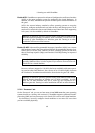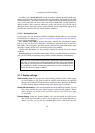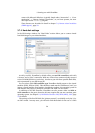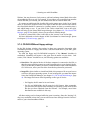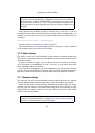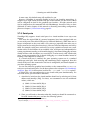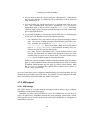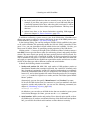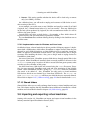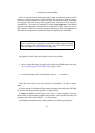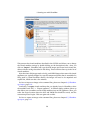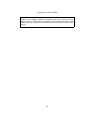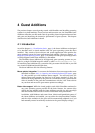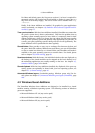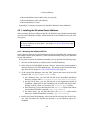3 Starting out with VirtualBox
3. Remote. This setting specifies whether the device will be local only, or remote
only (over VRDP), or either.
On a Windows host, you will need to unplug and reconnect a USB device to use it
after creating a filter for it.
As an example, you could create a new USB filter and specify a vendor ID of 046d
(Logitech, Inc), a manufacturer index of 1, and “not remote”. Then any USB devices
on the host system produced by Logitech, Inc with a manufacturer index of 1 will be
visible to the guest system.
Several filters can select a single device – for example, a filter which selects all
Logitech devices, and one which selects a particular webcam.
You can deactivate filters without deleting them by clicking in the checkbox next to
the filter name.
3.7.9.2 Implementation notes for Windows and Linux hosts
On Windows hosts, a kernel mode device driver provides USB proxy support. It imple-
ments both a USB monitor, which allows VirtualBox to capture devices when they are
plugged in, and a USB device driver to claim USB devices for a particular virtual ma-
chine. As opposed to VirtualBox versions before 1.4.0, system reboots are no longer
necessary after installing the driver. Also, you no longer need to replug devices for
VirtualBox to claim them.
On newer Linux hosts, VirtualBox accesses USB devices through special files in the
file system. When VirtualBox is installed, these are made available to all users in the
vboxusers system group. In order to be able to access USB from guest systems, make
sure that you are a member of this group.
On older Linux hosts, USB devices are accessed using the usbfs file system. There-
fore, the user executing VirtualBox needs read and write permission to the USB file
system. Most distributions provide a group (e.g. usbusers) which the VirtualBox
user needs to be added to. Also, VirtualBox can only proxy to virtual machines
USB devices which are not claimed by a Linux host USB driver. The Driver= en-
try in /proc/bus/usb/devices will show you which devices are currently claimed.
Please refer to chapter 11.5.7, USB not working, page 152 also for details about usbfs.
3.7.10 Shared folders
Shared folders allow you to easily exchange data between a virtual machine and your
host. This feature requires that the VirtualBox Guest Additions be installed in a virtual
machine and is described in detail in chapter 4.6, Folder sharing, page 68.
3.8 Importing and exporting virtual machines
Starting with version 2.2, VirtualBox can import and export virtual machines in the
industry-standard Open Virtualization Format (OVF).
56