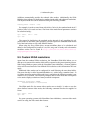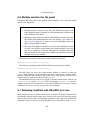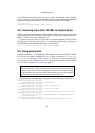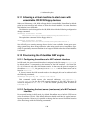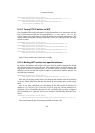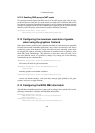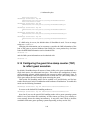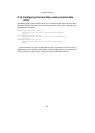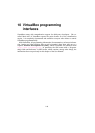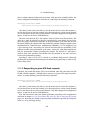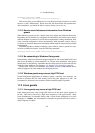9 Advanced topics
9.12.5 Enabling DNS proxy in NAT mode
For resolving network names the DHCP server of the NAT engine offers a list of regis-
tered DNS servers of the host. For some reason you might need to hide the DNS server
list, thereby forcing the VirtualBox NAT engine to react to changes in the host network
settings, for example about the end of DHCP leases. Replacing of the real list with the
address of the DNS proxy can be achieved with the following command:
VBoxManage setextradata "Linux Guest"
"VBoxInternal/Devices/pcnet/0/LUN#0/Config/DNSProxy" 1
9.13 Configuring the maximum resolution of guests
when using the graphical frontend
When guest systems with the Guest Additions installed are started using the graphical
frontend (the normal VirtualBox application), they will not be allowed to use screen
resolutions greater than the host’s screen size unless the user manually resizes them
by dragging the window, switching to fullscreen or seamless mode or sending a video
mode hint using VBoxManage. This behavior is what most users will want, but if
you have different needs, it is possible to change it by issuing one of the following
commands from the command line:
VBoxManage setextradata global GUI/MaxGuestResolution any
will remove all limits on guest resolutions.
VBoxManage setextradata global GUI/MaxGuestResolution
>width,height<
manually specifies a maximum resolution.
VBoxManage setextradata global GUI/MaxGuestResolution auto
restores the default settings. Note that these settings apply globally to all guest
systems, not just to a single machine.
9.14 Configuring the BIOS DMI information
The DMI data VirtualBox provides to guests can be changed for a specific VM. Use the
following commands to configure the DMI BIOS information:
VBoxManage setextradata "My VM"
"VBoxInternal/Devices/pcbios/0/Config/DmiBIOSVendor"
"Host BIOS Vendor"
VBoxManage setextradata "My VM"
"VBoxInternal/Devices/pcbios/0/Config/DmiBIOSVersion"
140