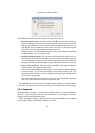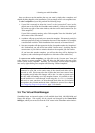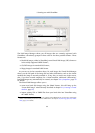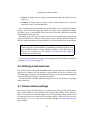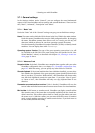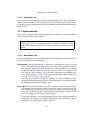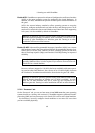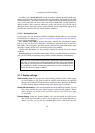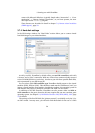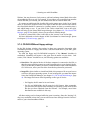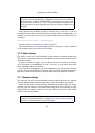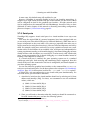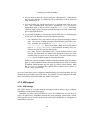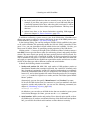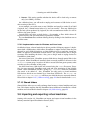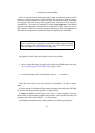3 Starting out with VirtualBox
comes with Microsoft Windows (typically found under “Accessories” -> “Com-
munication” -> “Remote Desktop Connection”) or, on Linux systems, the stan-
dard open-source rdesktop program.
These features are described in detail in chapter 7.4, Remote virtual machines
(VRDP support), page 93.
3.7.4 Hard disk settings
In the VM Settings window, the “Hard Disks” section allows you to connect virtual
hard disk images to your virtual machine:
As with a real PC, VirtualBox by default offers you two IDE controllers, each with
a “master” and a “slave” connection. With one of these four connectors being reserved
to the CD-ROM/DVD drive (see below), that leaves you with three possible hard disks,
each represented by one disk image file.
You can select which IDE controller type VirtualBox should present to the virtual
machine (PIIX3, PIIX4 or ICH6). This should not make much of a difference, but if you
import a virtual machine from another virtualization product, the operating system in
that machine may expect a particular controller and crash if it isn’t found.
In addition to the IDE controller, VirtualBox can also present either an SATA or
SCSI controller to the guest; however, this may require that you run a modern guest
operating system. See chapter 5.1, Hard disk controllers: IDE, SATA (AHCI), SCSI, page
75 for details.
The settings of the first IDE disk (the “primary master”) are initially set by the “Cre-
ate VM” wizard. In many cases, you will stick with this default for the rest of a VM’s
50