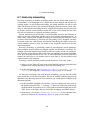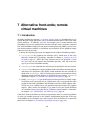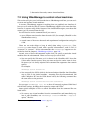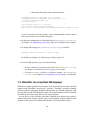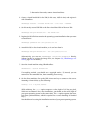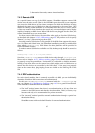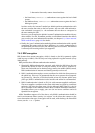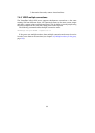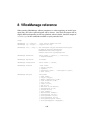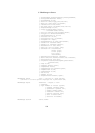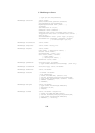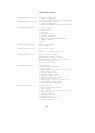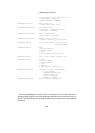7 Alternative front-ends; remote virtual machines
7.4.3 Remote USB
As a special feature on top of the VRDP support, VirtualBox supports remote USB
devices over the wire as well. That is, the VirtualBox guest that runs on one computer
can access the USB devices of the remote computer on which the RDP data is being
displayed the same way as USB devices that are connected to the actual host. This
allows for running virtual machines on a VirtualBox host that acts as a server, where
a client can connect from elsewhere that needs only a network adapter and a display
capable of running an RDP viewer. When USB devices are plugged into the client, the
remote VirtualBox server can access them.
For these remote USB devices, the same filter rules apply as for other USB devices,
as described with chapter 3.7.9.1, USB settings, page 54. All you have to do is specify
“Remote” (or “Any”) when setting up these rules.
Accessing remote USB devices is only possible if the RDP client supports this exten-
sion. On Linux and Solaris hosts, the VirtualBox installation provides a suitable RDP
client called rdesktop-vrdp. RDP clients for other platforms will be provided in
future VirtualBox versions.
To make a remote USB device available to a VM, rdesktop-vrdp should be started as
follows:
rdesktop-vrdp -r usb -a 16 -N my.host.address
Note that rdesktop-vrdp can access USB devices only through /proc/bus/usb.
Please refer to chapter 11.5.7, USB not working, page 152 for further details on how
to properly set up the permissions. Furthermore it is advisable to disable automatic
loading of any host driver on the remote host which might work on USB devices to
ensure that the devices are accessible by the RDP client. If the setup was properly
done on the remote host, plug/unplug events are visible on the VBox.log file of the
VM.
7.4.4 RDP authentication
For each virtual machine that is remotely accessible via RDP, you can individually
determine if and how RDP connections are authenticated.
For this, use VBoxManage modifyvm command with the --vrdpauthtype op-
tion; see chapter 8.5, VBoxManage modifyvm, page 107 for a general introduction.
Three methods of authentication are available:
• The “null” method means that there is no authentication at all; any client can
connect to the VRDP server and thus the virtual machine. This is, of course, very
insecure and only to be recommended for private networks.
• The “external” method provides external authentication through a special au-
thentication library.
VirtualBox comes with two default libraries for external authentication:
97