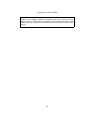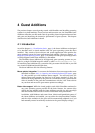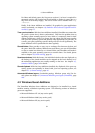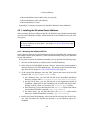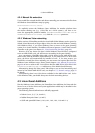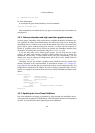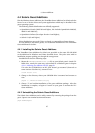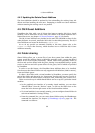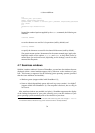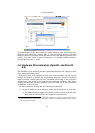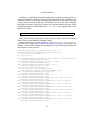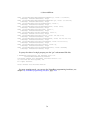4 Guest Additions
4.4 Solaris Guest Additions
Like the Windows Guest Additions, the VirtualBox Guest Additions for Solaris take the
form of a set of device drivers and system applications which may be installed in the
guest operating system.
The following Solaris distributions are officially supported:
• OpenSolaris Nevada (Build 82 and higher; this includes OpenSolaris 2008.05,
2008.11 and 2009.06);
• OpenSolaris Indiana (Developer Preview 2 and higher);
• Solaris 10 (u5 and higher).
Other distributions may work if they are based on comparable software releases.
As with Windows and Linux guests, we recommend installation of the VirtualBox
Guest Additions for Solaris.
4.4.1 Installing the Solaris Guest Additions
The VirtualBox Guest Additions for Solaris are provided on the same ISO CD-ROM
as the Additions for Windows and Linux described above. They also come with an
installation program guiding you through the setup process.
Installation involves the following steps:
1. Mount the VBoxGuestAdditions.iso file as your Solaris guest’s virtual CD-
ROM drive, exactly the same way as described for a Windows guest in chapter
4.2.1.1, Mounting the Additions ISO file, page 62.
If in case the CD-ROM drive on the guest doesn’t get mounted (observed on
some versions of Solaris 10), execute as root:
svcadm restart volfs
2. Change to the directory where your CD-ROM drive is mounted and execute as
root:
pkgadd -d ./VBoxSolarisAdditions.pkg
3. Choose “1” and confirm installation of the guest additions package. After the
installation is complete, re-login to X server on your guest to activate the X11
Guest Additions.
4.4.2 Uninstalling the Solaris Guest Additions
The Solaris Guest Additions can be safely removed by removing the package from the
guest. Open a root terminal session and execute:
pkgrm SUNWvboxguest
67