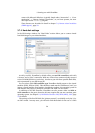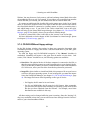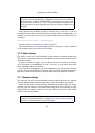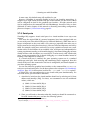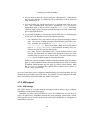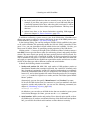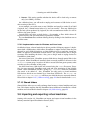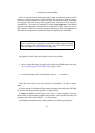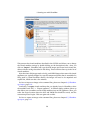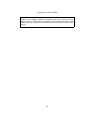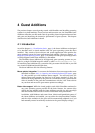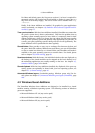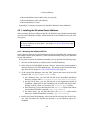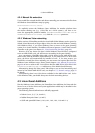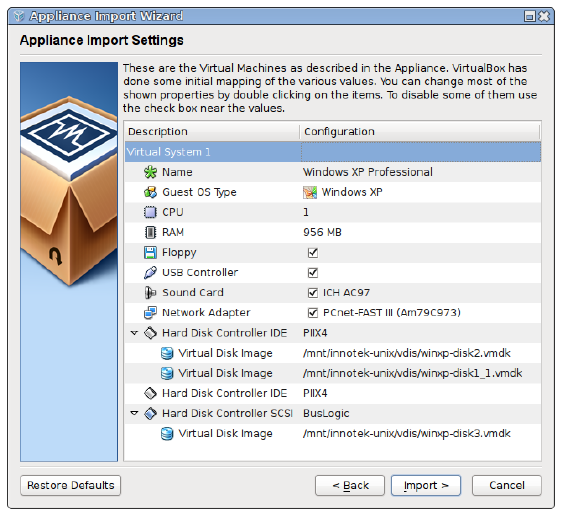
3 Starting out with VirtualBox
This presents the virtual machines described in the OVF file and allows you to change
the virtual machine settings by double-clicking on the description items. Once you
click on “Import”, VirtualBox will copy the disk images and create local virtual ma-
chines with the settings described in the dialog. These will then show up in the list of
virtual machines.
Note that since disk images tend to be big, and VMDK images that come with virtual
appliances are typically shipped in a special compressed format that is unsuitable for
being used by virtual machines directly, the images will need to be unpacked and
copied first, which can take a few minutes.
For how to import an image at the command line, please see chapter 8.6, VBoxMan-
age import, page 112.
Conversely, to export virtual machines that you already have in VirtualBox, select
the machines and “File” -> “Export appliance”. A different dialog window shows up
that allows you to combine several virtual machines into an OVF appliance. Then, you
select the target location where the OVF and VMDK files should be stored, and the
conversion process begins. This can again take a while.
For how to export an image at the command line, please see chapter 8.7, VBoxMan-
age export, page 113.
58