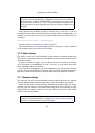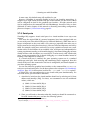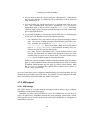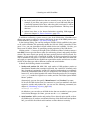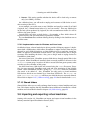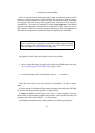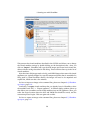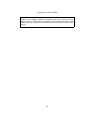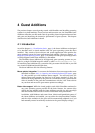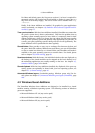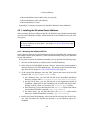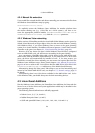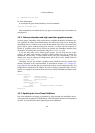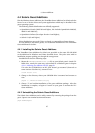4 Guest Additions
The previous chapter covered getting started with VirtualBox and installing operating
systems in a virtual machine. For any serious and interactive use, the VirtualBox Guest
Additions will make your life much easier by providing closer integration between host
and guest and improving the interactive performance of guest systems. This chapter
describes the Guest Additions in detail.
4.1 Introduction
As said in chapter 1.1, Virtualization basics, page 9, the Guest Additions are designed
to be installed inside a virtual machine after the guest operating system has been
installed. They consist of device drivers and system applications that optimize the
guest operating system for better performance and usability. Please see chapter 1.5,
Supported guest operating systems, page 17 for details on what guest operating systems
are fully supported with Guest Additions by VirtualBox.
The VirtualBox Guest Additions for all supported guest operating systems are pro-
vided as a single CD-ROM image file which is called VBoxGuestAdditions.iso.
To install the Guest Additions for a particular VM, you mount this ISO file in your VM
as a virtual CD-ROM and install from there.
The Guest Additions offer the following features:
Mouse pointer integration To overcome the limitations for mouse support that were
described in chapter 3.4.1.1, Capturing and releasing keyboard and mouse, page
39, this provides you with seamless mouse support. You will only have one
mouse pointer and pressing the Host key is no longer required to “free” the
mouse from being captured by the guest OS. To make this work, a special mouse
driver is installed in the guest that communicates with the “real” mouse driver
on your host and moves the guest mouse pointer accordingly.
Better video support While the virtual graphics card which VirtualBox emulates for
any guest operating system provides all the basic features, the custom video
drivers that are installed with the Guest Additions provide you with extra high
and non-standard video modes as well as accelerated video performance.
In addition, with Windows and recent Linux, Solaris and OpenSolaris guests, if
the Guest Additions are installed, you can resize the virtual machine’s window,
and the video resolution in the guest will be automatically adjusted (as if you
had manually entered an arbitrary resolution in the guest’s display settings).
60