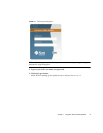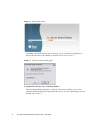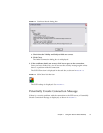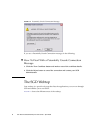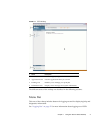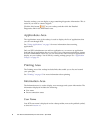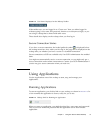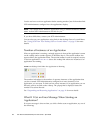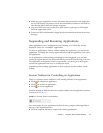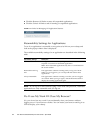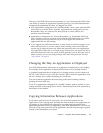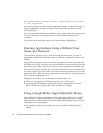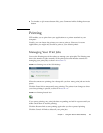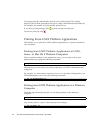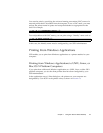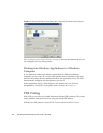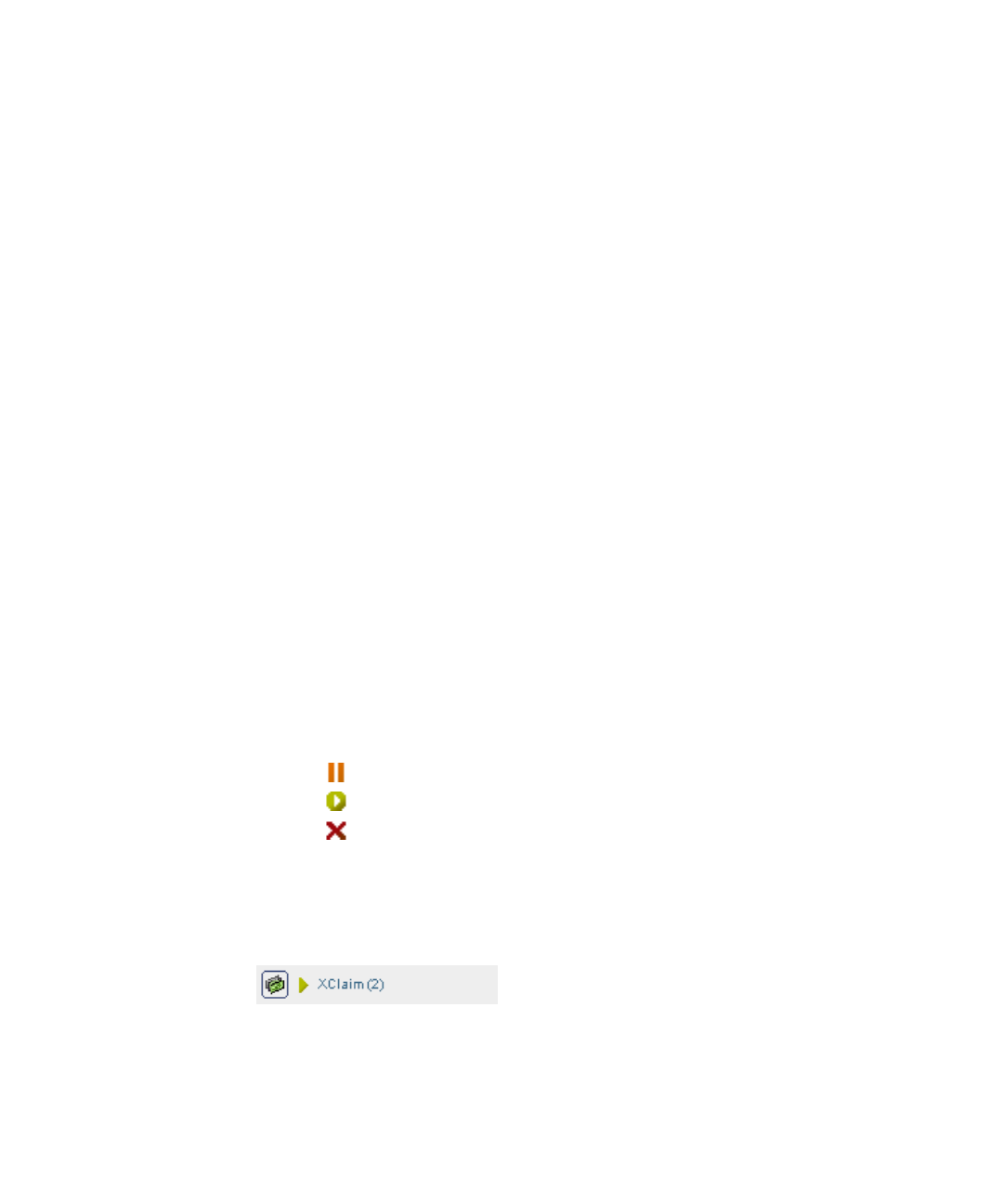
Chapter 1 Using Sun Secure Global Desktop 11
■ Make sure you supplied the correct user name and password for the application
server. If SGD does not prompt you for this information, hold down the Shift key
and click the link to force the prompt to appear.
■ Log out of SGD and exit your browser, then restart it and log in to SGD again.
Click the application’s link.
■ Contact an SGD Administrator, supplying all the information shown in the error
message.
Suspending and Resuming Applications
Some applications can be configured to keep running, even when they are not
displayed. These are “resumable” applications.
To close an application’s window without ending the application, you suspend the
application. To display the window again and start using the application, you resume
the application.
As an application is still running even though it is not displayed, you can start
writing an urgent report in the office and then log out of SGD at the end of the day.
The application is suspended. When you get home, you can log in to SGD again,
resume the application and carry on writing the report.
Suspending and resuming applications is done using the session toolbars on the
webtop.
Session Toolbars for Controlling an Application
There is a separate session toolbar for each running instance of the application:
■ Click to suspend an application
■ Click to resume an application
■ Click to end an application
Click the triangle to hide and show the session toolbars for the application sessions,
as shown in
FIGURE 1-11.
FIGURE 1-11 Session Toolbar when Hidden
You can manage all your application sessions at once, using the following links at
the top of the Applications area:
■ Click the Suspend All link to suspend all running applications