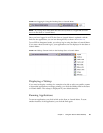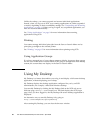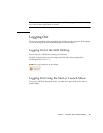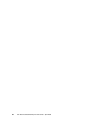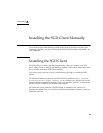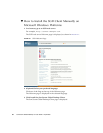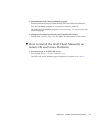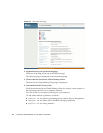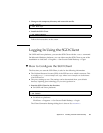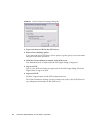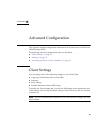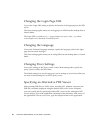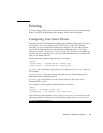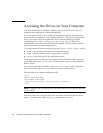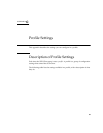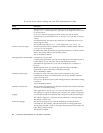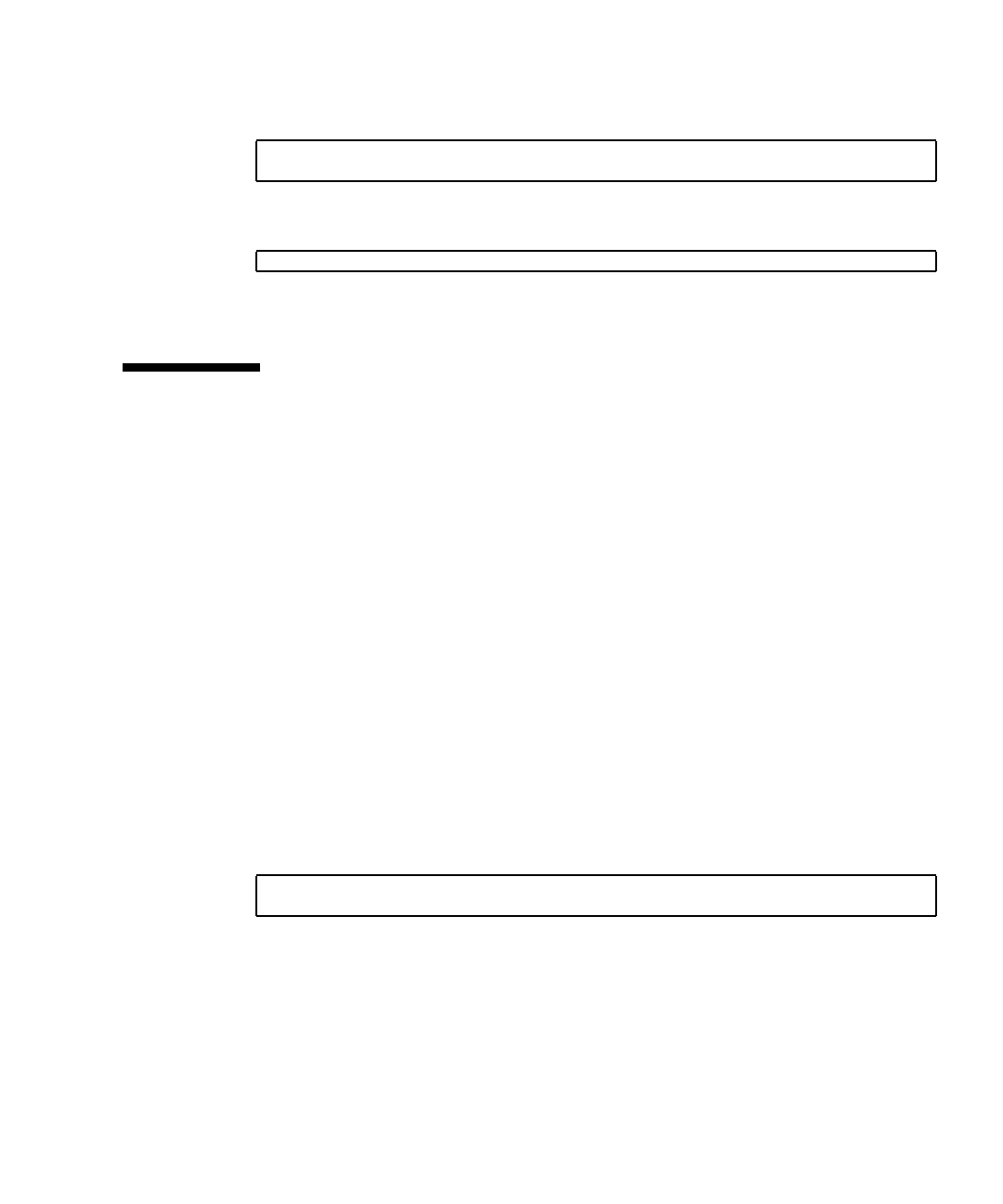
Appendix A Installing the SGD Client Manually 33
5. Change to the temporary directory and extract the tar file.
6. Install the SGD Client.
Follow the instructions on the screen.
Logging In Using the SGD Client
On UNIX and Linux platforms, you start the SGD Client with the ttatcc command.
On Microsoft Windows platforms, you can either start the SGD Client as part of the
installation or click Start → Programs → Sun Secure Global Desktop → Login.
▼ How to Configure the SGD Client
The first time you start the SGD Client, it asks for the following information:
■ The Uniform Resource Locator (URL) of the SGD server to which it connects. This
is usually http://server.example.com/sgd, where server.example.com is the name
of an SGD server.
■ The proxy settings to use. The settings can be determined from your default
browser, requiring Java technology, or you can type them in.
1. Start the SGD Client for the first time.
■ On UNIX and Linux platforms:
■ On Windows platforms:
Click Start → Programs → Sun Secure Global Desktop → Login.
The Client Connection Settings dialog box is shown. See
FIGURE A-3.
$ cd /tempdir
$ tar xvf tarfile
$ sh sgdc/install
$ cd $HOME/bin
$ sh ttatcc