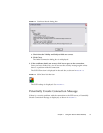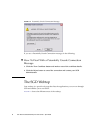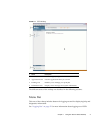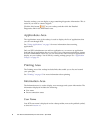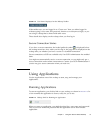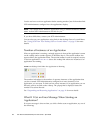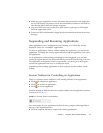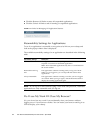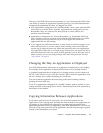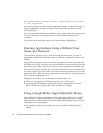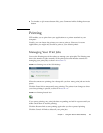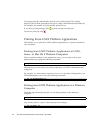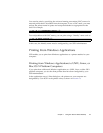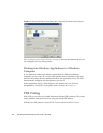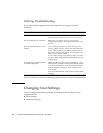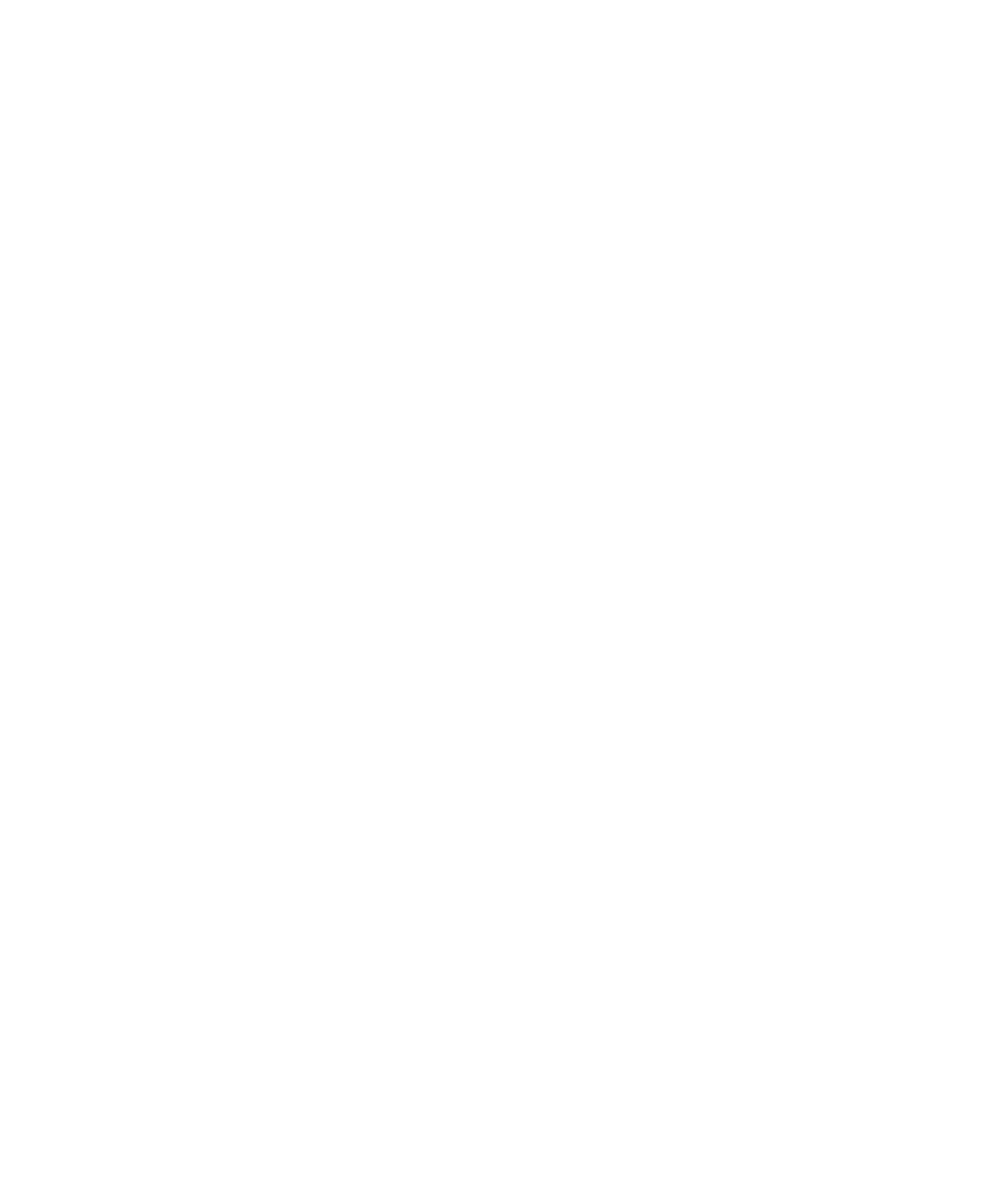
Chapter 1 Using Sun Secure Global Desktop 13
However, if the SGD Client exits unexpectedly, or if you close down the SGD Client,
your ability to resume an application depends upon how your SGD Administrator
configured the application and how you logged in to SGD.
■ If an application is configured to be “Not Resumable”, then it exits when the SGD
Client exits or is closed down. Typically, applications are configured to be Not
Resumable if they are used only for short periods at a time, and are not
business-critical functions.
■ Applications configured to be “Always Resumable”, or “Resumable Until Log
Out”, continue to run for a period of time after an SGD Client exits or is closed
down. Simply restart your browser, log in to SGD again and resume the
applications that are still running.
■ If you logged in to SGD anonymously, in other words you did not supply a user
name and password, or you are using a shared webtop, where more than one
person logs in using the same user name and password, then your applications
exit if the SGD Client exits or is closed down. In both cases, the reason for this is
that SGD cannot tell when you log in to SGD again that you are the same user as
before, because you are not using a unique user name and password. See also
“User Name” on page 8.
Changing the Way an Application is Displayed
Your SGD Administrator defines how an application is displayed on your desktop.
For example, if the application is displayed full-screen or in a desktop window.
A graphical application that is displayed in a desktop window can be scaled to fit
the size of the window. If you resize the window, SGD rescales the application to fit
the new window size, without displaying any scroll bars.
You can switch the application between being scaled and not being scaled by
pressing the Scroll Lock key.
To see if an application is displayed in a scalable window, point to its link on your
webtop and look at the popup that is shown. Alternatively, look in the status bar at
the bottom of the window.
Copying Information Between Applications
For Windows applications and X applications, use the normal method for the
application you are copying from, and then the usual method for the application you
are pasting to. You might not be allowed to copy and paste information from
particular applications. This is configured by your SGD Administrator. If you are not
allowed to copy and paste between an application, the following message is pasted
instead of the information you copied: