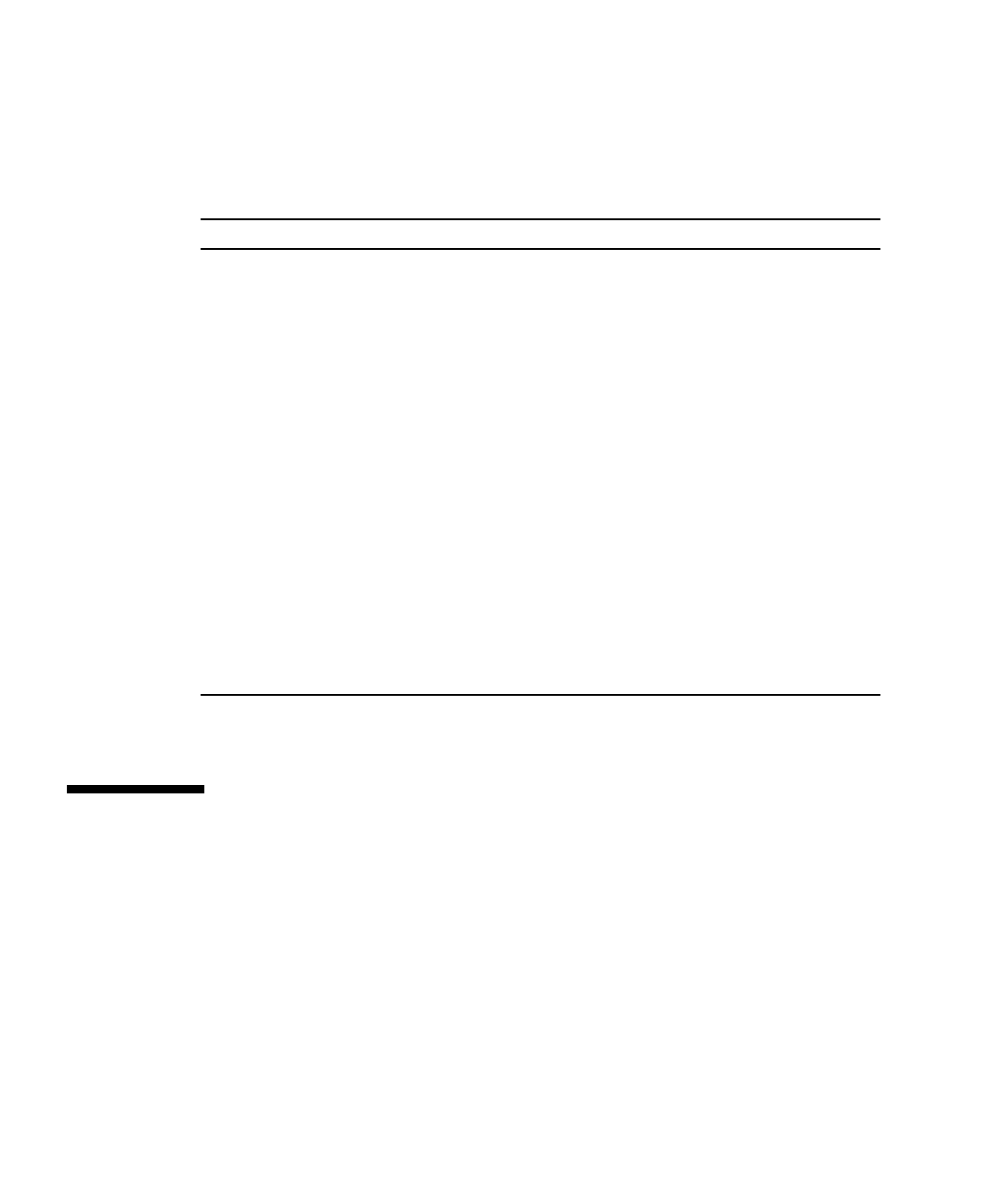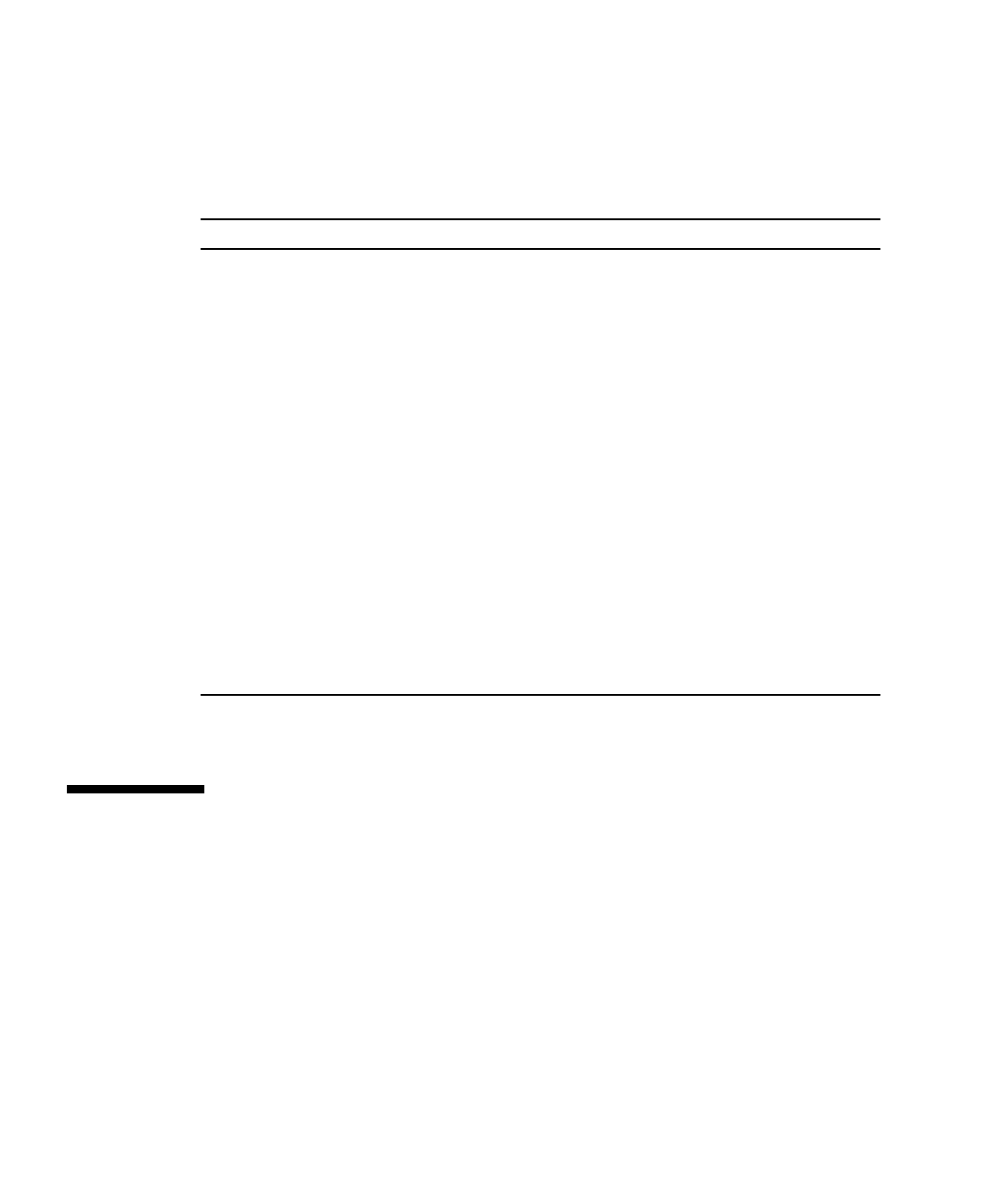
20 Sun Secure Global Desktop 4.5 User Guide • April 2009
Printing Troubleshooting
If you print from an application and the output does not appear, check the
following.
If none of the above solves your printing problem, contact your SGD Administrator.
Changing Your Settings
You can configure the following settings by clicking on the Edit button in the
Applications area:
■ Client settings
■ Application Groups
Possible Cause More Information
Have You Paused Printing? Make sure that your webtop indicates that printing is
not paused. See “Printing Paused Icon” on page 16.
Is Your Printer Set Up Correctly? Make sure your printer is set up correctly. For
example, by printing a web page to the printer from a
browser.
Have You Printed To the Correct
Printer?
You can choose a printer to print to. If you do not
select a printer, output is sent to your default printer.
To see which printer is your default printer, point to
the printer icon on your webtop. A popup shows the
name of your default printer.
If you want to change your default printer, you must
log out of SGD, change the default printer, then log in
to SGD again.
Is the Message “No Client Printer
Available” Displayed?
Make sure that your webtop does not display a “No
Client Printer Available” message and that the printer
icon does not contains a red X. This means that SGD
does not support printing for your computer or for
your printer.
Your SGD Administrator might be able to help enable
printing.