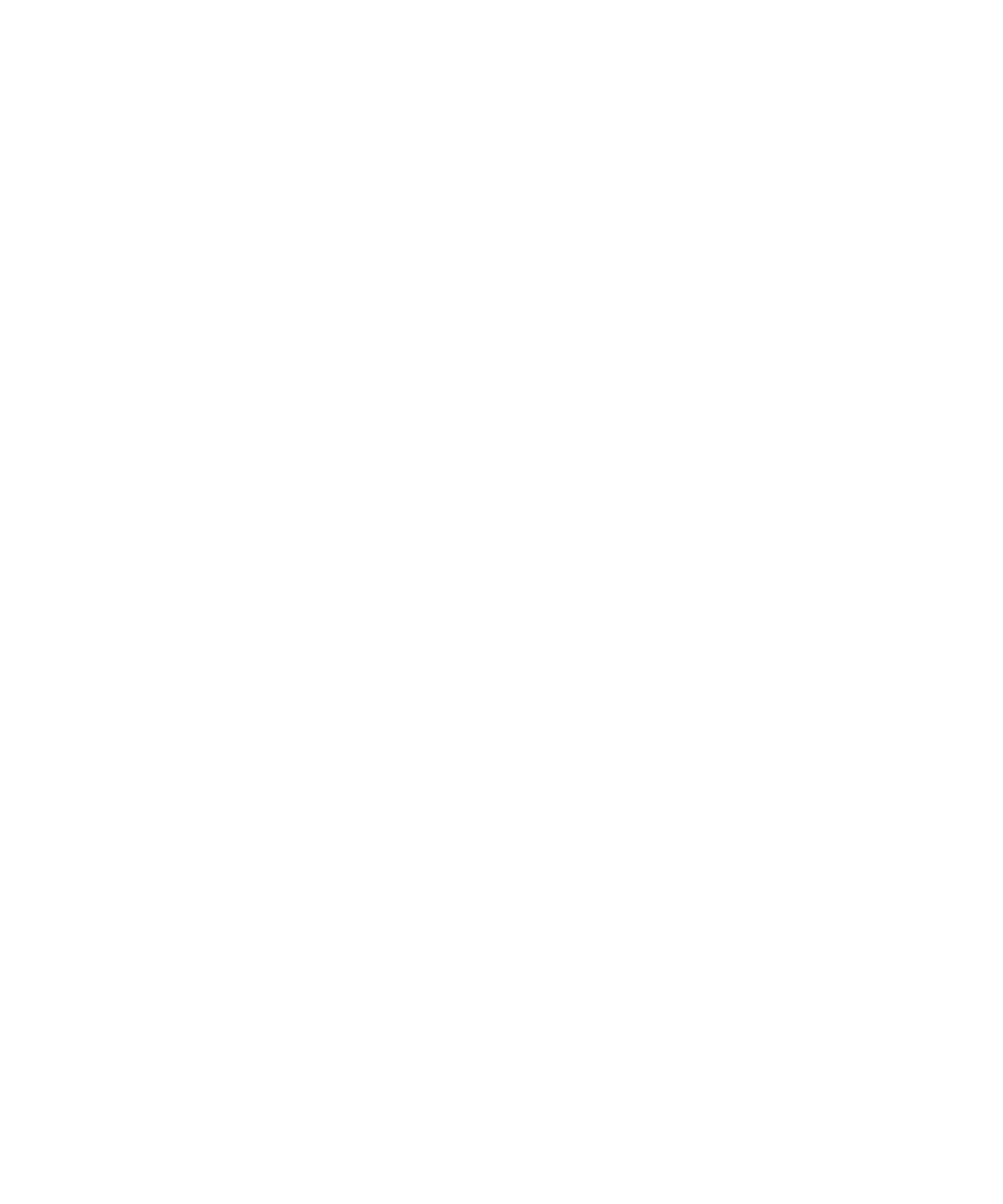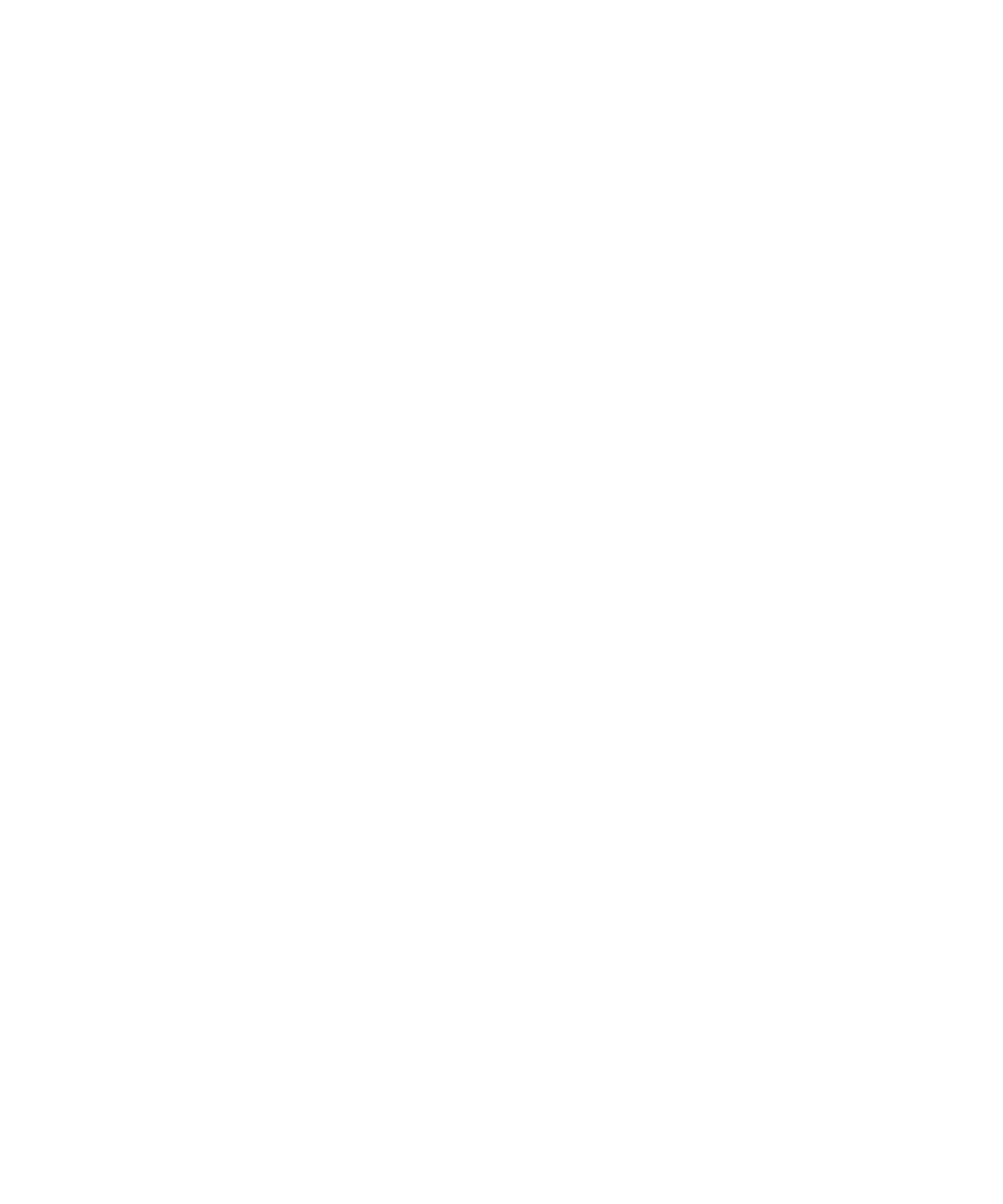
14 Sun Secure Global Desktop 4.5 User Guide • April 2009
Sun Secure Global Desktop Software: Copied data not available
to this application
For character applications, click with the right mouse button, and then click Copy or
Paste as appropriate. To select a column of text, hold down the Shift key while
selecting the text.
You can copy information between different types of application, for example from
an xterm running on an application server to a text editor running on your
computer.
You can only copy and paste graphics to or from Windows applications.
Running Applications Using a Different User
Name and Password
To force SGD to prompt you for a user name and password when you start an
application, hold down the Shift key when you click the application’s link on your
webtop.
Forcing SGD to prompt you for a user name and password in this way means that
SGD does not use any user name and password that has already been saved for the
application server. This is useful if you want to run an application as another user.
If the Save This Password check box is selected, the new user name and password
are saved, replacing any previously saved user name and password for you on this
application server. This user name and password is used for any other applications
you run on this application server.
Holding down the Shift key has no effect in the following cases:
■ When you are logged in to SGD anonymously, or as a shared user.
■ When the link for starting an application is in your desktop Start or Launch
Menu. The Shift key prompt only works for links on a webtop.
Using a Single-Button Apple Macintosh Mouse
Many Microsoft Windows applications and X applications make use of a middle
mouse button or a right mouse button. To use these applications from an Apple
Macintosh mouse with one button, click the button while holding down one of the
following keys on the keyboard:
■ To simulate a middle mouse button click, press Alt while clicking the mouse
button