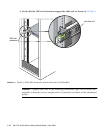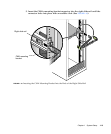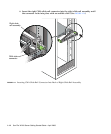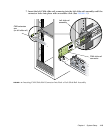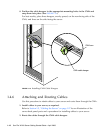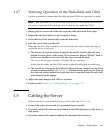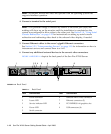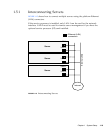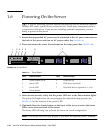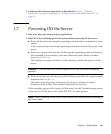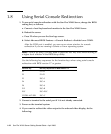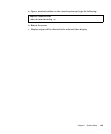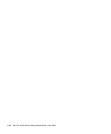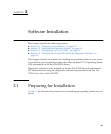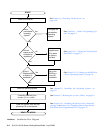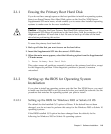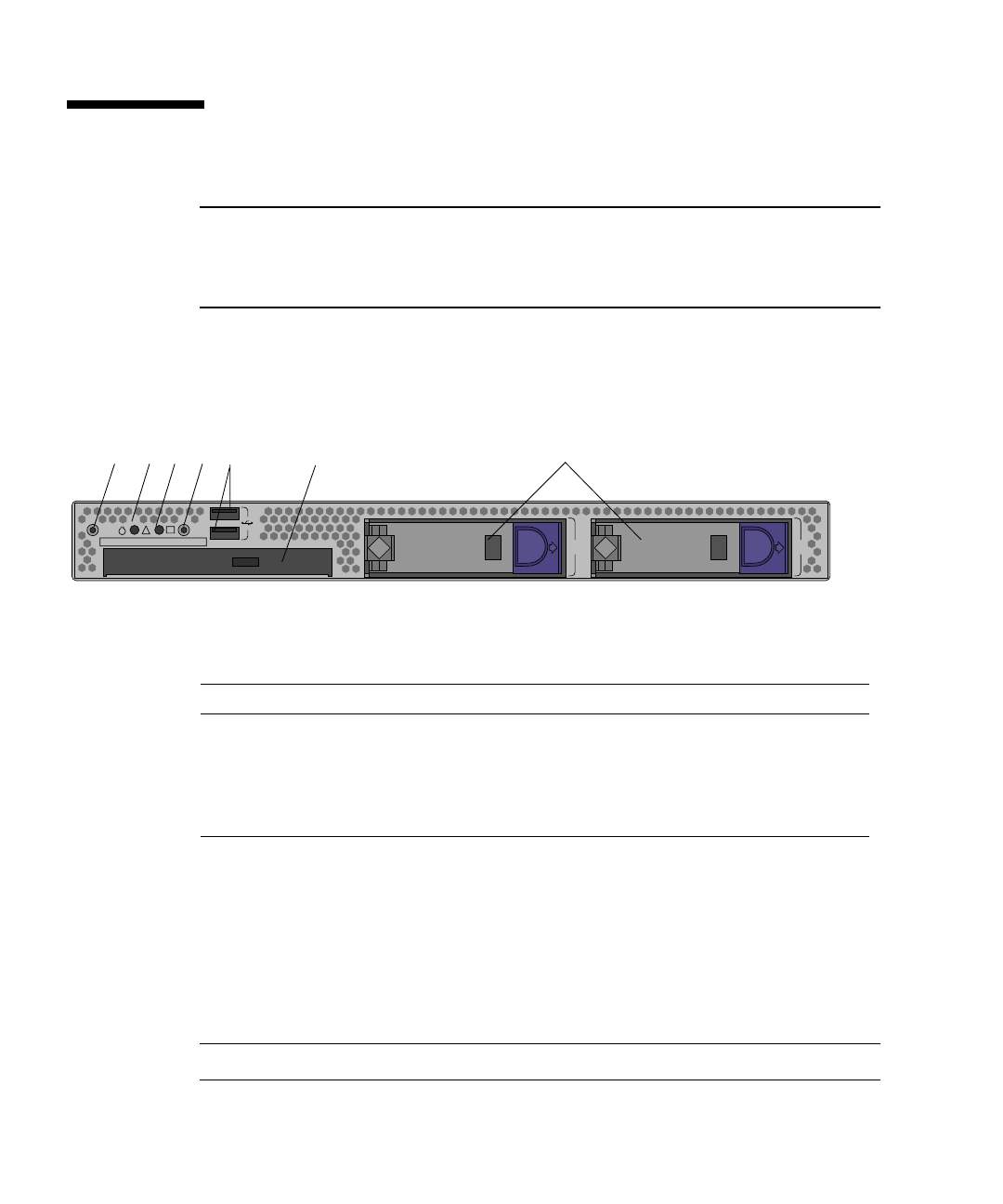
1-20 Sun Fire X2100 Server Getting Started Guide • April 2006
1.6 Powering On the Server
Tip – If you are installing optional internal components such as additional memory
DIMMs, PCI cards, optical drives, or hard drives, install those components before
you power on the server. If you are not installing optional components, you are
ready to power on the server.
1. Ensure that a grounded AC power cord is connected to the AC power connector on
the back of the server and into an AC power outlet. See
FIGURE 1-14.
2. Press and release the server Power button on the front panel (See FIGURE 1-16).
FIGURE 1-16 Front Panel
3. After several seconds, verify that the power LED next to the Power button lights.
The power LED lights after the server begins the internal booting process. See
FIGURE 1-16 for the location of the power LED.
4. (Optional) Press the Locate button on the front of the server to active the locate
LEDs on the front and back of the server.
The locate LED will help you to locate the server in a rack configuration.
Note – The locate LED will only display if you have the optional SDMC installed.
TABLE 1-2 Front Panel
Label Button/LED/Port Label Button/LED/port
1 Locate button/LED 5 USB ports (2)
2 Status LED 6 DVD drive (optional)
3 Power LED 7 Hard disk drives (optional 0, 1, or 2)
4 Power button
HDD1 HDD1
2
1
34
5
6
7