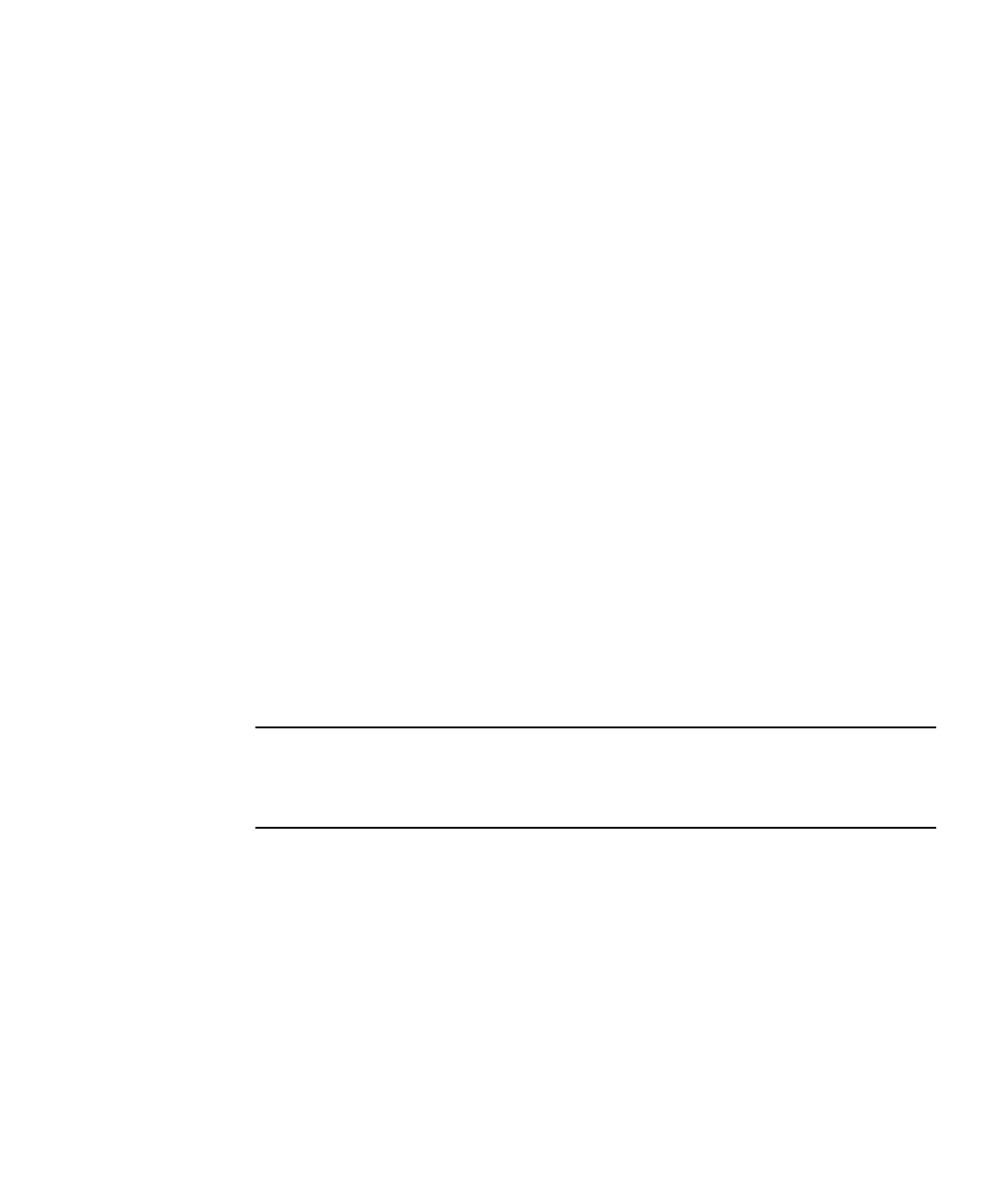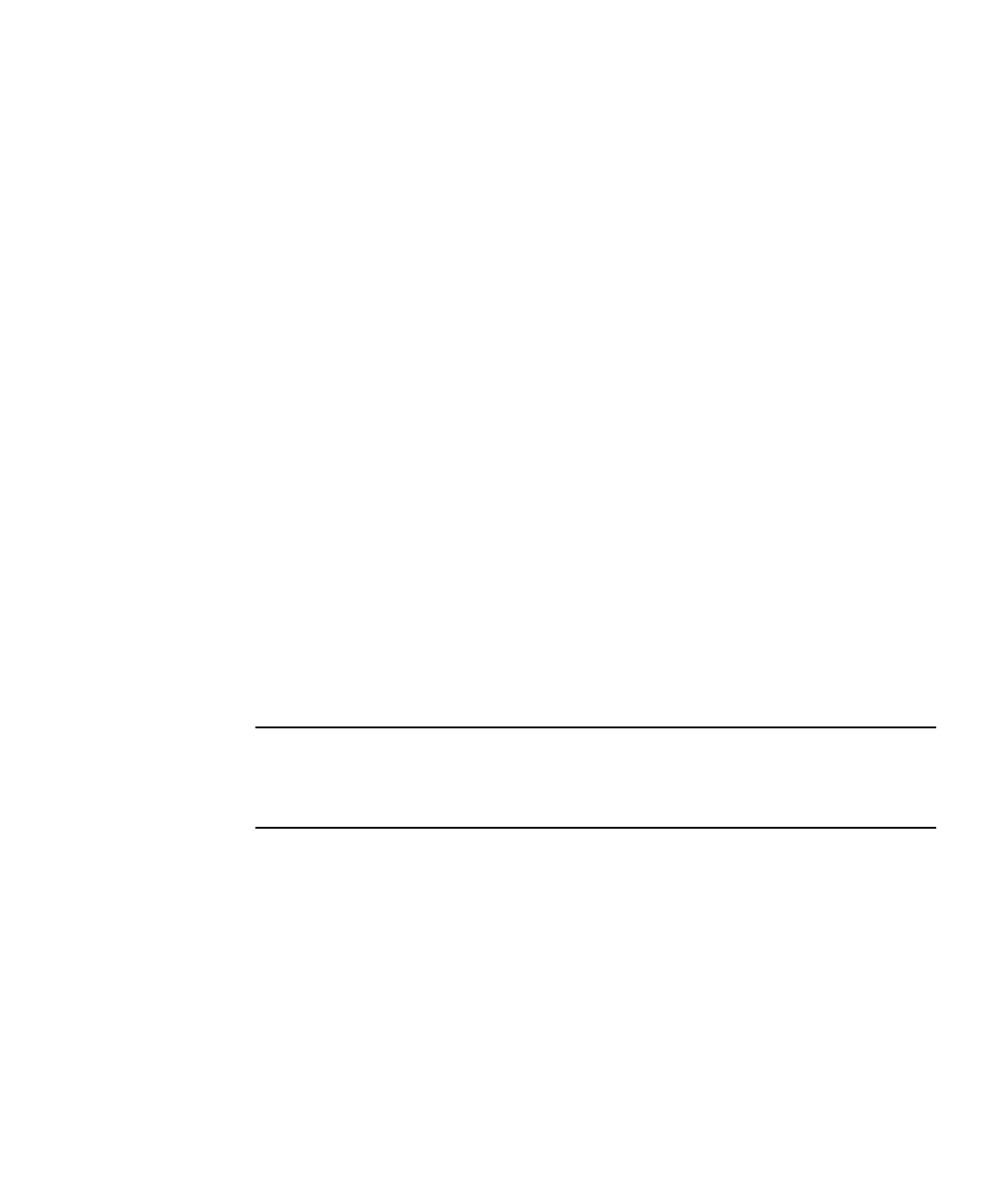
Chapter 2 Software Installation 2-13
2.4.2 Installing Drivers From the Sun Fire X2100 Server
Supplemental CD
If your server has an onboard DVD drive, you can install the drivers directly, using
the Sun Fire X2100 Server Supplemental CD.
This section covers the following topics:
■ Section 2.4.2.1, “Installing Linux Operating System Drivers From a CD” on
page 2-13
■ Section 2.4.2.2, “Installing Solaris 10 OS Operating System Drivers from a CD” on
page 2-15
■ Section 2.4.2.3, “Installing Windows 2003 Server Operating System Drivers From a
CD” on page 2-16
■ Section , “Installing RAID Drivers Using the 2003Reburn Script” on page 2-17
2.4.2.1 Installing Linux Operating System Drivers From a CD
The order of installation for Linux operating system and drivers is as follows:
1. Remove the preinstalled Solaris operating system from the server. See Section ,
“Installing RAID Drivers Using the 2003Reburn Script” on page 2-17.
2. If necessary, set up the BIOS for Linux operating system installation. See Section ,
“Installing RAID Drivers Using the 2003Reburn Script” on page 2-17.
3. Install the operating system.
Note – Make sure to keep the 55 MB diagnostic partition in place when doing the
installation. If the diagnostic partition gets erased for some reason, use the Create
Diagnostic Partion option in the Diagnostics section of the Sun Fire X2100 Server
Supplemental CD. See the Sun Fire X2100 Server User Guide for more details.
4. If you installed a Red Hat Linux operating system, run the up2date utility as
shown in
Section 2.3, “Running the up2date Utility” on page 2-5.
5. Install the drivers as shown in the following procedure.
To install the video drivers and mount the diagnostic partition when running a
Linux operating system:
1. Log in to the Sun Fire X2100 Server as superuser.