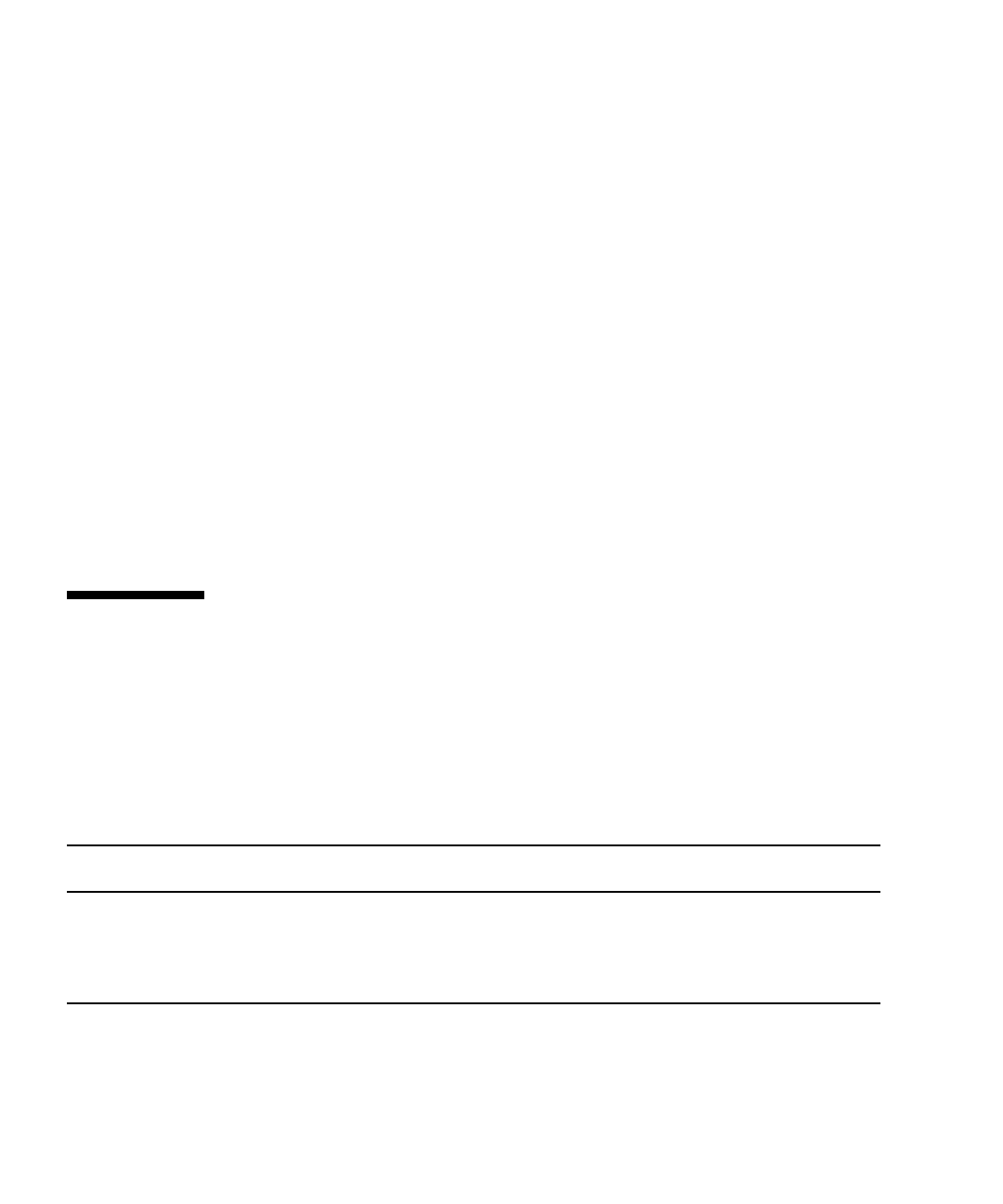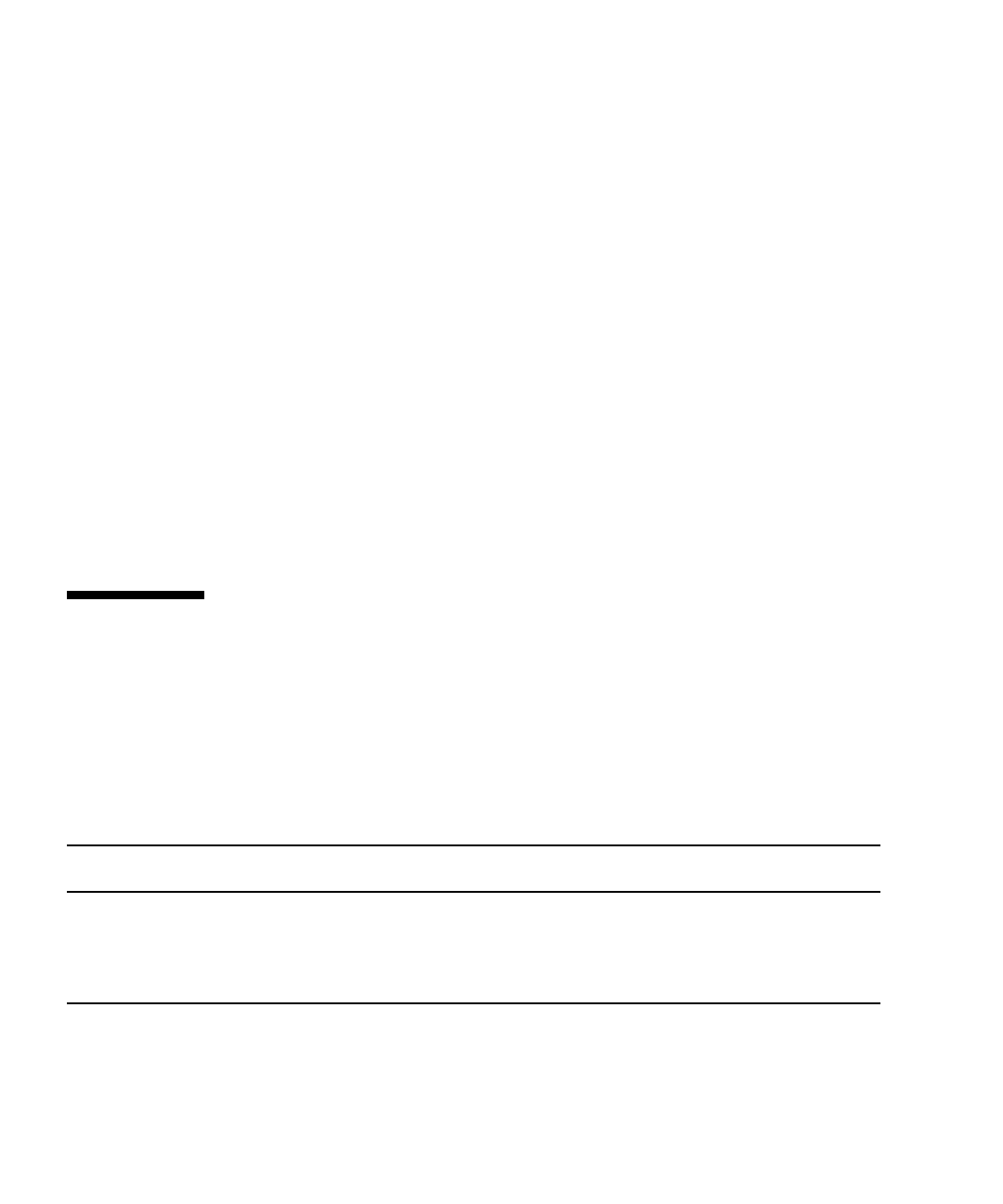
2-4 Sun Fire X2100 Server Getting Started Guide • April 2006
1. Power on the server and press F2 at the Sun logo screen to enter the BIOS Setup
menu.
2. Select the Advanced BIOS Features menu.
3. Change the Installed O/S option to Others.
4. Press F10 to save your changes and exit the BIOS.
2.1.2.2 Setting up the BIOS for a Linux Operating System
For Linux operating systems (Red Hat Enterprise Linux 3 and 4 and SUSE Linux
Enterprise System), do the following:
1. Power on the server and press F2 at the Sun logo screen to enter the BIOS Setup
menu.
2. Select the Advanced BIOS Features menu.
3. Change the Installed O/S option to Linux.
4. Press F10 to save your changes and exit the BIOS.
2.2 Installing the Operating System
If you do not with to use the Solaris 10 Operating System preinstalled on your Sun
Fire X2100 Server, you can install an operating system of your choosing.
TABLE 2-1 shows the operating systems currently supported on the Sun Fire X2100
Server:
TABLE 2-1 Minimum Supported Operating Systems
Operating System
Minimum
Version
Most Recent
Update Supported
32-bit 64-bit
Vendor
Certified?
Solaris™ 10 Operating System with Sun
Java™ Enterprise System
HW1 HW 1 yes yes yes
Red Hat Enterprise Linux 3 Update 6 yes yes yes
Red Hat Enterprise Linux 4 Update 2 yes yes yes