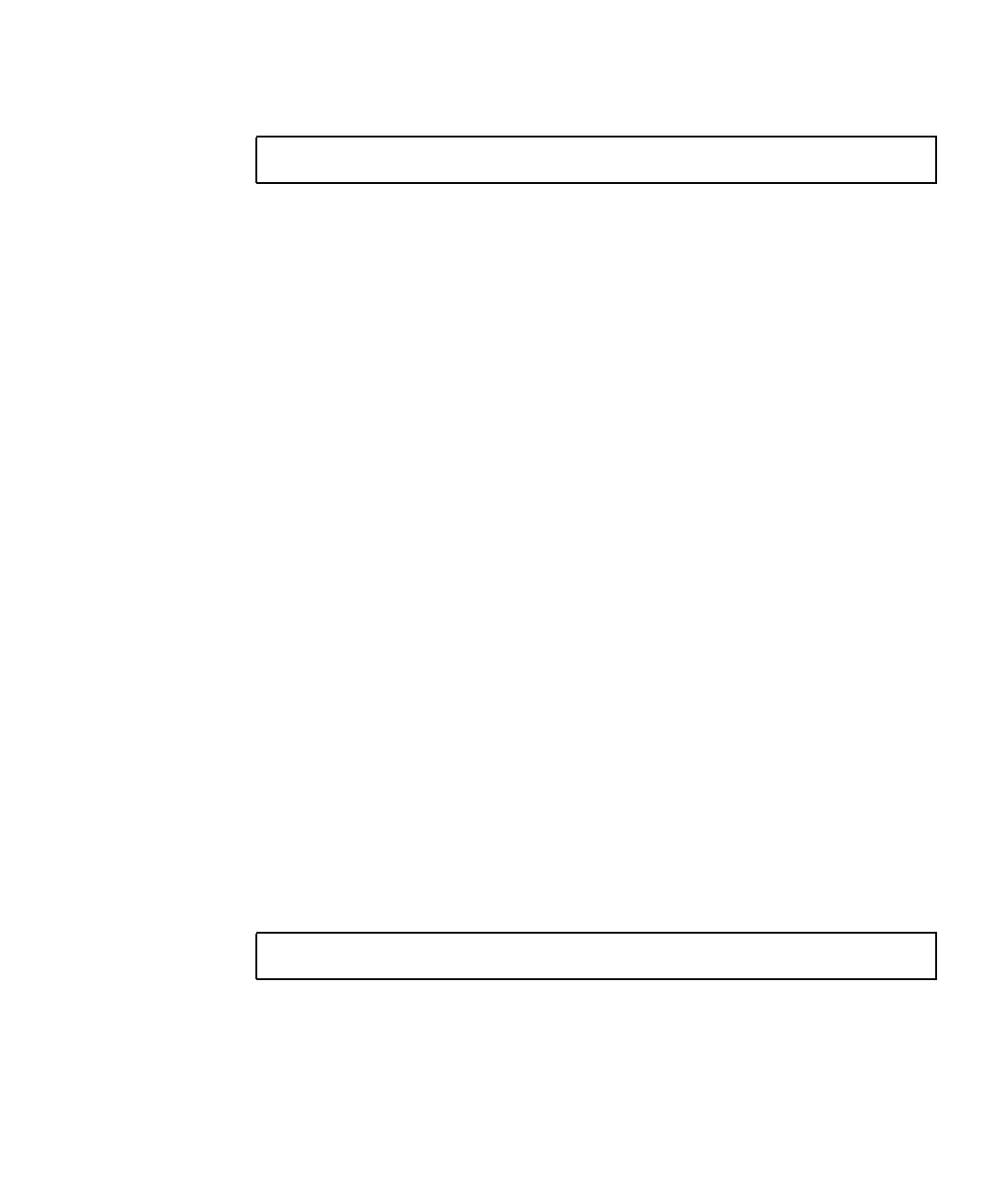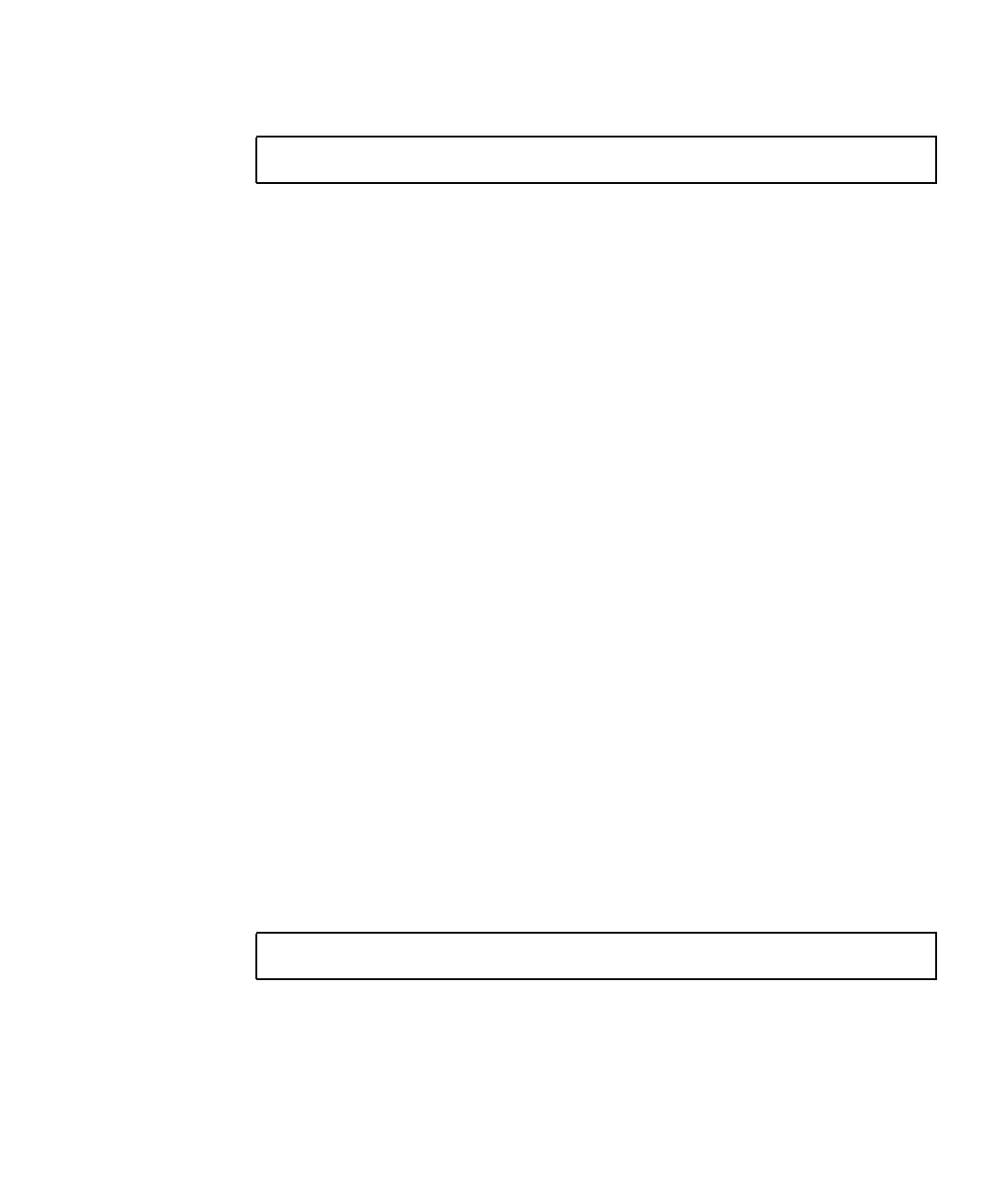
Chapter 2 Software Installation 2-15
a. Type the following command at the system prompt:
b. Log in as superuser.
c. Repeat Step 4 and Step 5.
7. Eject the CD after the driver installation completes.
8. Reboot the server.
2.4.2.2 Installing Solaris 10 OS Operating System Drivers from a CD
The following instructions are for installing drivers if you are performing a fresh
installation of the Solaris 10 operating system. You do not need to reinstall the
drivers if you are using the preinstalled version of the operating system.
1. Remove the currently installed operating system from the server. See Section 5.,
“Run the installation script by typing the following command:” on page 2-14.
2. If necessary, set up the BIOS for Solaris operating system installation. See
Section 5., “Run the installation script by typing the following command:” on
page 2-14.
3. Install the operating system.
4. Install the drivers as shown in the following procedure.
To install the drivers and mount the diagnostic partition when running the Solaris 10
Operating System:
1. Log in to the Sun Fire X2100 Server as superuser.
2. Insert the Sun Fire X2100 Server Supplemental CD into the DVD drive.
The CD is automounted by the Solaris 10 Operating System.
3. Change to the /cdrom/cdrom0/drivers/sx86 directory by typing the following
command:
% init 3
# cd /cdrom/cdrom0/drivers/sx86