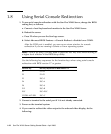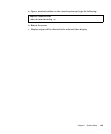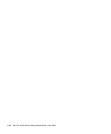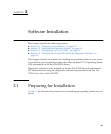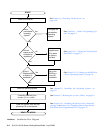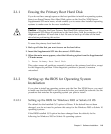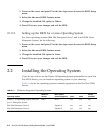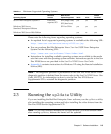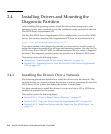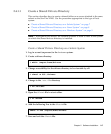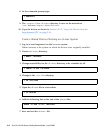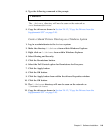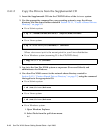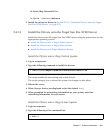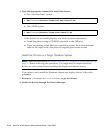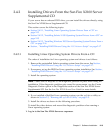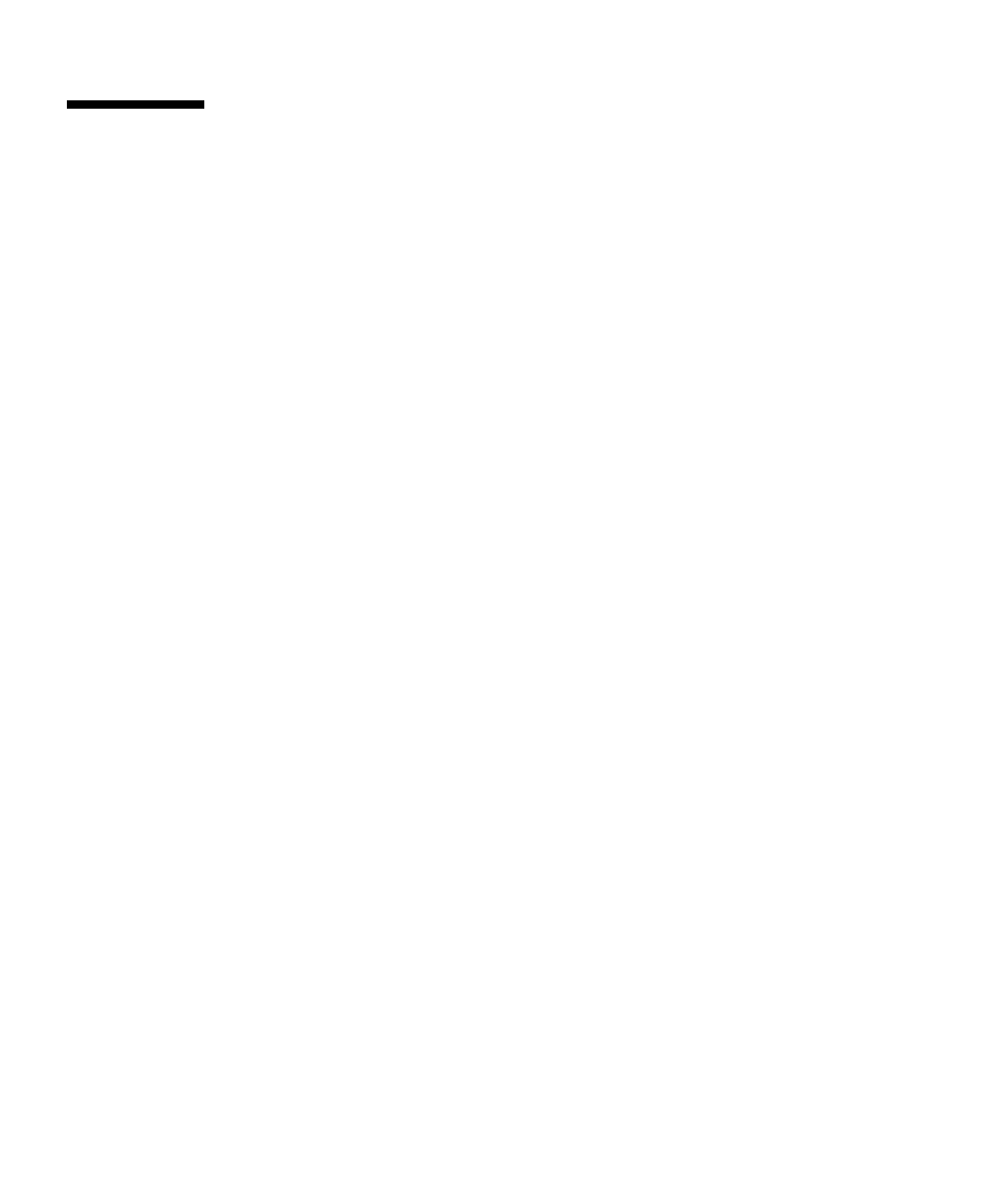
2-6 Sun Fire X2100 Server Getting Started Guide • April 2006
2.4 Installing Drivers and Mounting the
Diagnostic Partition
After installing the operating system, install the drivers that correspond to your
operating system over a network or run the installation script provided on the Sun
Fire X2100 Server Supplemental CD.
The Sun Fire X2100 Server Supplemental CD is included with your Sun Fire X2100
Server. You can also download the Supplemental CD from the downloads link at:
http://www.sun.com/servers/entry/x2100/
If you have created a new diagnostic partition, you also need to run this script to
mount the diagnostic partition for all supported operating systems. (See the Sun Fire
X2100 Server User Guide, 817-6585, for information about how to create a diagnostic
partition.) The diagnostic partition cannot be mounted on a Windows 2003 server.
This section covers the following topics:
■ Section 2.4.1, “Installing the Drivers Over a Network” on page 2-6
■ Section 2.4.2, “Installing Drivers From the Sun Fire X2100 Server Supplemental
CD” on page 2-13
2.4.1 Installing the Drivers Over a Network
The following procedures describe how install the drivers over the network. This
includes setting up a system to house the drivers, as well as connecting the Sun Fire
X2100 Server to the system that houses the drivers to install them.
Use these procedures to install the drivers if you do not have a CD or DVD drive
installed or connected to the system.
This section covers the following topics:
■ Section 2.4.1.1, “Create a Shared Drivers Directory” on page 2-7
■ Section 2.4.1.2, “Copy the Drivers from the Supplemental CD” on page 2-10
■ Section 2.4.1.3, “Install the Drivers onto the Target Sun Fire X2100 Server” on
page 2-11