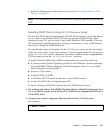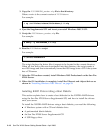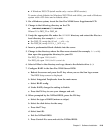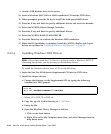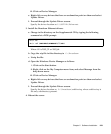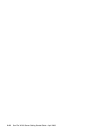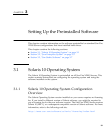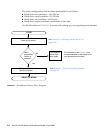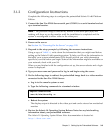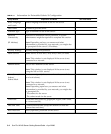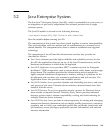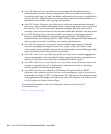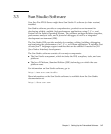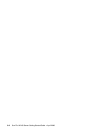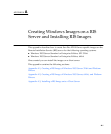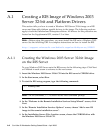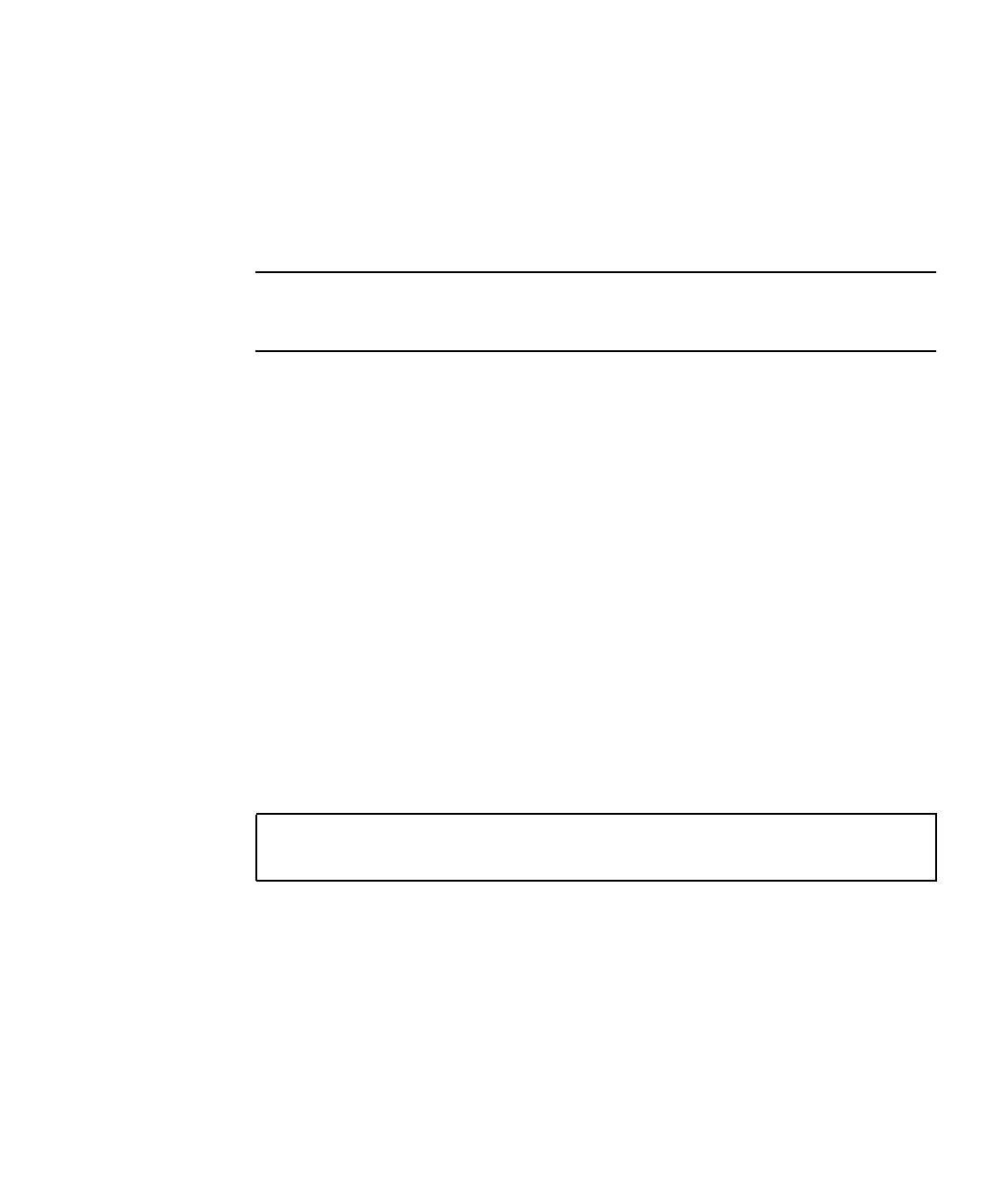
Chapter 3 Setting Up the Preinstalled Software 3-3
3.1.2 Configuration Instructions
Complete the following steps to configure the preinstalled Solaris 10 x86 Platform
Edition.
1. Connect the Sun Fire X2100 Server serial port (COM 1) to a serial terminal and set
up a terminal session.
Note – The preinstall image is directed by default to the serial port (ttya) and
nothing will show up on the monitor until the installation is completed and the
system is reconfigured to allow video to the video port.
2. Power on the server.
See Section 1.6, “Powering On the Server” on page 1-20.
3. Respond to the setup prompts by following the onscreen instructions.
Using a copy of TABLE 3-1, write down the information that you might need before
setting up the Solaris 10 x86 operating system. To help you fill out the information in
the table, your system administrator (SA) should provide you with information
specific to your site before you begin. Some of the information might be available on
your network; check with your SA.
When you are finished with the configuration set up, the server reboots and a login
screen is displayed.
4. Type your user name and password to log in and begin using the server.
5. Do the following steps to redirect the preinstalled image back to a video monitor
connected to the Sun Fire X2100 Server:
a. Log in to the console system as root.
b. Type the following commands in a terminal window:
c. Reboot the system.
The display output is directed to the video port and can be viewed on an attached
monitor.
6. Review the Solaris 10 Operating System Release Notes for any late-breaking
information about your preinstalled software.
The Solaris 10 Operating System Release Notes documentation is located at:
http://docs.sun.com
eeprom console=text
/usr/dt/bin/dtconfig -e