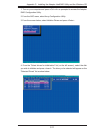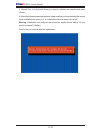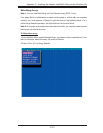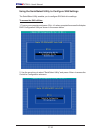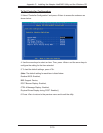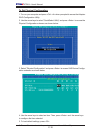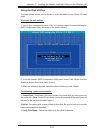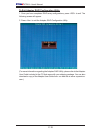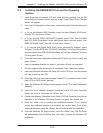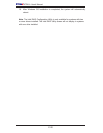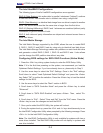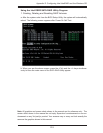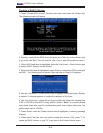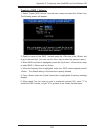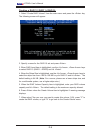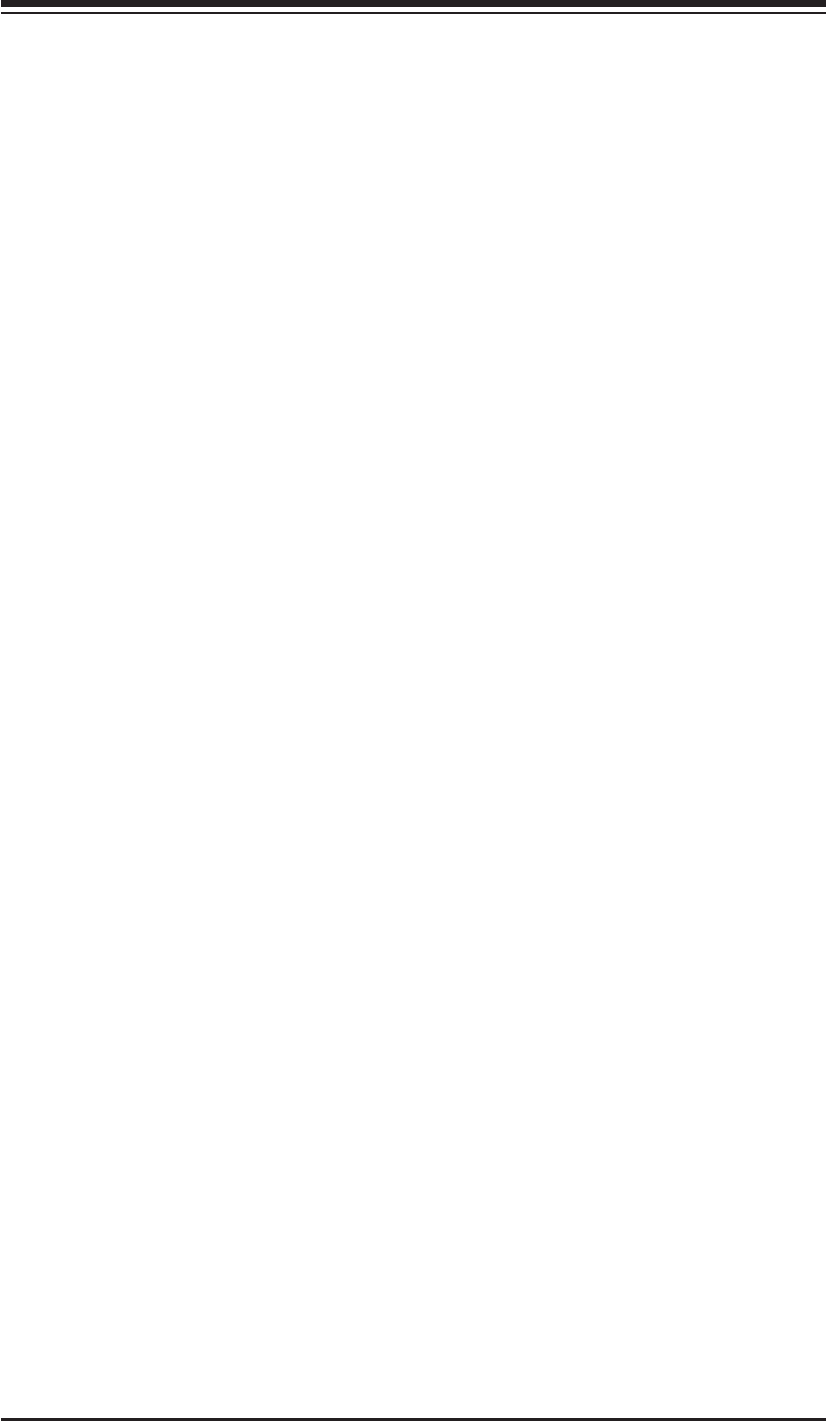
Appendix C: Installing the Adaptec HostRAID Utility and the Windows OS
C-19
C-2 Installing the ESB2/SAS Driver and the Operating
System
Insert Supermicro's bootable CD that came with the package into the CD
Drive during the system reboot, and the screen:"Super Micro Driver Diskette
Maker" will appear.
From the list displayed on the screen, choose the option that best suits your
need:
a. To use the Adaptec SAS Controller, select the item-"Adaptec SAS Driver"
from the CD, and press <Enter>,
b. To use the Intel ESB2 SATA RAID Controller, select "Intel" from the BIOS
item-"ICH RAID Code Base" in the Main Setup Menu, and then select "Intel
ESB2 SATARaid Driver" from the CD and press <Enter>,
c. To use the Intel ESB2 SATA RAID Driver produced by Adaptec, select
"Adaptec" from the BIOS item-"ICH RAID Code Base" in the Main Setup Menu,
and then select "Intel ESB2 SATARaid Driver by 3rd Party (Adaptec)" from the
CD and press <Enter>,
From the next screen displayed, choose the OS driver you want to install and
press <Enter>.
Insert a formatted diskette into drive A: and press <Enter> as prompted.
Exit the program after the process is completed. Then, reboot the system.
Insert the Microsoft Windows OS Setup CD in the CD Driver, and the system
will start to boot up from CD.
Press the <F6> key when the message-"Press F6 if you need to install a third
party SCSI or RAID driver" displays.
When the Windows OS Setup screen appears, press "S" to specify additional
device(s).
Insert the driver diskette-"Adaptec Embedded Serial ATA Raid Controller
Driver" into Drive A: and press the <Enter> key.
Choose the Adaptec Embedded Host Serial ATA Raid Controller from the list
indicated in the Windows OS Setup Screen, and press the <Enter> key.
Press the <Enter> key to continue the installation process. (If you need to
specify any additional devices to be installed, do it at this time.) Once all de-
vices are specifi ed, press the <Enter> key to continue with the installation.
From the Windows OS Setup screen, press the <Enter> key. The OS Setup
will automatically load all device fi les, and, then, continue the Windows OS
installation.
1.
2.
3.
4.
5.
6.
7.
8.
9.
10.
11.
12.
13.
14.
15.