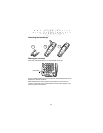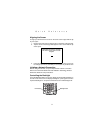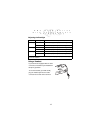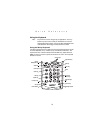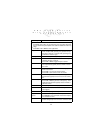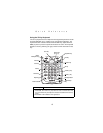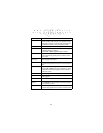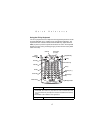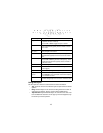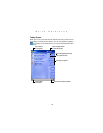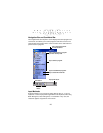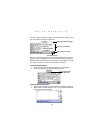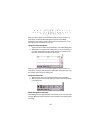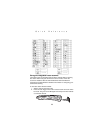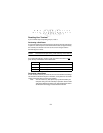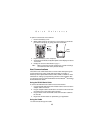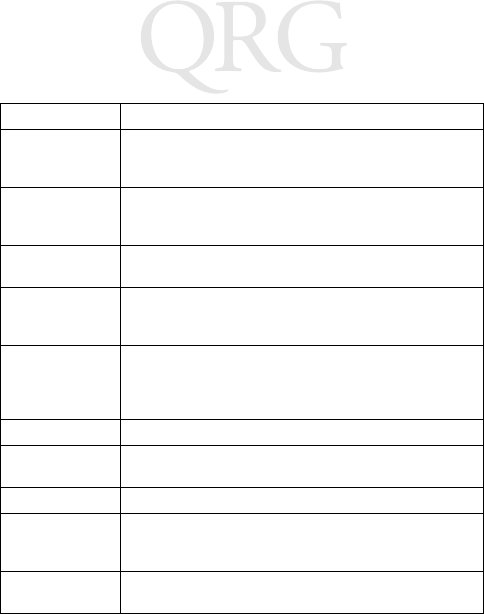
18
PDT 8100 Series
with Intel XScale
Technology
Using the Stylus
Use the stylus as a mouse to select items and enter information.
• Tap: Touch the screen once with the stylus to open items and select
options.
• Drag: Hold the stylus on the screen and drag across the screen to
select text and images. Drag in a list to select multiple items.
• Tap-and-hold: Tap and hold the stylus on an item to see a list of ac-
tions available for that item. On the pop-up menu that appears, tap
the action you want to perform.
Caps/Shift Press Shift when in alpha mode, then another key to
capitalize the letter on that key.
Press Func + Shift to toggle All Caps on and off.
Clear Press Clear to generate an Escape key. This is applica-
tion dependent but typically closes a window or clears
the screen.
Cursor keys:
C, G, H, I
Press Func + a cursor key to move the cursor up, down,
left, and right on the screen.
End Press End to generate an End key. This is application
dependent but typically moves the cursor to the end of a
line
Enter/Escape Press Enter after entering data or a command.
Press Func + Enter to generate an Escape key. This is
application dependent but typically closes a window or
clears the screen.
Power See Starting the Terminal on page 10.
Scan Press Scan to scan bar codes. (Also use right and left
scan triggers.)
Send The Send key is application dependent.
Space/Back-
space
Press Func + Bk-Sp to enter a blank space.
Press Bk-Sp to erase information entered on the display,
one character at a time.
Tab Press Tab to generate a Tab key. This is application de-
pendent but typically moves the cursor from field to field.
Key Action