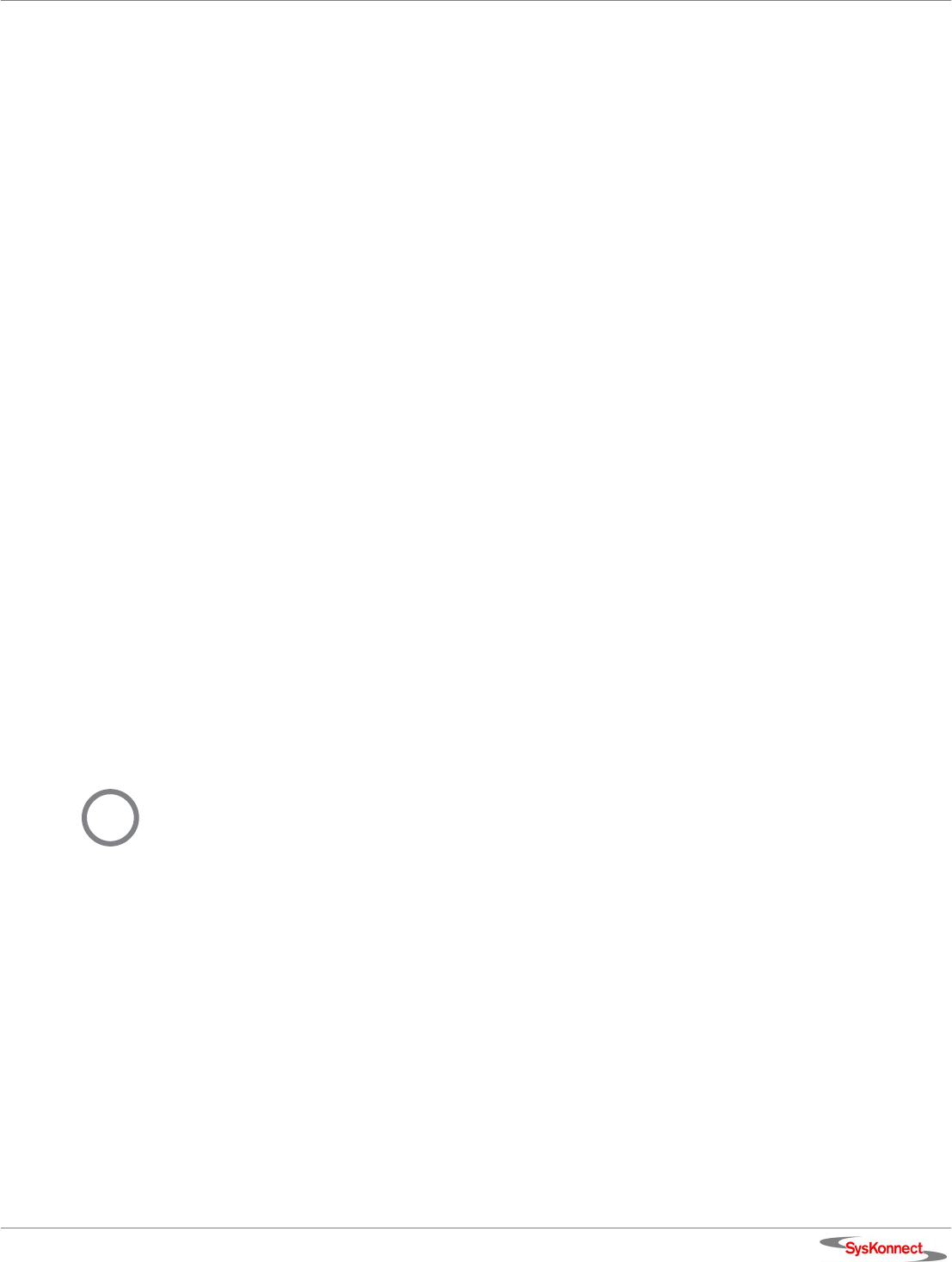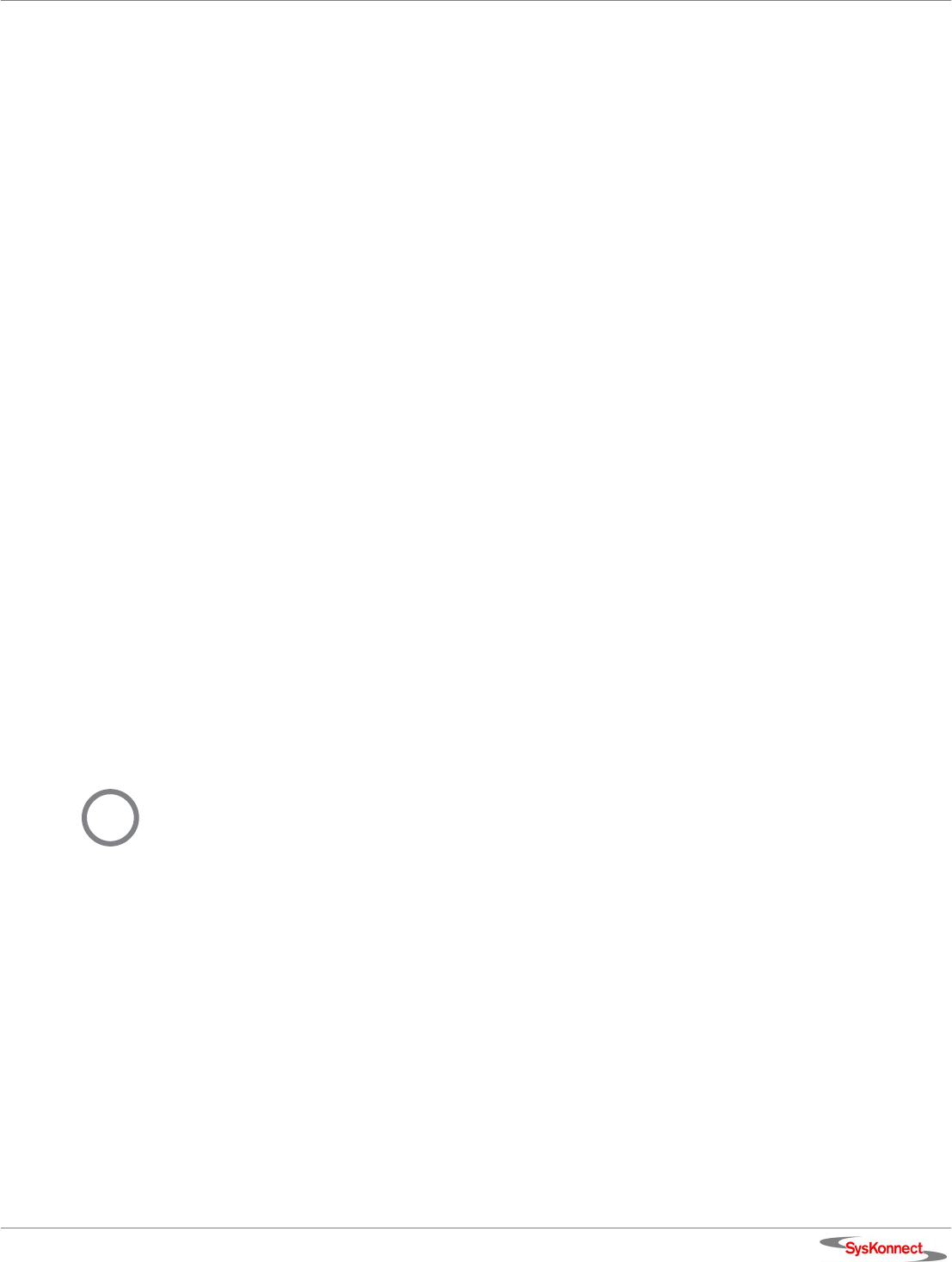
SysKonnect SK-98xx V2.0 Gigabit Ethernet Adapter
Windows 21
4. On the right side of this window, select NETWORK ADAPTERS.
5. Right-click the adapter which is to be updated.
6. Select P
ROPERTIES.
7. Select the tab D
RIVER.
8. Click U
PDATE DRIVER....
The window “Upgrade Device Driver Wizard“ is displayed.
9. Click N
EXT.
In the same window, the menu “Install Hardware Device Drivers” is displayed.
10. Select the check box D
ISPLAY A LIST OF THE KNOWN DRIVERS FOR THIS DEVICE SO THAT I CAN
CHOOSE
A SPECIFIC DRIVER.
11. Click N
EXT.
The menu “Hardware Type“ is displayed.
12. Select N
ETWORK ADAPTER.
13. Click N
EXT.
The menu “Select Network Adapter“ is displayed.
14. Select the adapter for which the driver is to be installed.
15. Click H
AVE DISK...
The window “Install from Disk“ is displayed.
16. Type the path to the driver.
17. Click O
K.
The menu “Select Network Adapter“ is displayed again.
18. Select the adapter for which the driver is to be installed.
19. Click N
EXT.
The menu “Start Device Driver Installation“ is displayed.
20. To install the driver, click N
EXT.
In case the driver does not have a Microsoft Digital Signature yet, the window “Digital Signature
Not Found” is displayed.
21. To continue the installation, click
YES.
The window “Upgrade Device Driver Wizard“ is displayed.
The menu ”Completing the Upgrade Device Driver Wizard” is displayed.
22. Click F
INISH to complete the installation.
For more information, refer to the corresponding readme files.
i
If the driver for one SysKonnect SK-98xx adapter is updated, all SysKonnect SK-98xx adapters
installed in your system should be updated.