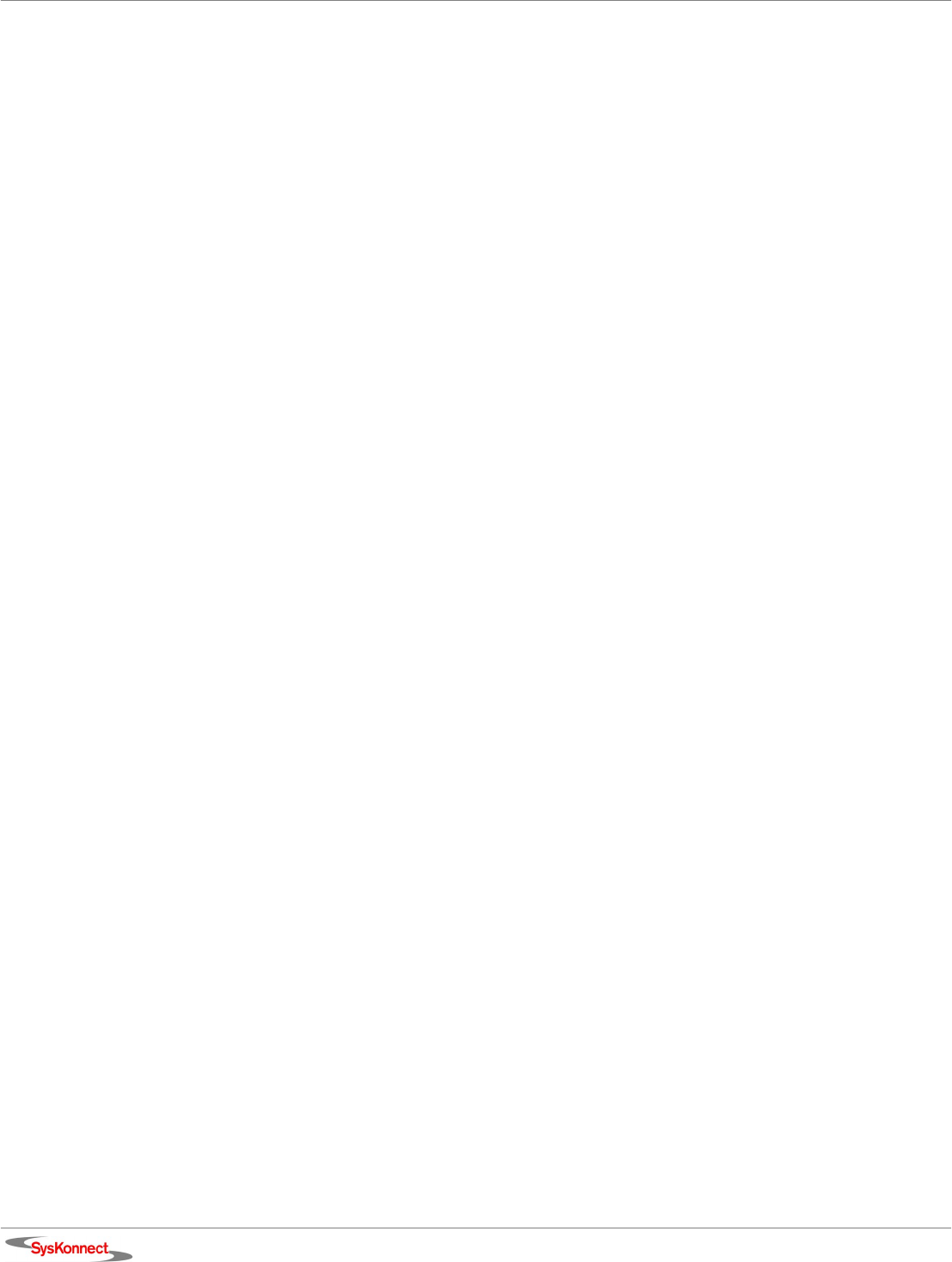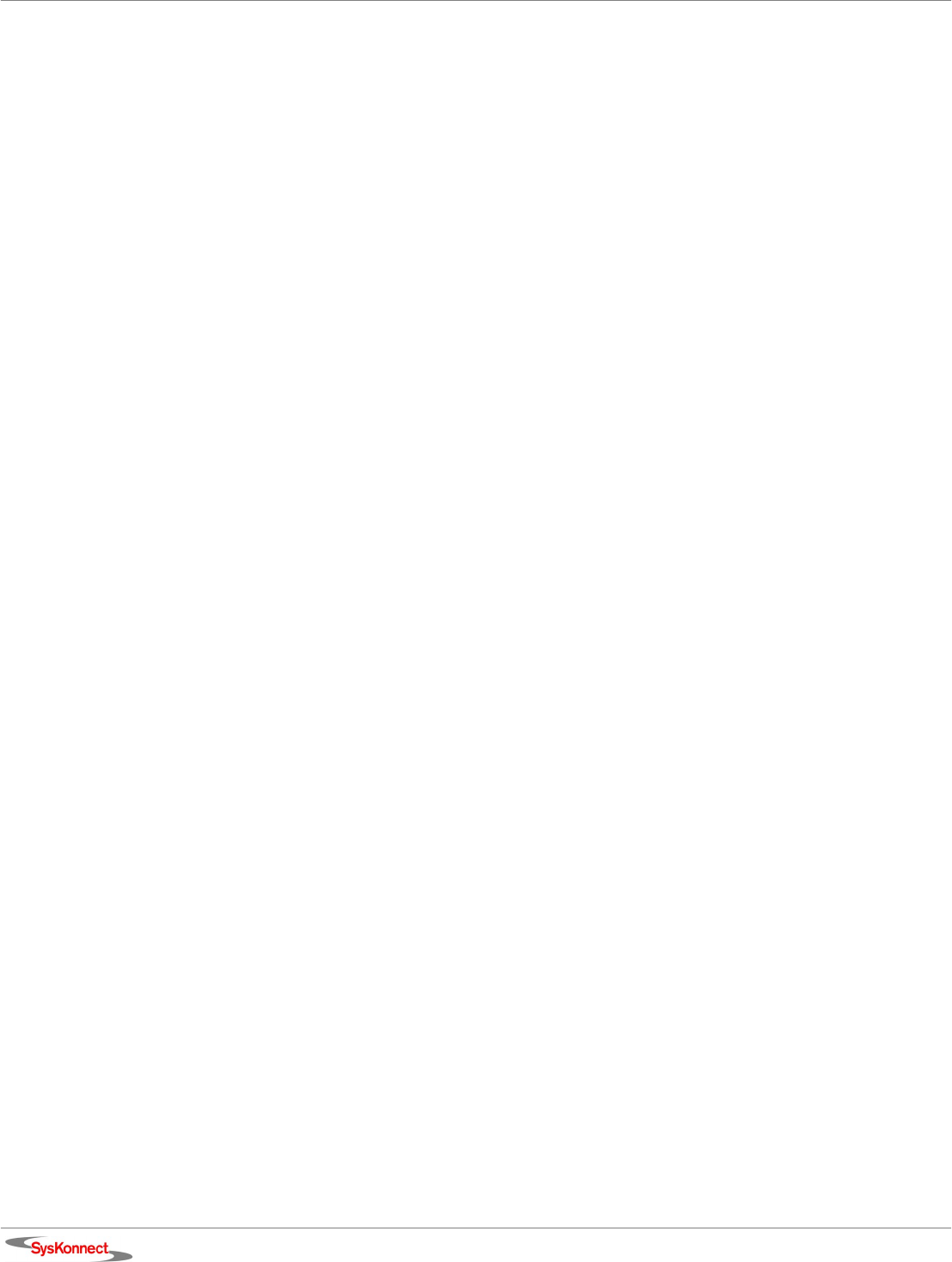
22 4 Installation of the Driver Software
Windows XP
SysKonnect offers an NDIS 5.1 32-bit Miniport driver for the SysKonnect SK-98xx family supporting
Windows XP.
Install the driver To install the driver, proceed as follows:
1. After you have installed the adapter in your computer, boot Windows XP (for details, see chap-
ter 2 "Installation of the Network Adapter").
Windows XP detects the SysKonnect SK-98xx V2.0 Gigabit Ethernet Adapter as “Ethernet
Controller” during the boot operation.
The window “Found New Hardware Wizard“ is displayed.
2. Select the check box I
NSTALL THE SOFTWARE AUTOMATICALLY (RECOMMENDED).
3. Click N
EXT.
The menu “Please choose your search and installation options“ is displayed.
4. Select the check box S
EARCH FOR THE BEST DRIVER IN THESE LOCATIONS.
5. Select the check box I
NCLUDE THIS LOCATION IN THE SEARCH.
6. Type the path to the driver.
7. Click N
EXT.
In case the adapter has not passed Windows Logo testing to verify its compatibility with Win-
dows XP, the window “Hardware Installation” is displayed.
8. To continue the installation, click C
ONTINUE ANYWAY.
In the window ”Found New Hardware Wizard”, the menu “Completing the Found New Hardware
Wizard” is displayed.
9. Click F
INISH to complete the installation.
Update the driver To update the driver, proceed as follows:
1. Click S
TART.
2. Right-click M
Y COMPUTER.
3. Select M
ANAGE.
The window “Computer Management” is displayed.
4. Select D
EVICE MANAGER.
5. On the right side of this window, select N
ETWORK ADAPTERS.
6. Double-click the adapter which is to be updated.
7. Select the tab D
RIVER.
8. Click U
PDATE DRIVER....
The window “Hardware Update Wizard“ is displayed.
9. Select the check box I
NSTALL FROM A LIST OR SPECIFIC LOCATION (ADVANCED).
10. Click N
EXT.
The menu “Please choose your search and installation options“ is displayed.
11. Select the check box D
ON’T SEARCH. I WILL CHOOSE THE DRIVER TO INSTALL.
12. Click N
EXT.
The menu “Select Network Adapter“ is displayed.
13. Select the adapter for which the driver is to be installed.
14. Click H
AVE DISK...
The window “Install From Disk” is displayed.
15. Type the path to the driver.
16. Click O
K.
The menu “Select Network Adapter“ is displayed again.