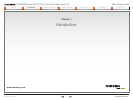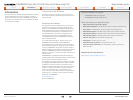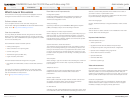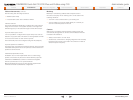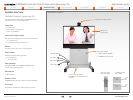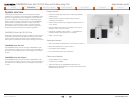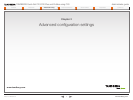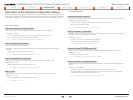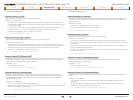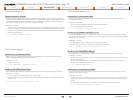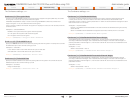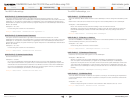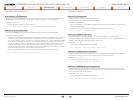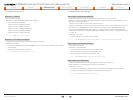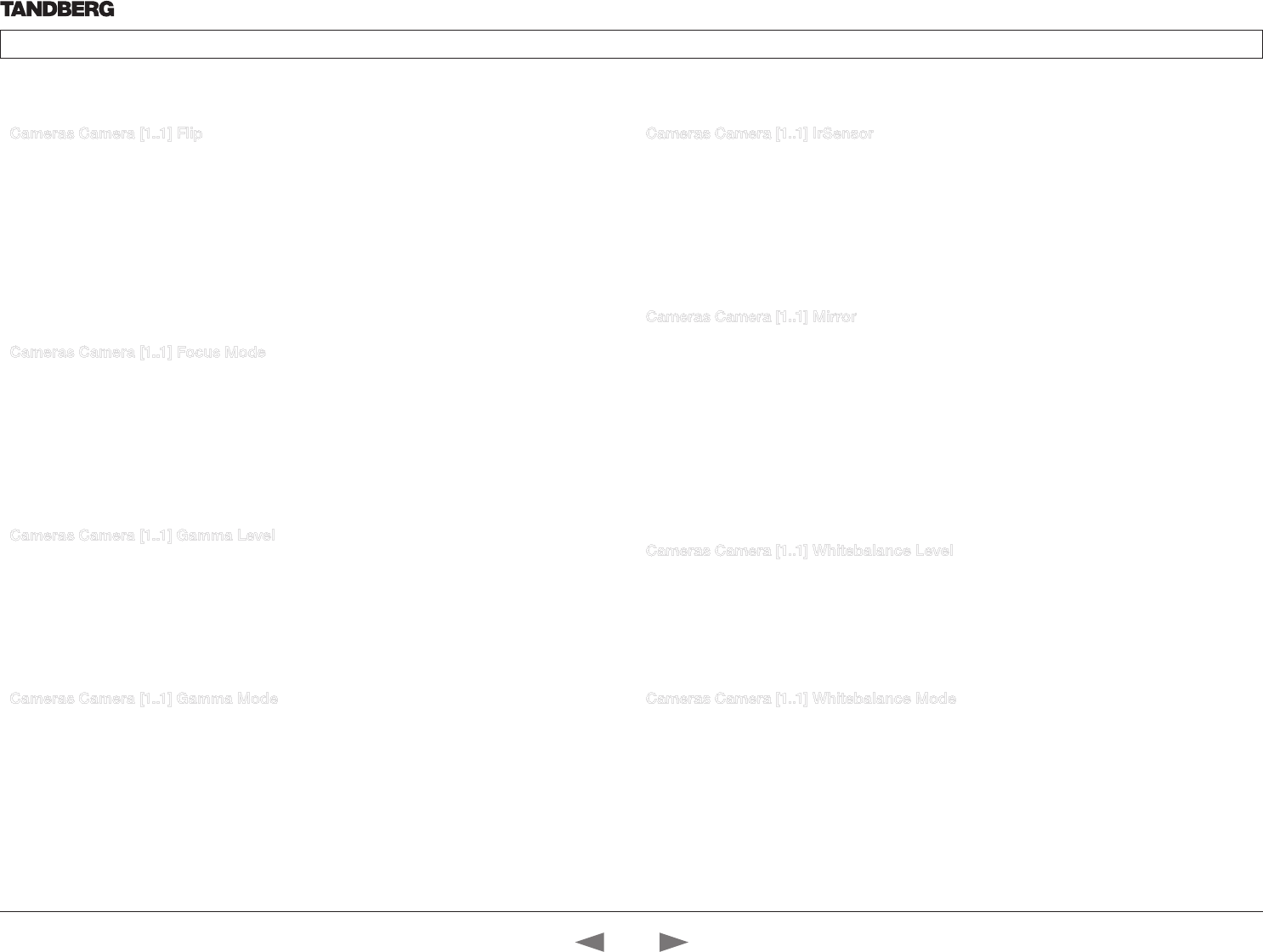
D14637.01—MARCH 2010
11
TANDBERG Quick Set C20/C20 Plus and Profiles using C20
Administrator guide
Contents Introduction Advanced configuration Password protection About monitors Appendices Contact us
www.tandberg.com
Cameras Camera [1..1] Flip
With Flip mode (vertical flip) you can flip the image upside down.
Valuespace: <Auto/On/Off>
Auto: When the camera is placed upside down the image is automatically flipped upside down. Use
this setting with cameras that can be mounted upside down, and that can auto detect that the camera
is mounted upside down.
On: When set to On the video on screen is flipped. This setting is used with cameras that can be
mounted upside down, but cannot auto detect that the camera is mounted upside down.
Off: Set to Off to display the video on screen the normal way.
Example: Cameras Camera 1 Flip: Off
Cameras Camera [1..1] Focus Mode
Determines whether the camera should be in auto focus or manual focus mode.
Valuespace: <Auto/Manual>
Auto: When set to Auto the focus will be updated throughout the call. When moving the camera, the
system will use auto focus for a few seconds to set the right focus of the new camera position. After a
few seconds auto focus is turned off to prevent continuous focus adjustments of the camera.
Manual: If set to Manual the focus is adjusted manually.
Example: Cameras Camera 1 Focus Mode: Auto
Cameras Camera [1..1] Gamma Level
By setting the Gamma Level you can select which gamma correction table to use. This setting may be
useful in difficult lighting conditions, where changes to the brightness setting does not provide satisfactory
results. Requires the Gamma Mode to be set to Manual.
Valuespace: <0..7>
Select a value between 0 and 7.
Example: Cameras Camera 1 Gamma Level: 0
Cameras Camera [1..1] Gamma Mode
Applies to cameras which supports Gamma mode. The Gamma Mode setting enables for gamma
corrections. Gamma describes the nonlinear relationship between image pixels and monitor brightness.
The TANDBERG PrecisionHD 720p camera supports Gamma Mode. Not supported on TANDBERG
PrecisionHD 1080p camera.
Valuespace: <Auto/Manual>
Auto: Auto is the default and the recommended setting.
Manual: In severe light conditions, you may switch mode to manual and specify explicitly which gamma
table to use by setting the Gamma Level.
Example: Cameras Camera 1 Gamma Mode: Auto
Cameras Camera [1..1] IrSensor
The Camera IR setting determines whether the infrared receiver at the camera should be enabled or not.
The IR sensor LED is located in the front of the camera and flickers when the IR sensor is activated from
the remote control.
Valuespace: <On/Off>
On: Set to On to enable the IR sensor on the camera.
Off: Set to Off to disable the IR sensor on the camera.
Example: Cameras Camera 1 IrSensor: On
Cameras Camera [1..1] Mirror
With Mirror mode (horizontal flip) you can mirror the image on screen.
Valuespace: <Auto/On/Off>
Auto: When the camera is placed upside down the image is automatically mirrored. Use this setting
with cameras that can be mounted upside down, and that can auto detect that the camera is mounted
upside down.
On: Set to On to see the selfview in mirror mode, e.g. the selfview is reversed and the experience of
selfview is as seeing yourself in a mirror.
Off: Set to Off to see the selfview in normal mode, e.g. the experience of selfview is as seeing yourself
as other people see you.
Example: Cameras Camera 1 Mirror: Off
Cameras Camera [1..1] Whitebalance Level
Specify which camera to control. Define the Whitebalance Level for the camera. Requires the
Whitebalance Mode to be set to manual.
Valuespace: <1..16>
Select a value between 1 and 16.
Example: Cameras Camera 1 Whitebalance Level: 1
Cameras Camera [1..1] Whitebalance Mode
Define whether to control the camera whitebalance manually or to have it automatically adjusted by the
system.
Valuespace: <Auto/Manual>
Auto: When set to Auto, the camera will continuously adjust the whitebalance depending on the
camera view.
Manual: Set to Manual to enable manual control of the camera whitebalance, e.g. the level of the
whitebalance level setting will be used for the camera.
Example: Cameras Camera 1 Whitebalance Mode: auto
The Camera settings, cont... The Camera settings, cont...
Contact us
Contents
Introduction
Advanced configuration
Password protection
About monitors
Appendices
Advanced config.