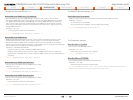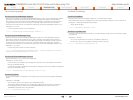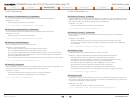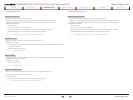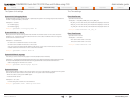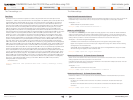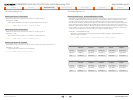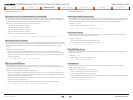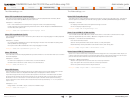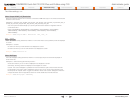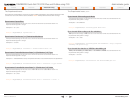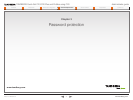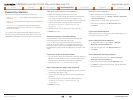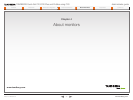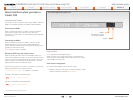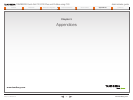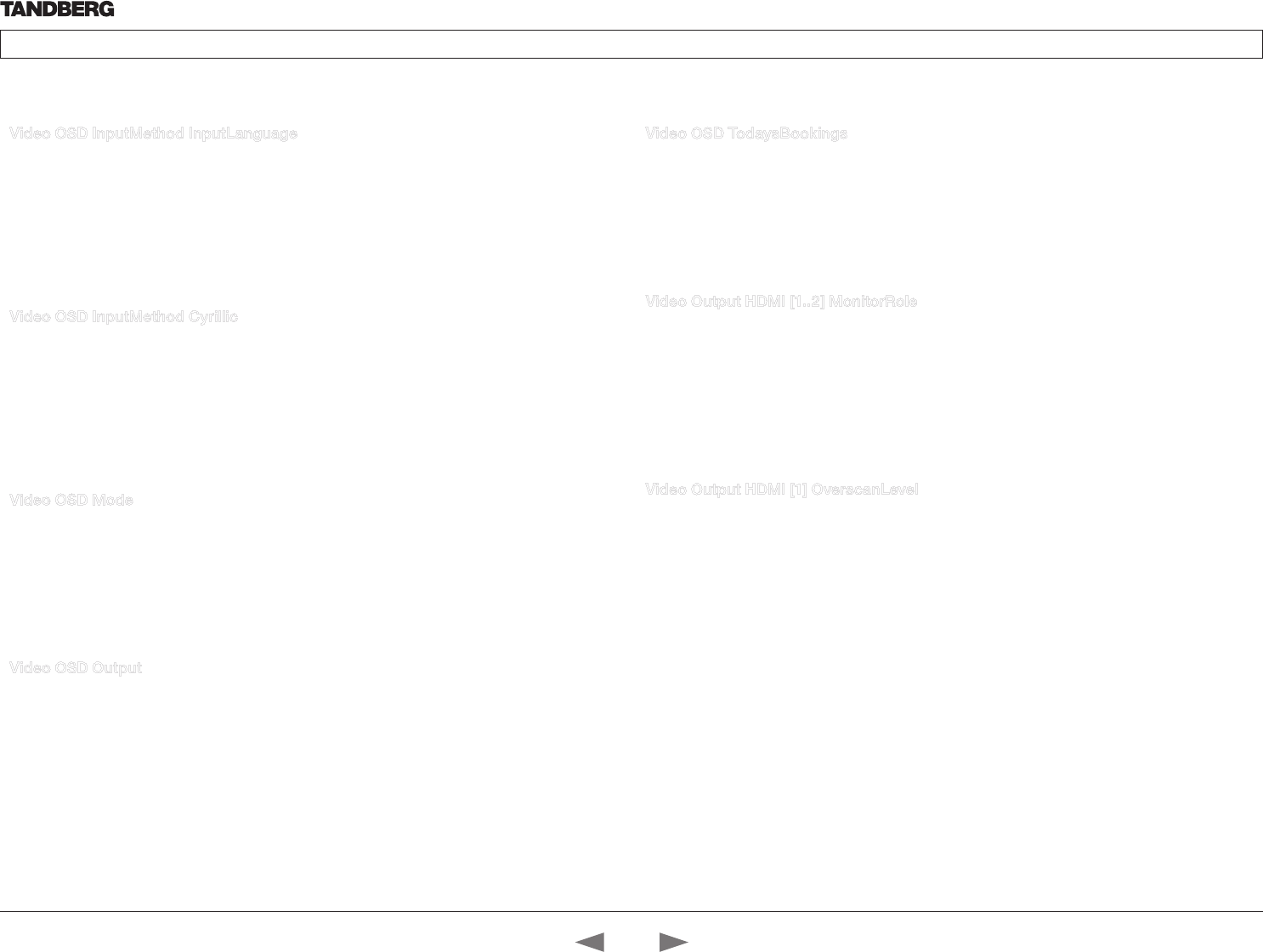
D14637.01—MARCH 2010
28
TANDBERG Quick Set C20/C20 Plus and Profiles using C20
Administrator guide
Contents Introduction Advanced configuration Password protection About monitors Appendices Contact us
www.tandberg.com
Video OSD InputMethod InputLanguage
The codec can be enabled for Cyrillic input characters in the GUI (Graphical User Interface). NOTE:
Requires that Video OSD inputMethod Cyrillic is set to On.
Valuespace: <Latin/Cyrillic>
Latin: Latin characters can be entered when using the remote control (default setting).
Cyrillic characters can be entered using the remote control. NOTE: Requires a TANDBERG Remote
Control TRC5 with Cyrillic fonts.
Example: Video OSD InputMethod InputLanguage: Latin
Video OSD InputMethod Cyrillic
This configuration is used to hide or show the Cyrillic mode as menu input language in the GUI (Graphical
User Interface).
Valuespace: <On/Off>
On: Cyrillic mode is available as a menu input language in the GUI. This will enable the setting Video
OSD InputMethod InputLanguage.
Off: Cyrillic mode is NOT available as a menu input language in the GUI.
Example: Video OSD InputMethod Cyrillic: Off
Video OSD Mode
The Video OSD (On Screen Display) Mode lets you define whether or not information and icons on screen
should be displayed.
Valuespace: <On/Off>
On: Set to On to display the on screen menus, icons and indicators.
Off: Set to Off to hide the on screen menus, icons and indicators.
Example: Video OSD Mode: On
Video OSD Output
The Video OSD (On Screen Display) Output lets you define which monitor should display the on screen
menus, information and icons. By default the OSD output is displayed on the first monitor.
If you have a single monitor and you cannot see any OSD on the monitor: If the OSD output has been
set to the second monitor and the second monitor is not connected, then you cannot see any menus,
information or icons on the screen. To move the OSD output to the first monitor press the following
shortcut sequence on the remote control. Press the Disconnect key followed by: * # * # 0 x # (where x is
output 1 or 2).
Valuespace: <1..2>
Range: Select 1 for HDMI 1 output, or select 2 for HDMI 2 output.
Example: Video OSD Output: 1
Video OSD TodaysBookings
This setting can be used to display the systems bookings for today on the main OSD menu. This requires
that the system is bookable by an external booking system, like TMS (TANDBERG Management Suite).
Valuespace: <On/Off>
On: Displays information about this systems bookings on screen.
Off: Do not display todays bookings.
Example: Video OSD TodaysBookings: Off
Video Output HDMI [1..2] MonitorRole
The monitor role describes what video stream will be shown on the monitor connected to the output
connector. Applicable only if the “Video > Monitors” configuration is set to dual.
Valuespace: <First/Second/PresentationOnly>
First: Show main video stream.
Second: Show presentation video stream if active, or other participants.
PresentationOnly: Show presentation video stream if active, and nothing else.
Example: Video Output HDMI 1 MonitorRole: First
Video Output HDMI [1] OverscanLevel
Some TV’s or other monitors may not display the whole image sent out on the systems video output, but
cuts the outer parts of the image. In this case this setting can be used to let the system not use the outer
parts of video resolution. Both the video and the OSD menu will be scaled in this case.
Valuespace: <Medium/High/None>
Medium: The system will not use the outer 3% of the output resolution.
High: The system will not use the outer 6% of the output resolution
None: The system will use all of the output resolution.
Example: Video Output HDMI 1 OverscanLevel: None
The Video settings, cont... The Video settings, cont...
Contact us
Contents
Introduction
Advanced configuration
Password protection
About monitors
Appendices
Advanced config.