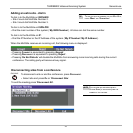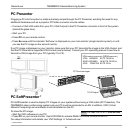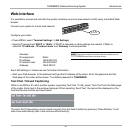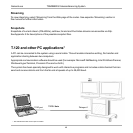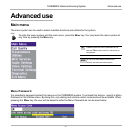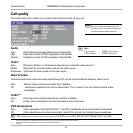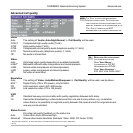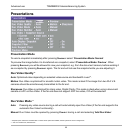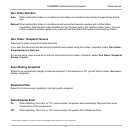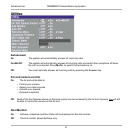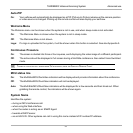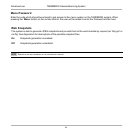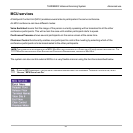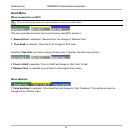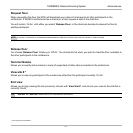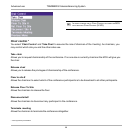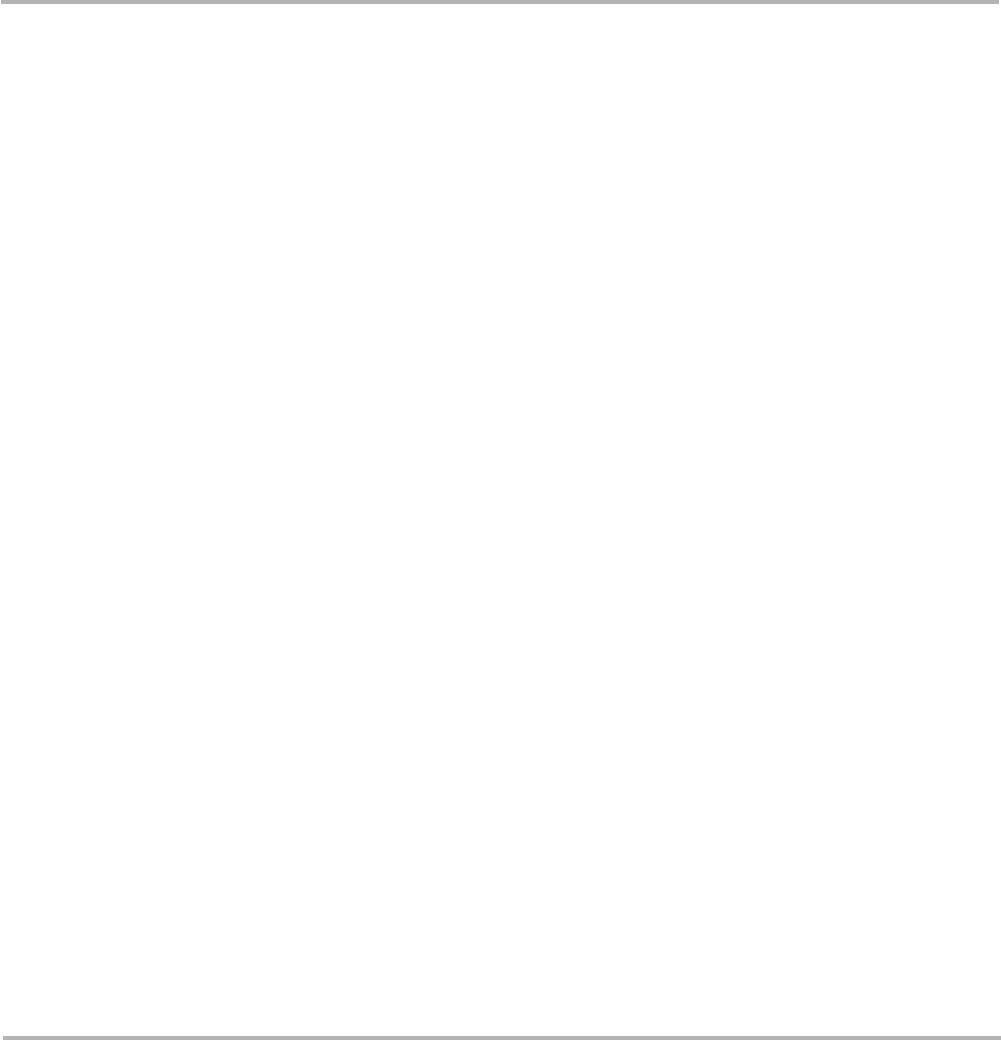
TANDBERG Videoconferencing System
51
Advanced use
Duo Video Number*
Auto When adding Duo Video in a conference, Duo Video is connected automatically if supported by the far
end.
Manual When adding Duo Video in a conference and connected towards a system with no Duo Video
capabilities, enter the Duo Video Number into the ‘Number’ field in the ‘Add Duo Video’ menu. This can
be the number to another system (only video will be transmitted to the system receiving Duo Video).
Duo Video / Snapshot Source
Select which video source Duo Video transmits.
If you want the document camera to be the default source when using Duo Video / snapshot, select ‘Duo Video /
Snapshot Source: DocCam’.
To use the same video source as on the first connection for Duo Video / snapshot, select ‘Duo Video / Snapshot
Source: Current’.
Auto-Display Snapshot
Select On to automatically display a received snapshot. If this selection is Off, you will have to press SELFVIEW to
display a snapshot.
Snapshot Filter
Select On to remove any instability in the high quality snapshot.
Auto Request Floor
On When selecting ‘Doc Cam’ or ‘PC’ video sources, the system will automatically Request Floor when
connected to a MCU conference.
Off When selecting ‘Doc Cam’ or ‘PC’ video sources, the system will not Request Floor.
* - Requires option ‘Presenter’. To check which options are installed, see the ‘System Info’ menu in ‘Diagnostics’.