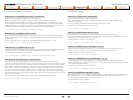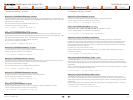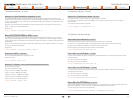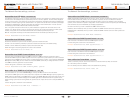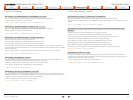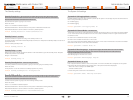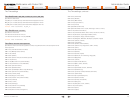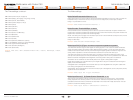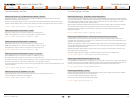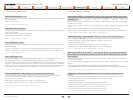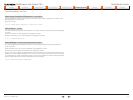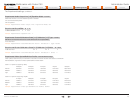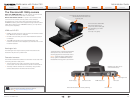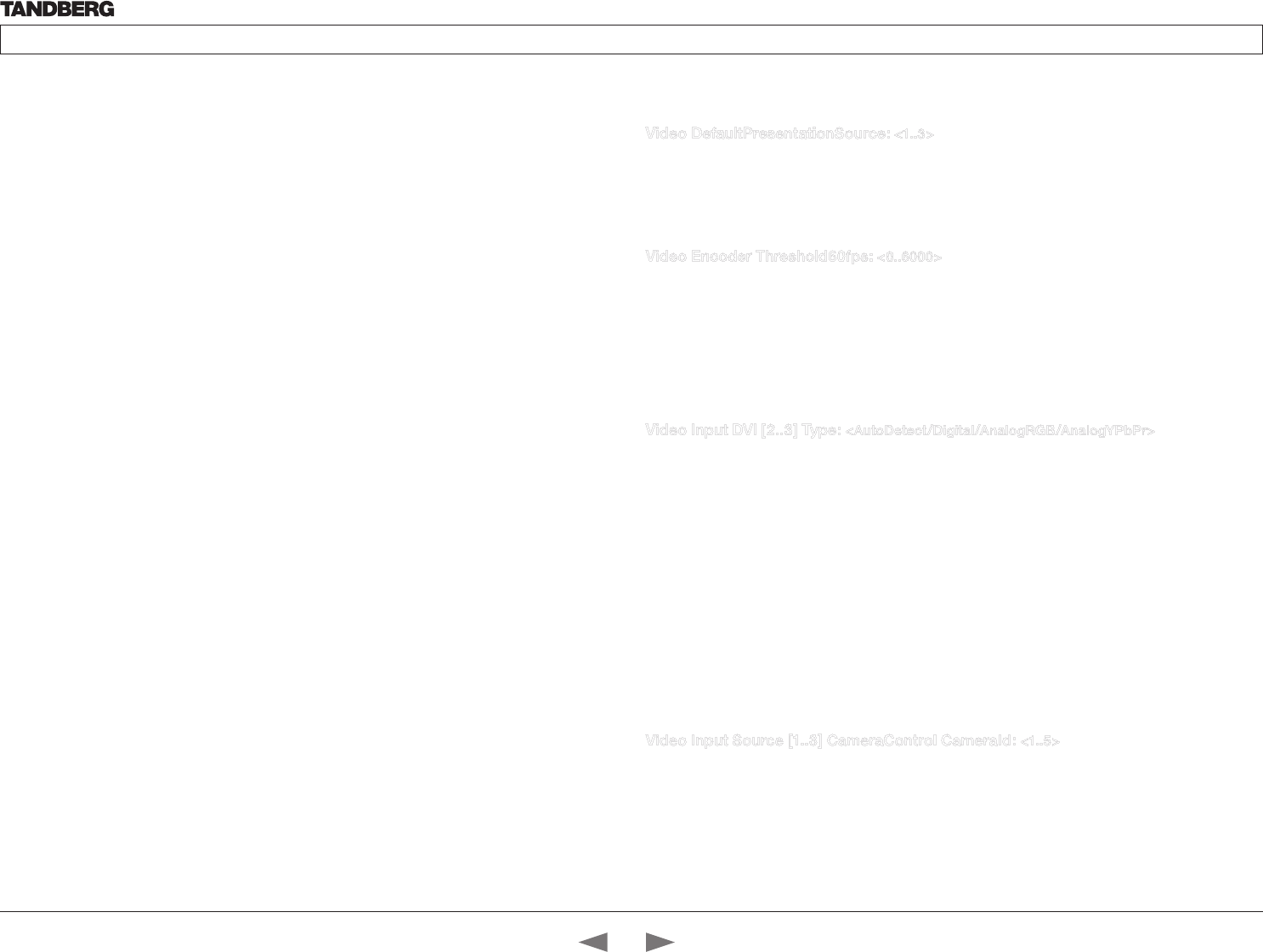
D14324.04—DECEMBER 2009
41
Profile series with Codec C60
Administrator Guide
Contents Introduction Getting started About the menus The settings menu Settings Library Cameras Appendices Contact us
GMT+08:00 (Kuala Lumpur, Singapore)
GMT+08:00 (Beijing, Chongqing, Hong Kong, Urumqi)
GMT+08:00 (Irkutsk, Ulaan Bataar)
GMT+09:00 (Osaka, Sapporo, Tokyo)
GMT+09:00 (Seoul)
GMT+09:00 (Yakutsk)
GMT+09:30 (Darwin)
GMT+09:30 (Adelaide)
GMT+10:00 (Guam, Port Moresby)
GMT+10:00 (Brisbane)
GMT+10:00 (Vladivostok)
GMT+10:00 (Hobart)
GMT+10:00 (Canberra, Melbourne, Sydney)
GMT+11:00 (Magadan, Solomon Is., New Caledonia)
GMT+12:00 (Fiji, Kamchatka, Marshall Is.)
GMT+12:00 (Auckland, Wellington)
GMT+13:00 (Nuku alofa)
Example: Time Zone: “GMT (Greenwich Mean Time : Dublin, Edinburgh, Lisbon,
London)”
Video DefaultPresentationSource: <1..3>
Define which video input source shall be used as the default presentation source (e.g. when you press the
Presentation key on the remote control). The input source is configured to a video input connector.
Range: 1-3 presentation sources
Example: Video DefaultPresentationSource: 3
Video Encoder Threshold60fps: <0..6000>
If the bandwidth used for transmitting video is above or equal to this threshold, the system will select the
highest video resolution possible while maintaining 60 fps. If below this threshold, the system will select the
highest video resolution possible while maintaining 30fps.
NOTE: This setting will only apply when the video input source to be transmitted is a 60fps source, and the
selected video input is configured for motion.
Range: 0-6000 kbps
Example: Video Encoder Threshold60fps: 2048
Video Input DVI [2..3] Type: <AutoDetect/Digital/AnalogRGB/AnalogYPbPr>
The official DVI standard supports both digital and analog signals. In most cases the default AutoDetect
setting can detect whether the signal is analog RGB or digital. However, in some rare cases when DVI-I
cables are used (these cables can carry both the analog and digital signals) this detection might fail. This
setting makes it possible to override the AutoDetect and select the correct DVI video input.
This setting should also be used if the video input is an analog component (YPbPr) type signal. This is
used by some cameras (Sony EVI-HD1) and DVD/Blu-ray players. Since it is not possible to auto detect the
difference between AnalogRGB and AnalogYPbPr, the Analog YPbPr setting has to be selected.
AutoDetect: Set to AutoDetect to automatically detect if the signal is analog RGB or digital.
Digital: Set to Digital to force the DVI video input to Digital when using DVI-I cables with both analog and
digital pins and AutoDetect fails.
AnalogRGB: Set to AnalogRGB to force the DVI video input to AnalogRGB when using DVI-I cables with
both analog and digital pins and AutoDetect fails.
AnalogYPbPr: Set to AnalogYPbPr to force the DVI video input to AnalogYPbPr, as the component (YPbPr)
signal cannot be auto detected.
Example: Video Input DVI 2 Type: AutoDetect
Video Input Source [1..3] CameraControl CameraId: <1..5>
Select the ID of the camera in the Visca chain that is connected to this camera source. The CameraId
setting represents the camera’s position in the Visca chain. Addresses the specific video input source.
Cascaded cameras and Visca commands are described in the PrecisionHD 1080p User Guide. The user
guide is found at www.tandberg.com/docs
Example: Video Input Source 1 CameraControl CameraId: 1
The Video settingsThe Time settings, continued...
Contents
Introduction
Getting started
About the menus
The Settings menu
The Settings library
Cameras
Appendices
Contact us
The Settings library