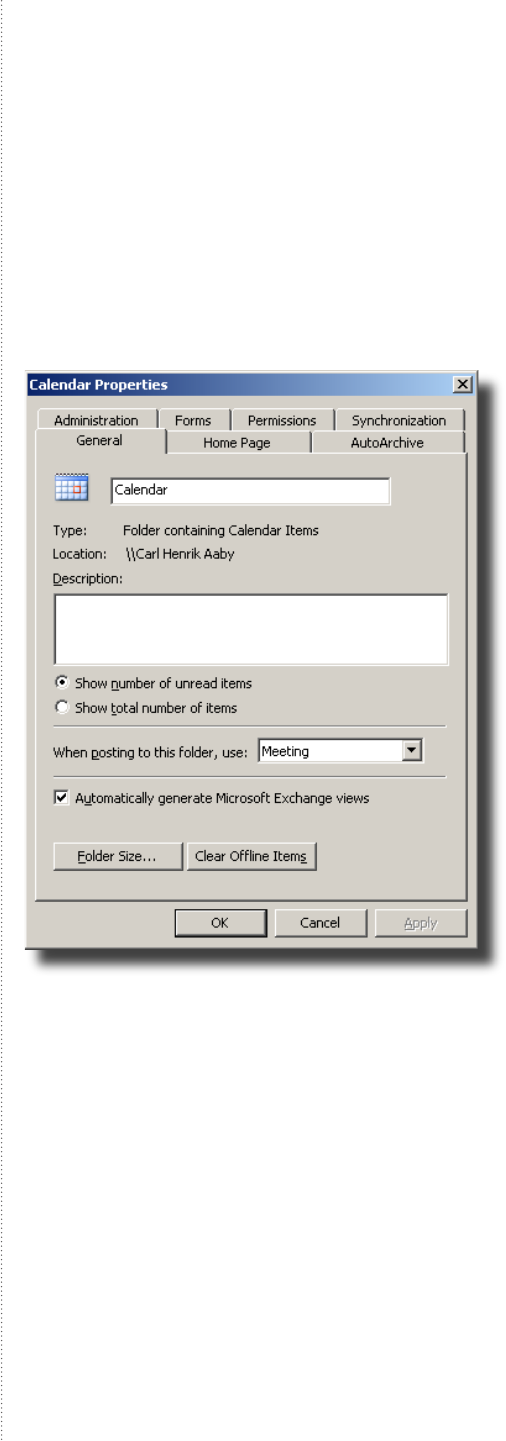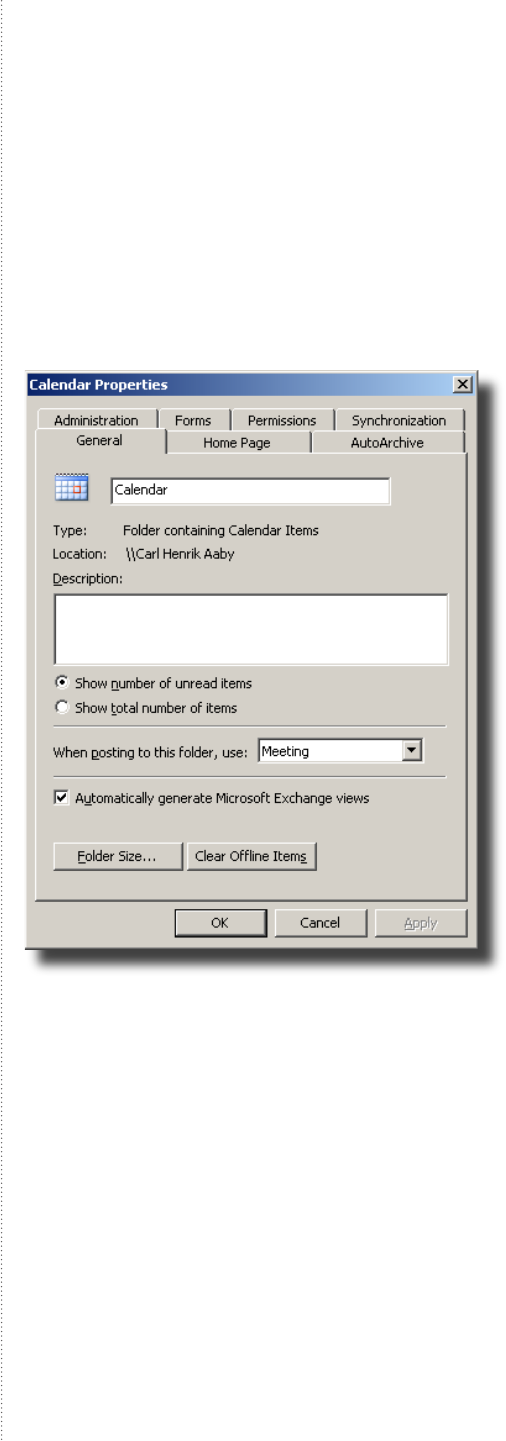
33
Activating the VideoConference Form
Before an end-user can customize the bookings using the videoconferencing
form, each user must have the new Videoconference form activated on their
Outlook client. If the custom form is not to be used, the form does not need to
be activated.
You can change the default form in Outlook by making changes to the Microsoft
Windows Registry. The registry settings specify which forms are substituted for
the default Outlook forms. An Exchange administrator can change this registry
entry for all users using login scripts. For additional information please refer to
‘HOW TO CHANGE THE DEFAULT OUTLOOK FORMS’ at Outlook Exchange.
(See http://www.outlookexchange.com/articles/Santhosh/outlookforms.asp)
The form can also be activated manually by each individual user from their
Outlook client:
Right-click the Calendar icon on the user’s Outlook, and select ‘Properties’.
Under the ‘General’ page select ‘Forms..’ from the scroll down menu next to
‘When posting to this folder, use:’.
In the pop-up window, select ‘Organizational Forms Library’ from the scroll
down menu at the top (under ‘Look in’), and double click on the posted form
called ‘Meeting’ (if you used the naming convention proposed in the installation
guide).
Making a booking using
Outlook