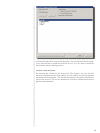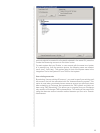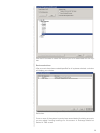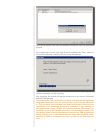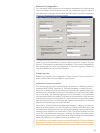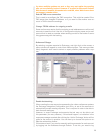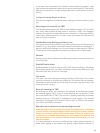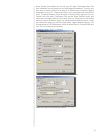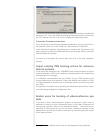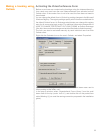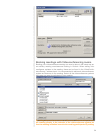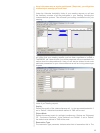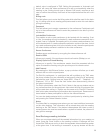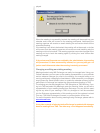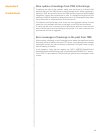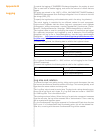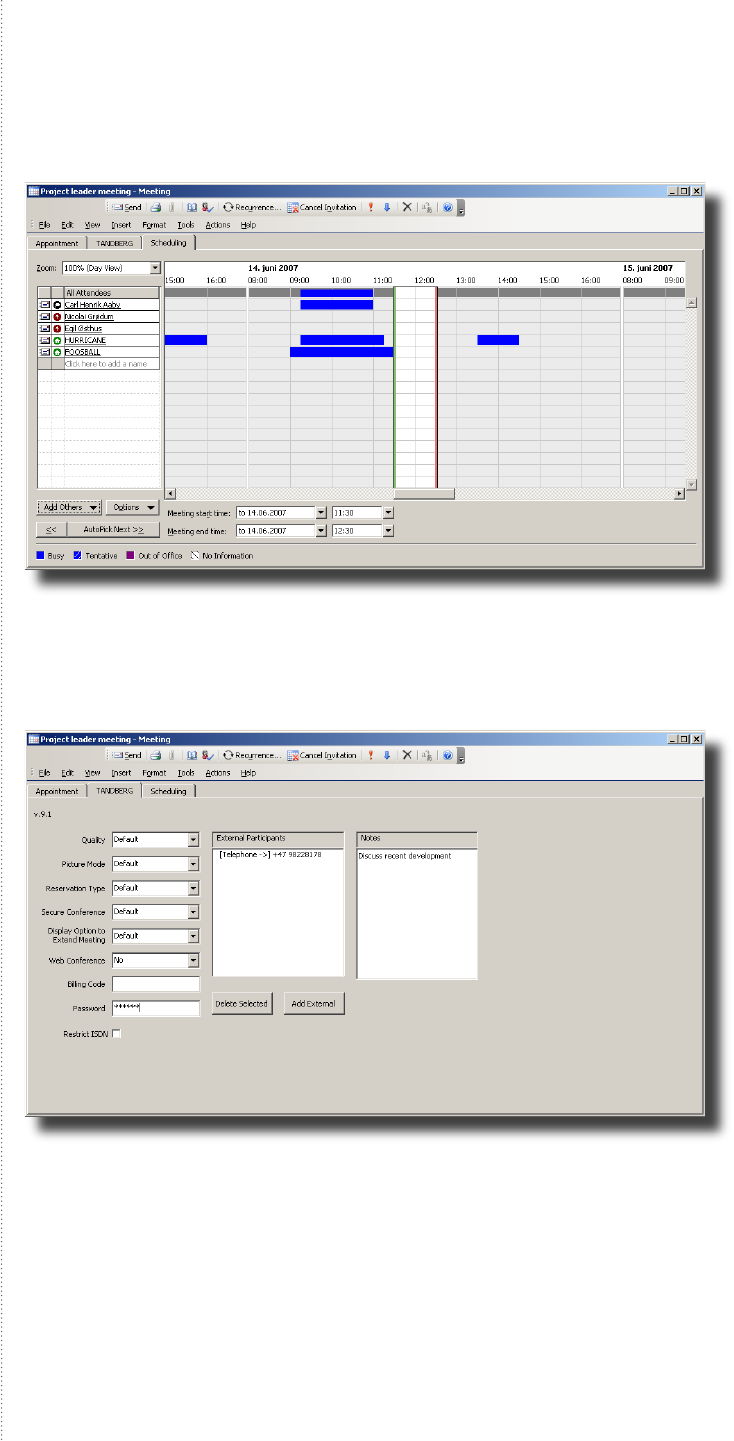
34
35
them in the same way as regular participants (‘Required’), you will get the
conrm/reject message per email later.
Under the ‘Attendee Availability’ folder of your meeting request you will see
the free/busy overview of all the participants in your meeting, including the
videoconference systems. This will assist you locating a suitable time for your
meeting.
Once you add a videoconference system as a resource in your meeting, you
will notice that your meeting request now has been expanded to include a
‘TANDBERG’ tab. Under this tab, you will be presented with more detailed infor-
mation about the videoconference. Here you will also be allowed to set some
additional parameters for your videoconference as well as inviting external par-
ticipants.
The following parameters and functions are available from the TANDBERG
folder of you meeting request:
Quality
Denes the quality of the videoconference call, i.e. the requested bandwidth. If
set to ‘Default’, the default bandwidth dened in TMS will be used.
Picture Mode
Denes the screen layout for multipoint conferences. Options are ‘Enhanced
CP’, ‘Continuous Presence’, ‘Voice Switched’ and ‘Default’. If set to ‘Default’,
the default value dened in TMS will be used.
Reservation Type
The reservation type parameter indicates what kind of reservation this is. The