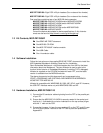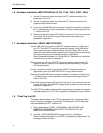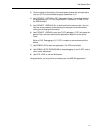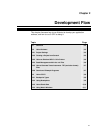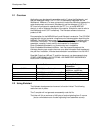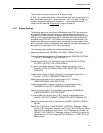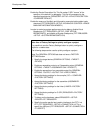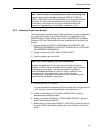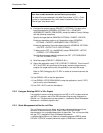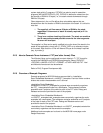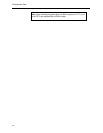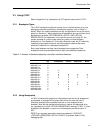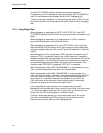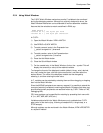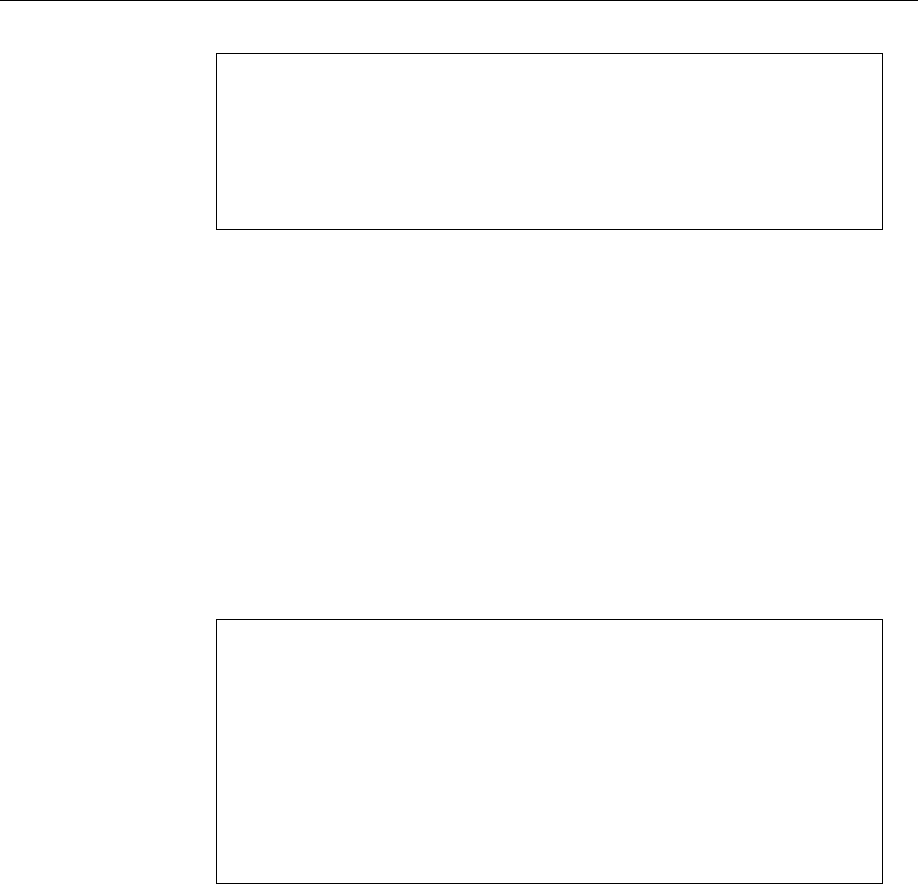
Development Flow
2-5
Note: Avoid the use of absolute pathnames when referencing files.
Instead, use the relative pathname keywords $TOOLKIT_DIR$ and
$PROJ_DIR$. Refer to the IAR documentation for a description of these
keywords. The use of relative pathnames will permit projects to be
moved easily, and projects will not require modification when IAR
systems are upgraded (say, from Kickstart, or Baseline, to Full).
2.2.2 Creating a Project from Scratch
The following section presents step-by-step instructions to create an assembler
or C project from scratch, and to download and run the application on the
MSP430. Refer to Project Settings above. Also, the MSP430 IAR Embedded
Workbench IDE User Guide presents a more comprehensive overview of the
process.
1) Start the Workbench (START->PROGRAMS->IAR SYSTEMS->IAR
EMBEDDED WORKBENCH KICKSTART FOR MSP430 V3->KICKSTART
IAR EMBEDDED WORKBENCH).
2) Create a new text file (FILE->NEW->SOURCE/TEXT).
3) Enter the program text into the file.
Note: Use .h files to simplify your code development
Kickstart is supplied with files for each device that define the device
registers and the bit names, and these files can greatly simplify the task
of developing your program. The files are located in <Installation
Root>\Embedded Workbench x.x\430\inc. Simply include the .h file
corresponding to your target device in your text file (#include
“msp430xyyy.h”). Additionally, files io430xxxx.h are provided, and are
optimized to be included by C source files.
4) Save the text file (FILE->SAVE).
It is recommended that assembler text file be saved with a file type suffix of
“.s43”, and that C text files be saved with a file type suffix of “.c”.
5) Create a new workspace (FILE->NEW->WORKSPACE). Specify a
workspace name and press SAVE.
6) Create a new project (PROJECT->CREATE NEW PROJECT). Specify a
project name and press CREATE
7) Add the text file to the project (PROJECT->ADD FILES). Select the text file
and press OPEN. Alternatively, double-click on the text file to add it to the
project.