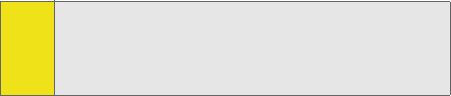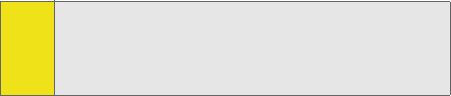
20 Section 2A: Installing the Sprint Mobile Broadband USB Modem
9. Insert the USB connector into your computer’s USB port.
(See page 22 for complete instructions on proper
insertion and removal.)
10. Please wait a few moments while Windows
automatically installs the necessary drivers for this
device. A series of Found New Hardware messages
appear and the Found New Hardware Wizard launches.
11. If your USB modem has not been activated, the
Activation Wizard automatically launches and guides you
through the activation process. (For account activation
information, see Section 1B, Getting Started With Your
Sprint Mobile Broadband USB Modem beginning on
page 11.)
12. Windows detects the new hardware (Sprint Mobile
Broadband USB modem) and installs the necessary drivers.
The Add New Hardware Wizard or Found New Hardware
Wizard launches, depending on your operating system.
(For additional information about driver installation, see
“Reinstalling the Sprint Mobile Broadband USB Modem
Driver” on page 64.)
13. Follow the prompts to allow the wizard to install the
drivers.
14. Click OK when you are notified that the installation is
complete.
On completion of this step, the Sprint Connection Manager
software and the Sprint Mobile Broadband USB modem driver
are installed and you can proceed to activate your USB modem
Note:
Sprint Connection Manager will check to ensure you have the
latest firmware installed. If there is a new firmware release
for the software, the “Firmware Update” pop-up dialog will
appear. See “Firmware Updates” in this section, beginning on
page 21.