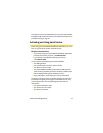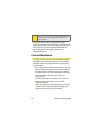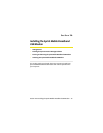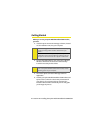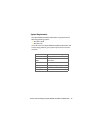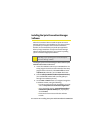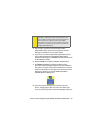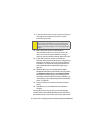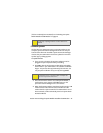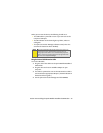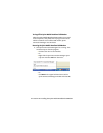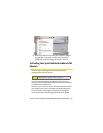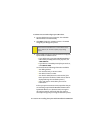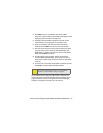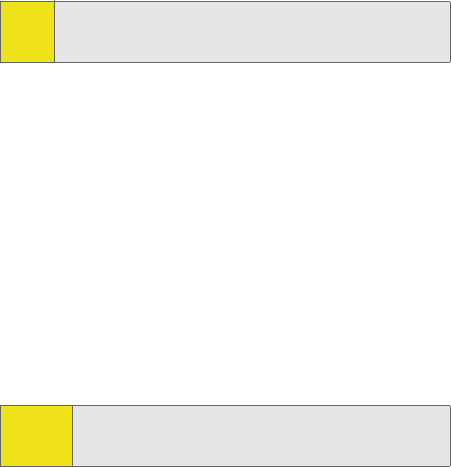
Section 2A: Installing the Sprint Mobile Broadband USB Modem 21
(if it has not already been activated). See “Activating Your Sprint
Mobile Broadband USB Modem” on page 25.
Firmware Updates
The first time you attempt to connect your USB modem to your
computer, Sprint Connection Manager will check to ensure you
have the latest firmware installed. If Sprint Connection Manager
detects that your USB modem needs to be updated a “Firmware
Update” pop-up dialog appears.
To update firmware
1. If you are using a laptop, the AC power adapter must be
plugged into your computer before proceeding.
2. Click OK to launch the firmware update utility and update
the firmware in your USB modem. The software installation
begins. This process takes approximately five minutes. You
may stop the installation at any time by clicking Cancel.
3. Once the firmware has been successfully downloaded, a
confirmation screen appears. Click OK to return to the
Sprint Connection Manager main user interface.
4.
When the firmware update is completed, it will reset the USB
modem. Please wait a few minutes to initialize the USB
modem from the Sprint network. If the USB modem has not
been activated, it will automatically launch the Sprint Vision
Activation Wizard.
Note:
During this time, the Sprint Connection Manager message
area displays “Updating Hardware” and the Go button is
disabled.
Caution:
Do not disconnect the device from your computer until the
installation process is complete. Failure to complete the
process may result in serious errors.