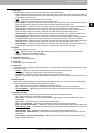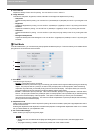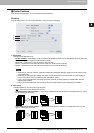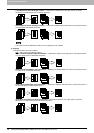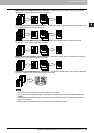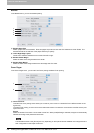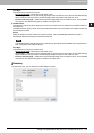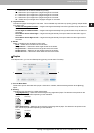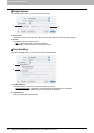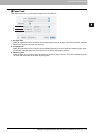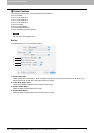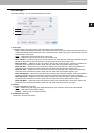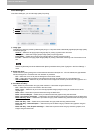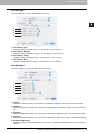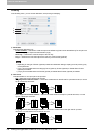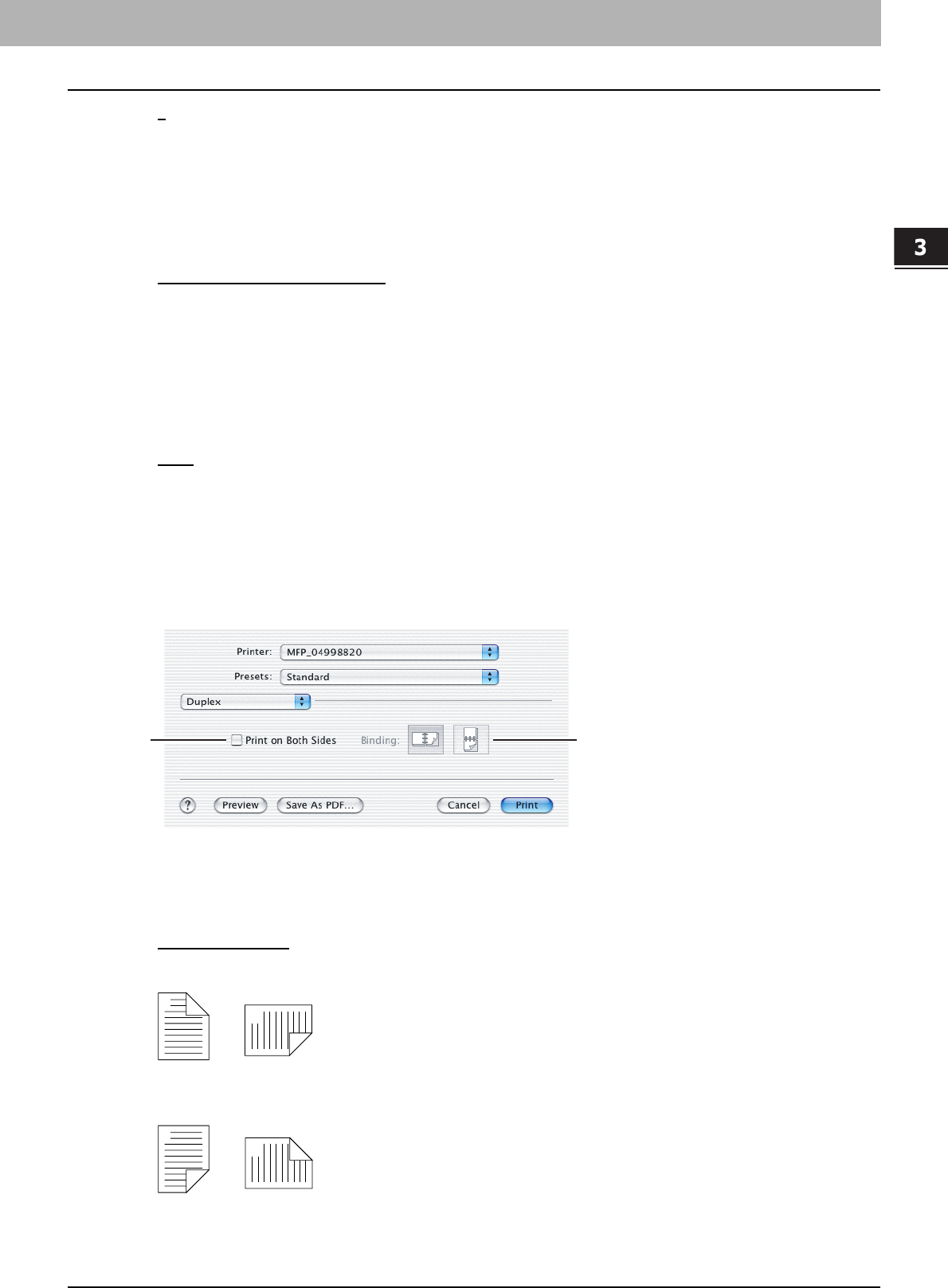
3.PRINTING FROM MACINTOSH
Printing from Application on Mac OS X 10.2.4 to Mac OS X 10.5.x 109
3 PRINTING FROM MACINTOSH
- 1 — Select this if do not wish to enable N-up printing.
- 2 — Select this to print images from 2 pages arranged on one sheet.
- 4 — Select this to print images from 4 pages arranged on one sheet.
- 6 — Select this to print images from 6 pages arranged on one sheet.
- 9 — Select this to print images from 9 pages arranged on one sheet.
- 16 — Select this to print images from 16 pages arranged on one sheet.
2) Layout Direction
This sets how pages are arranged on one sheet. This is available only when the N-up printing (printing multiple sheets
on a page) is set.
- Across Left to Right Before Down
— Pages are arranged horizontally from left to right and then top to bottom on
one sheet.
- Across Right to Left Before Down — Pages are arranged horizontally from right to left and then top to bottom on
one sheet.
- Down Before Across Left to Right — Pages are arranged vertically from top to bottom and then left to right on
one sheet.
- Down Before Across Right to Left — Pages are arranged vertically from top to bottom and then right to left on
one sheet.
3) Border
Select if a border line is to be drawn on each page.
- None
— Select this if no border line is to be drawn.
- Single hairline — Select this to draw single hairline for the border.
- Single thin line — Select this to draw single thin line for the border.
- Double hairline — Select this to draw double hairline for the border.
- Double thin line — Select this to draw double thin line for the border.
Duplex
In the Duplex menu, you can set 2-Sided printing (printing on both sides of a sheet).
1) Print on Both Sides
Check this to print on both sides of the paper. When this is checked, select the binding direction at the [Binding]
option.
2) Binding
This sets the type of binding for 2-sided printed pages.
- Long Edge Binding
— Select this to bind along the long edge side of paper. The direction to be printed on the
back side of the paper differs depending on the orientation.
- Short Edge Binding — Select this to bind along the short edge side of paper. The direction to be printed on the
back side of the paper differs depending on the orientation.
1
2
1
2
Landscape
1
2
Portrait
1
2
Landscape
1
2
Portrait