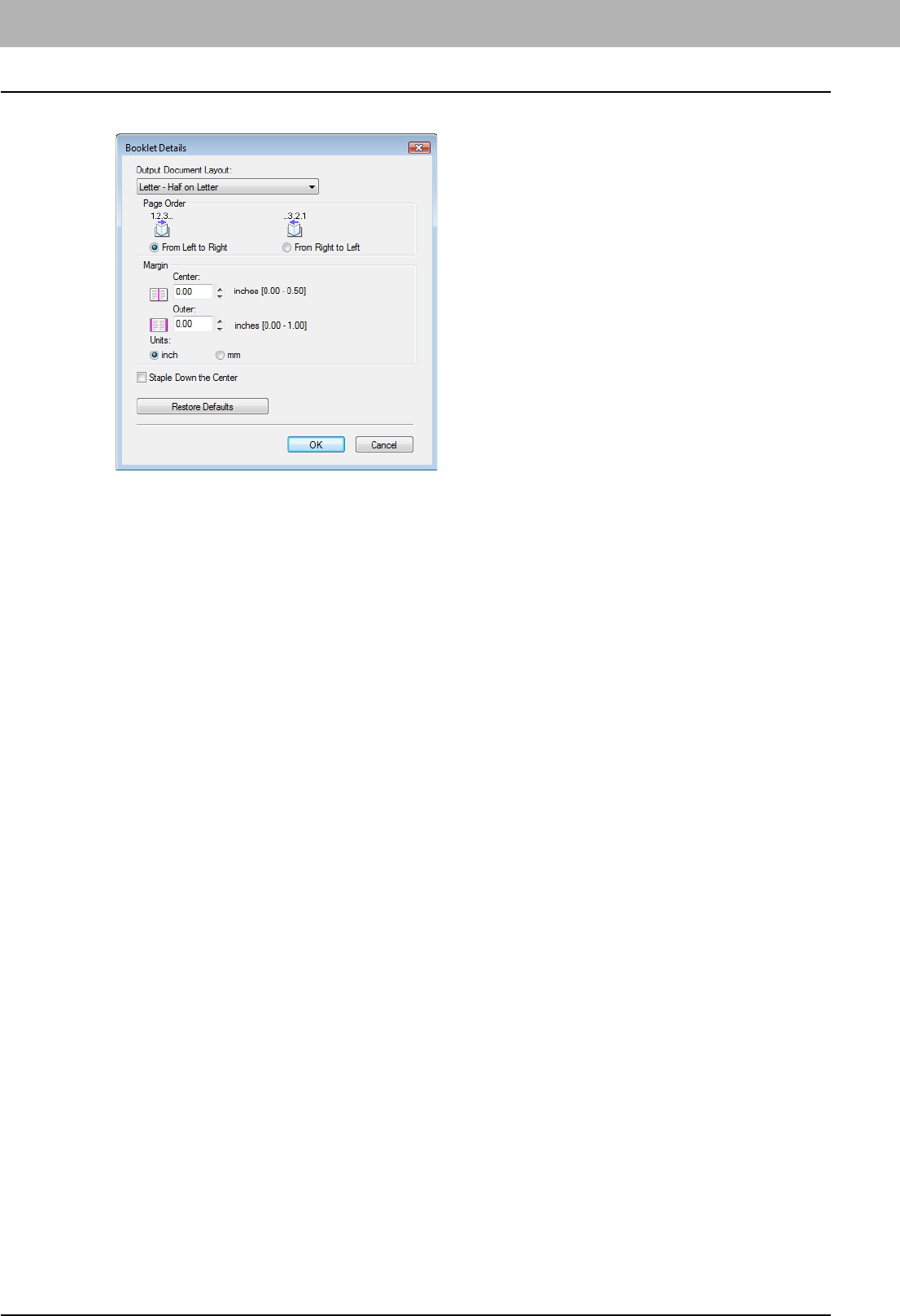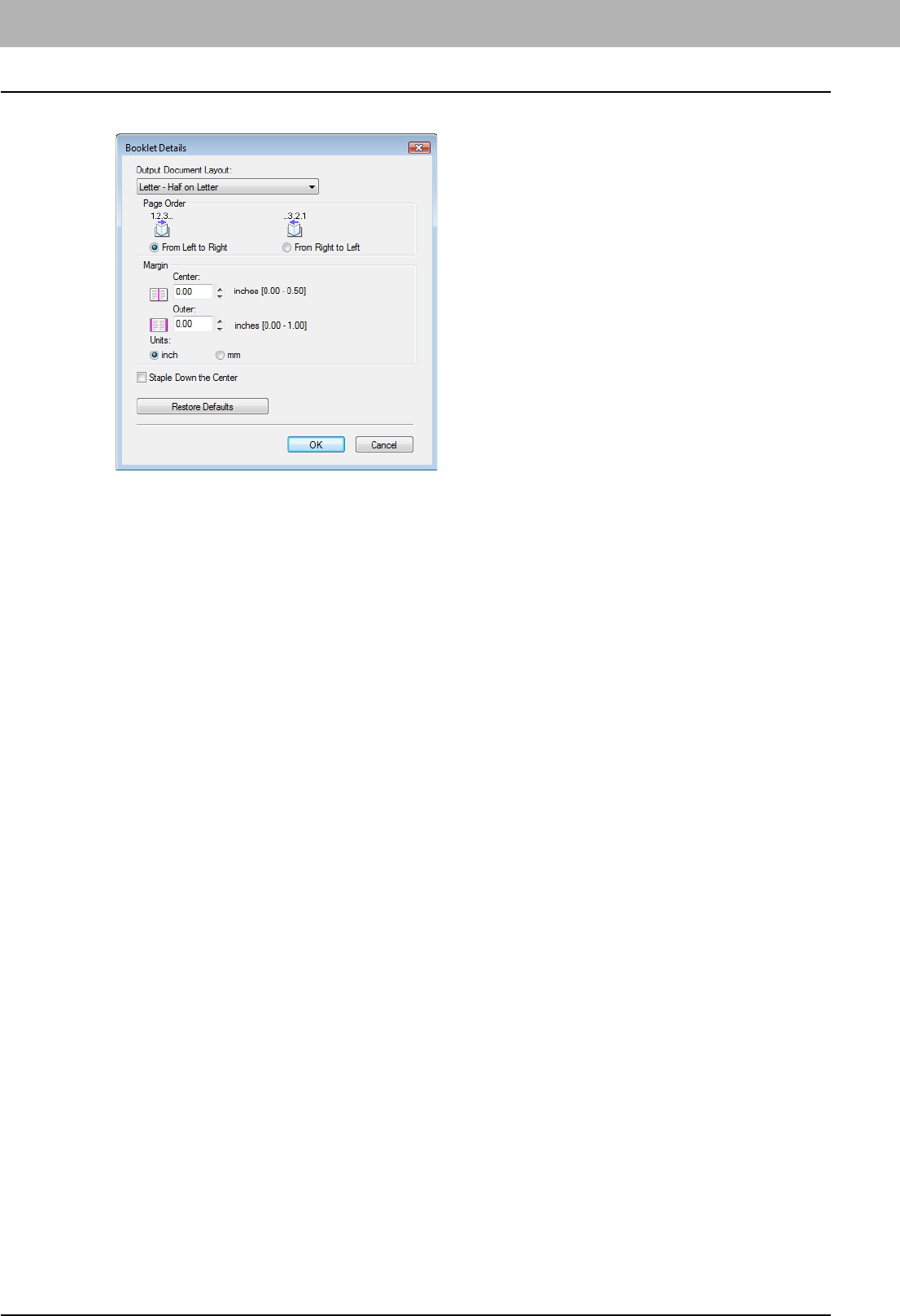
2 PRINTING FROM WINDOWS
70 Printing with Best Functions for Your Needs
4
Select the booklet size at the [Output Document Layout] box.
Letter-Half on Letter — Select this to print a 1/2 Letter size booklet. Every 2 pages are printed on Letter paper to
fit on half a sheet.
LT on LD — Select this to print a Letter size booklet. Every 2 pages are printed on Ledger paper to fit on half a
sheet (Letter).
1/2 LG on LG — Select this to print a 1/2 Legal size booklet. Every 2 pages are printed on Legal paper to fit on half
a sheet.
1/2 Statement on Statement — Select this to print a 1/2 Statement size booklet. Every 2 pages are printed on
Statement paper to fit on half a sheet.
1/2 Comp on Comp — Select this to print a 1/2 Computer size booklet. Every 2 pages are printed on Computer
paper to fit on half a sheet.
1/2 13LG on 13LG — Select this to print a 1/2 13inch LG size booklet. Every 2 pages are printed on 13inch LG
paper to fit on half a sheet.
1/2 8.5SQ on 8.5SQ — Select this to print a 1/2 8.5inch SQ size booklet. Every 2 pages are printed on 8.5inch SQ
paper to fit on half a sheet.
A5 on A4 — Select this to print an A5 size booklet. Every 2 pages are printed on A4 paper to fit on half a sheet
(A5).
A4 on A3 — Select this to print an A4 size booklet. Every 2 pages are printed on A3 paper to fit on half a sheet
(A4).
B5 on B4 — Select this to print a B5 size booklet. Every 2 pages are printed on B4 paper to fit on half a sheet (B5).
B6 on B5 — Select this to print a B6 size booklet. Every 2 pages are printed on B5 paper to fit on half a sheet (B6).
1/2 Folio on Folio — Select this to print a 1/2 Folio size booklet. Every 2 pages are printed on Folio paper to fit on
half a sheet.
A6 on A5 — Select this to print an A6 size booklet. Every 2 pages are printed on A5 paper to fit on half a sheet
(A6).
32K on 16K — Select this to print a 32K size booklet. Every 2 pages are printed on 16K paper to fit on half a
sheet.
16K on 8K — Select this to print a 16K size booklet. Every 2 pages are printed on 8K paper to fit on half a sheet.
5
Select the page order for booklet in the [In page of the order] option.
From Left to Right — Select this to print the pages from left to right.
From Right to Left — Select this to print the pages from right to left.
6
If you want to add a margin space between facing pages, enter a width in the [Center]
box, and if you want to add a margin on the outside edge, enter a width in the [Outer]
box.
y You can change the unit of the margin at the [Units].
y The center margin can be set from 0.00 inch to 0.50 inches in units of 0.01 inch when the unit is inch, and from
0.00 mm to 12.70 mm in units of 0.10 mm when the unit is mm.
The printed images will be reduced according to the margin setting.
y The outer margin can be set from 0.00 inch to 1.00 inches in units of 0.01 inch when the unit is inch, and from
0.00 mm to 25.40 mm in units of 0.10 mm when the unit is mm.
The printed images will be reduced according to the margin setting.