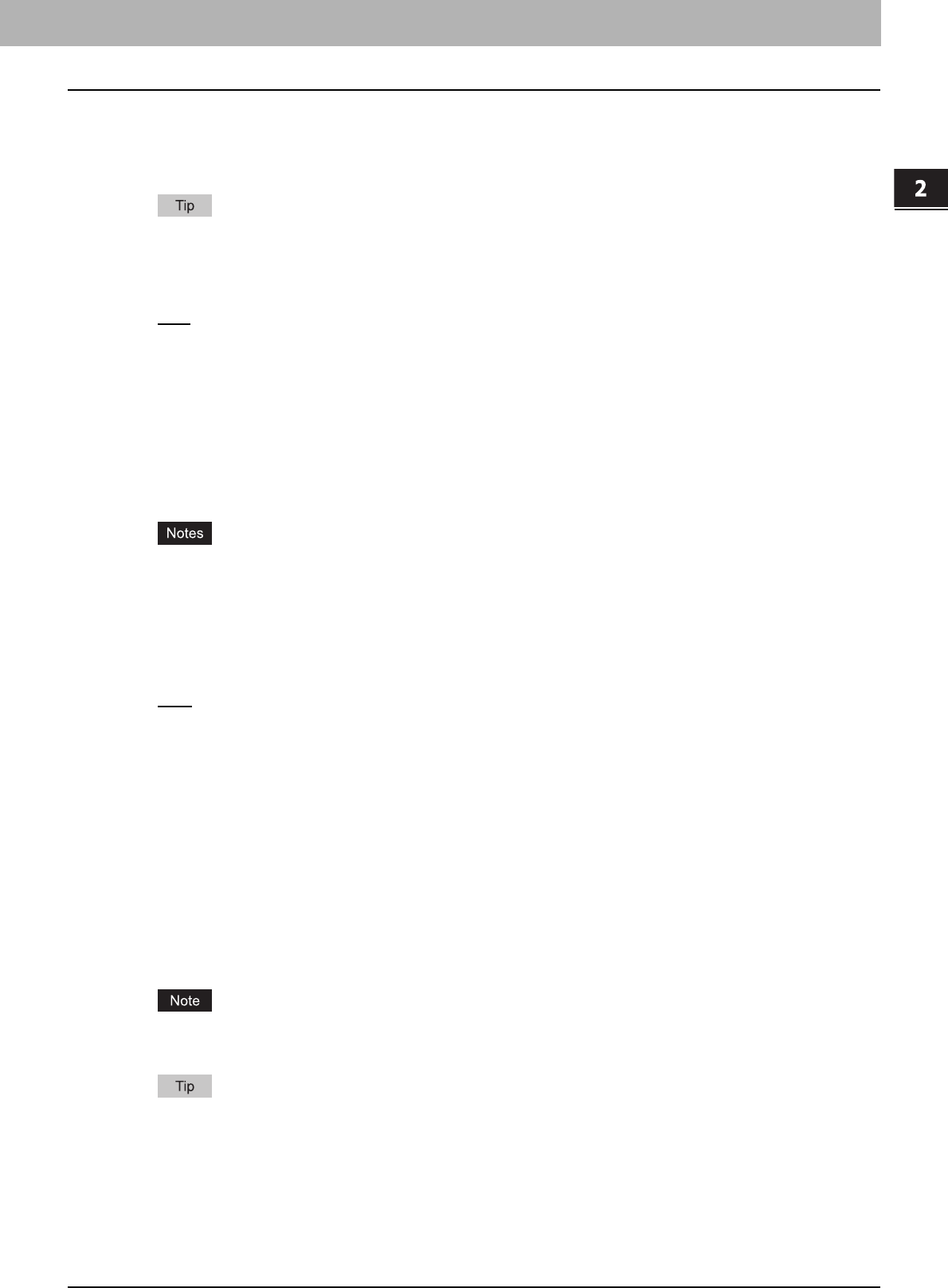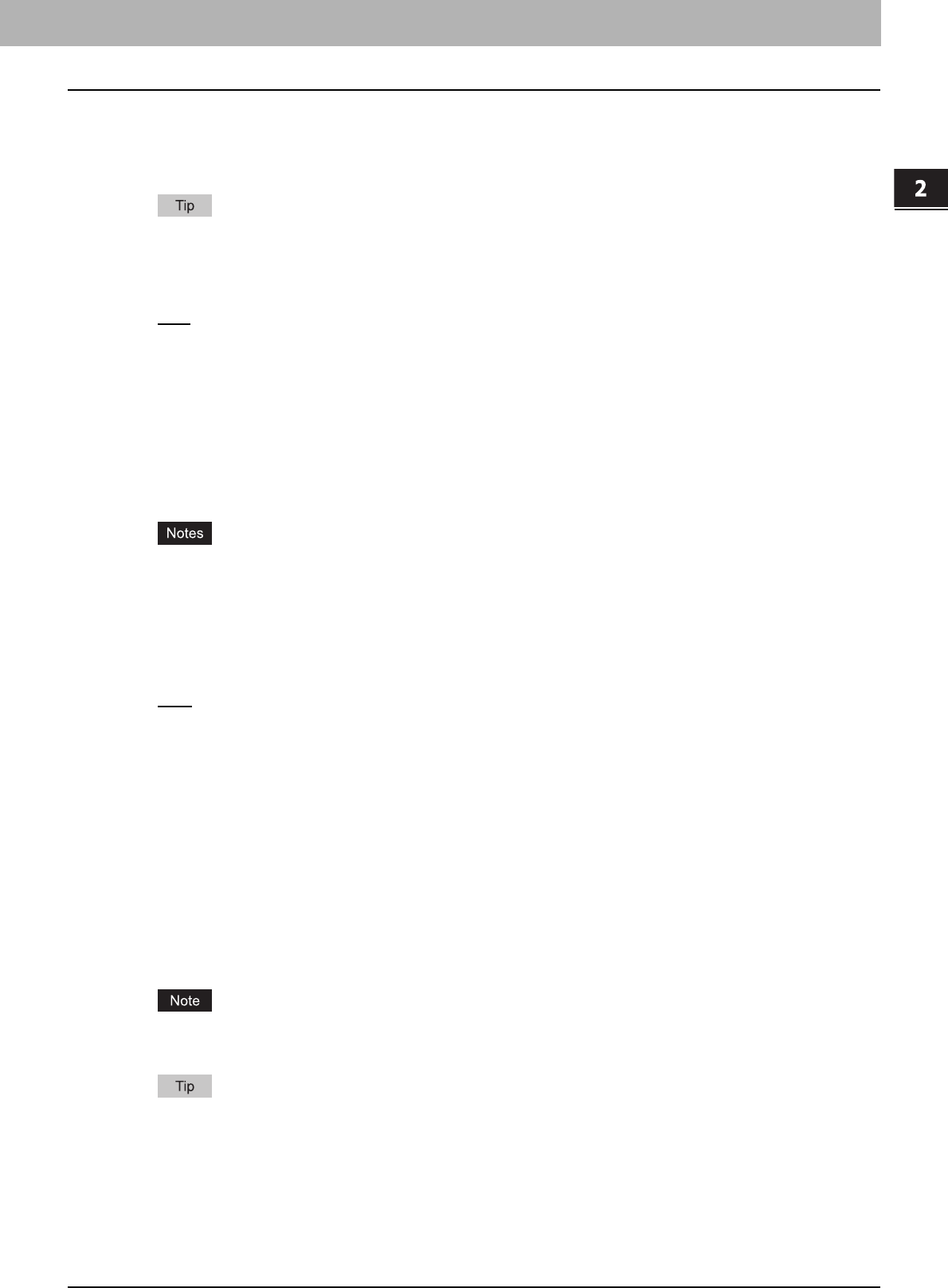
2.PRINTING FROM WINDOWS
Setting Up Print Options 25
2 PRINTING FROM WINDOWS
3) Manual Scale
Check this box to manually enter the scale, to enlarge or reduce an image. The reproduction ratio can be set at
between 25 and 400%. This function cannot be used when Drawer or LCF (optional) is selected for the Paper Source
or the Magazine sort function is enabled.
For the detailed instructions on how to print with the [Manual Scale] setting, see the following page:
P.65 “Fitting images within paper size”
4) Paper Source
This selects the paper source. Please select a paper source that correlates with the printing size.
- Auto
— Automatically selects the paper set in this equipment according to the printed document size.
- Drawer 1 — Paper is fed from the 1st Drawer.
- Drawer 2 — Paper is fed from the 2nd Drawer.
- Drawer 3 — Paper is fed from the 3rd Drawer. This cannot be selected if Drawer 3 and 4 (optional) are not
installed.
- Drawer 4 — Paper is fed from the 4th Drawer. This cannot be selected if Drawer 3 and 4 (optional) are not
installed.
- LCF — Paper is fed from the LCF. This cannot be selected if the LCF (optional) is not installed.
- Bypass Tray — Paper is fed from the Bypass Tray. When this is selected and print a job, the [JOB STATUS] of the
equipment will blink. Press the [JOB STATUS] and check the paper size of the job. Then set the paper and press
the [START] button to print a job.
y LCF is not available for some countries or regions.
y The selectable values vary depending on the optional devices installed on this equipment and their
configuration on the Configuration tab.
y When the paper size settings on the Configuration tab differ from the paper size settings in the equipment, the
paper source setting is ignored and the equipment may prompt to set the paper in the bypass tray.
5) Paper Type
This sets the media type of the paper.
- Plain
— Select this when printing on 17-28 lbs plain paper (64-105 g/m
2
plain paper).
- Recycled — Select this when printing on the recycled paper.
- Thick1 — Select this when printing on 32-90 lbs thick paper (106-163 g/m
2
thick paper).
- Thick2 — Select this when printing on 90-110 lbs thick paper (164-209 g/m
2
thick paper).
- Thick3 — Select this when printing on 110-130 lbs thick paper (210-256 g/m
2
thick paper).
- Thick4 — Select this when printing on the front side of 110-130 lbs thick paper (257-300 g/m
2
thick paper).
- Special 1 — Select this when printing on the special 1 paper.
- Special 2 — Select this when printing on the special 2 paper.
- Transparency — Select this when printing on transparent sheets.
- Thick1 (Back) — Select this when printing on the back side of 32-90 lbs thick paper (106-163 g/m
2
thick paper).
- Thick2 (Back) — Select this when printing on the back side of 90-110 lbs thick paper (164-209 g/m
2
thick paper).
- Thick3 (Back) — Select this when printing on the back side of 110-130 lbs thick paper (210-256 g/m
2
thick paper).
- Thick4 (Back) — Select this when printing on the back side of 110-130 lbs thick paper (257-300 g/m
2
thick paper).
- Special 1 (Back) — Select this when printing on the back side of the special 1 paper.
- Special 2 (Back) — Select this when printing on the back side of the special 2 paper.
When [A4 Tab] or [Letter Tab] is selected at the [Print Paper Size] box, [Tab] will be displayed and you cannot
change the paper type.
For more information about the paper types that are available for this equipment, please refer to the Quick Start
Guide.