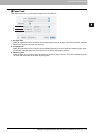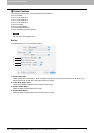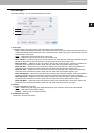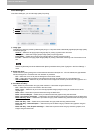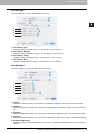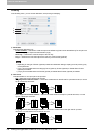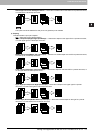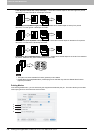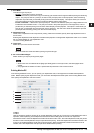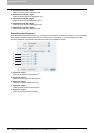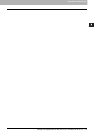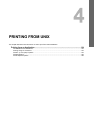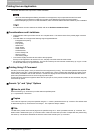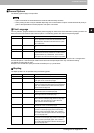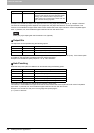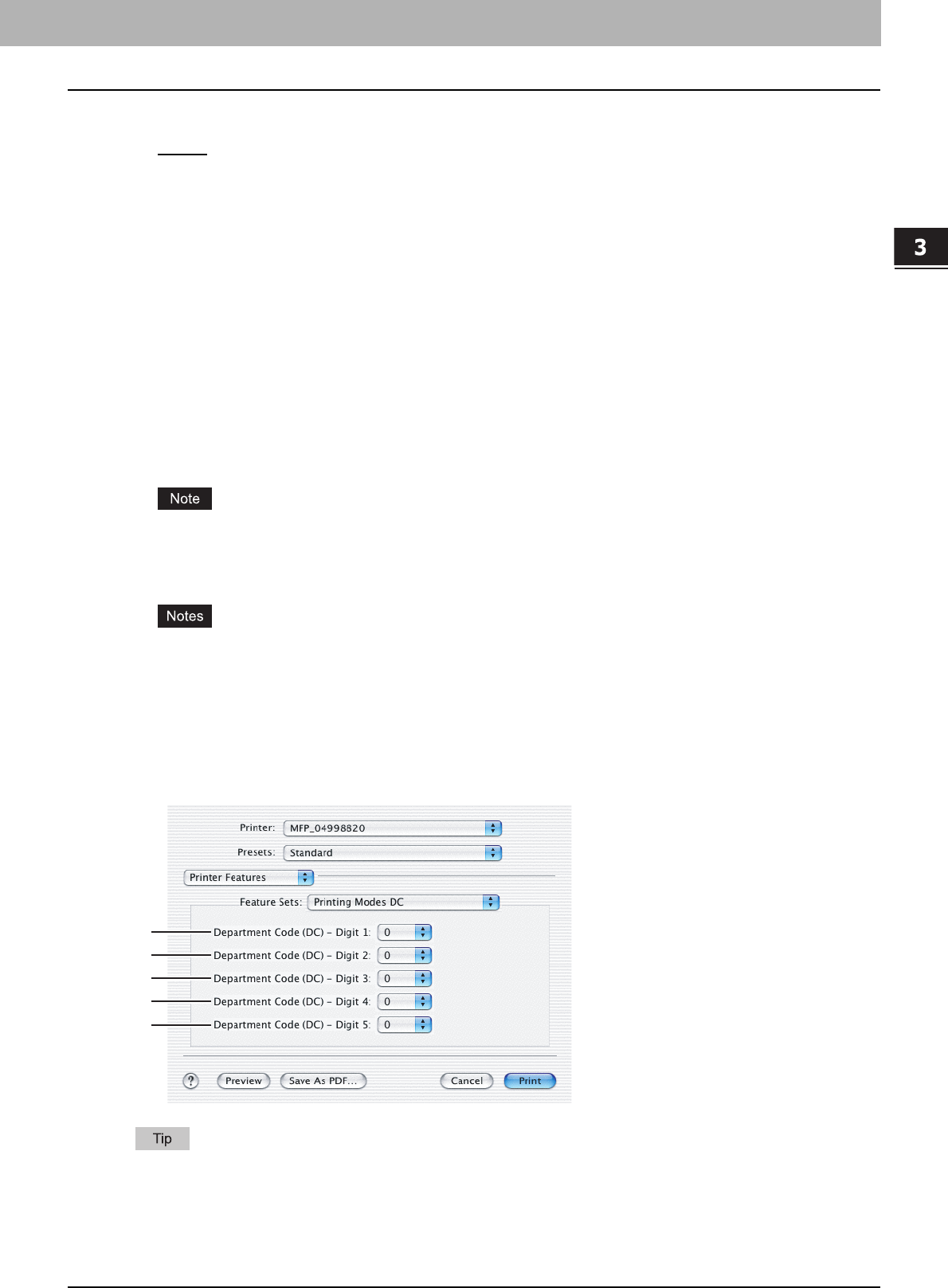
3.PRINTING FROM MACINTOSH
Printing from Application on Mac OS X 10.2.4 to Mac OS X 10.5.x 119
3 PRINTING FROM MACINTOSH
1) Print Mode
This sets the type of print job.
- Normal
— Select this to print a normal job.
- Proof — Select this to print the first copy of a multicopy job and then wait for approval before printing the remaining
copies. The print job, sent as a proof job, is saved in the proof job queue on this equipment, and the remaining
copies are not printed until you activate printing from the Touch Panel Display. This option allows you to check a
job’s output before printing the remaining copies and thereby reduce paper waste.
- Private - Password — Select this to print a private job. When this is selected, specify the 5-digit password in the
Private Document Password menu. The print job is saved in the private job queue on this equipment, and not
printed until you activate printing from the Touch Panel Display of this equipment. This option is useful when you
want to print a confidential document secured using a password. The user has to enter the password to print the
private job when activating printing from the Touch Panel Display.
2) Department Code
Check this if a department code is required for printing. When this is enabled, specify the 5-digit department code in
the DC menu.
Enabling the department code depends on whether this equipment is managed with department codes or not. Please
ask your administrator for your department code.
P.120 “Printing Modes DC”
3) Toner Save`
Select this to print in the toner save mode.
When the toner save mode is enabled, printing may become light.
4) Do not Print Blank Pages
Select whether you require printing blank pages.
y When more than 2 is selected at the [Page per Sheet] option in the Layout menu, the blank pages will be
printed.
y The pages that the header or footer is present will be printed even if the content is blank.
Printing Modes DC
In the Printing Modes DC menu, you can specify your department code, if this equipment is enabled the department
codes. Before specifying the department code, you must check the Department Code option in the Printing Modes menu.
Then specify the department code in this menu.
How the equipment performs printing for an invalid department code print job, for which an invalid department code is
specified, varies depending on the Department Code Enforcement setting that can be set from TopAccess
Administrator mode. When the Department Code Enforcement is set to "ON", the invalid department code print job will
be stored in the invalid department code print job list without printing. When the Department Code Enforcement is set
to "Print", the invalid department code print job will be printed. When the Department Code Enforcement is set to
"Delete", the invalid department code print job will be deleted without printing.
1
2
3
4
5