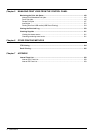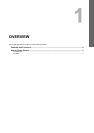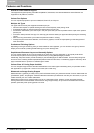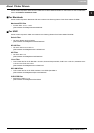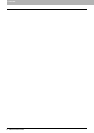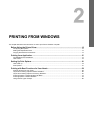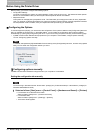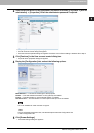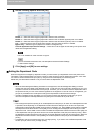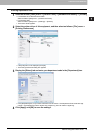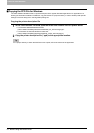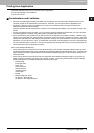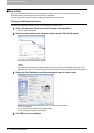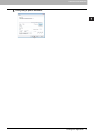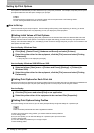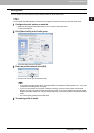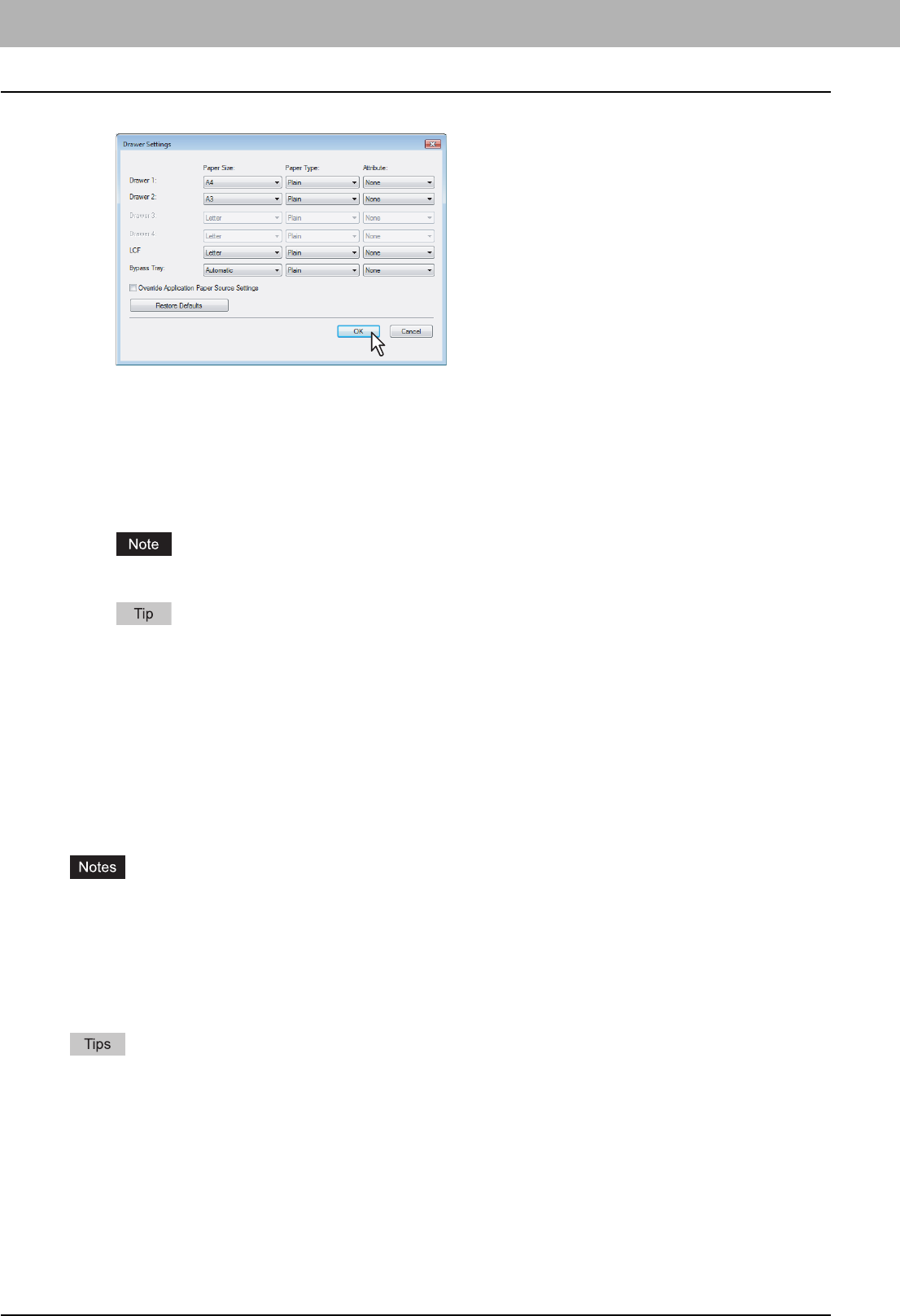
2 PRINTING FROM WINDOWS
12 Before Using the Printer Driver
6
Set the following options and click [OK].
Drawer 1 — Select the size and type of paper that is loaded in the 1st Drawer.
Drawer 2 — Select the size and type of paper that is loaded in the 2nd Drawer.
Drawer 3 — Select the size and type of paper that is loaded in the 3rd Drawer (optional) when it is installed.
Drawer 4 — Select the size and type of paper that is loaded in the 4th Drawer (optional) when it is installed.
LCF — Select the size and type of paper that is loaded in the LCF (optional) when it is installed.
Bypass Tray — Select the type of paper that is loaded in the Bypass Tray.
Override Application Paper Source Settings — Check this to use the paper source setting in the printer driver
rather than the application setting.
LCF is not available for some countries or regions.
For more information about each item, see descriptions about the Drawer Settings.
P.58 “Drawer Settings”
7
Click [Apply] and [OK] to save settings.
Setting the Department Code
When this equipment is managed by department codes, you have to enter your department code on the printer driver.
This allows a network administrator to check the number of copies printed by specific department members. Also users
can check to see who submitted the print jobs, by using the Touch Panel Display and monitoring tools.
Please ask your administrator whether or not you should enter the Department Code.
y When the User Management Setting is enabled on the equipment, the User Management Setting is used to
manage the print jobs instead of the department code. In that case, the user name that is entered to log in to your
computer is used for the authentication of the print job. Therefore, you do not need to enter the department code in
the printer driver but your user name must be registered in the equipment. If the user name is not registered, your
print job is processed as the invalid job according to the Department Code Enforcement settings.
y If the No Limit Black function is enabled, you do not have to specify the department code when you print a
document with [Black and White] selected for the [Color] box in the Basic tab of printer driver.
y How the equipment performs printing for an invalid department code print job, for which an invalid department code
is specified, varies depending on the Department Code Enforcement setting that can be set in the TopAccess
Administrator mode and whether SNMP communication is enabled or not. When SNMP communication is enabled
and Department Code Enforcement is set to [ON], an error message will be displayed when entering an invalid
department code. When SNMP communication is disabled and Department Code Enforcement is set to [ON], the
invalid department code print job will be stored in the invalid department code print job list without printing. When
the Department Code Enforcement is set to [Print], the invalid department code print job will be printed. When the
Department Code Enforcement is set to [Delete], the invalid department code print job will be deleted without
printing.
y A department code can be entered every time you begin printing. If you have to use a different department code
for each print job, enter it when you begin printing.