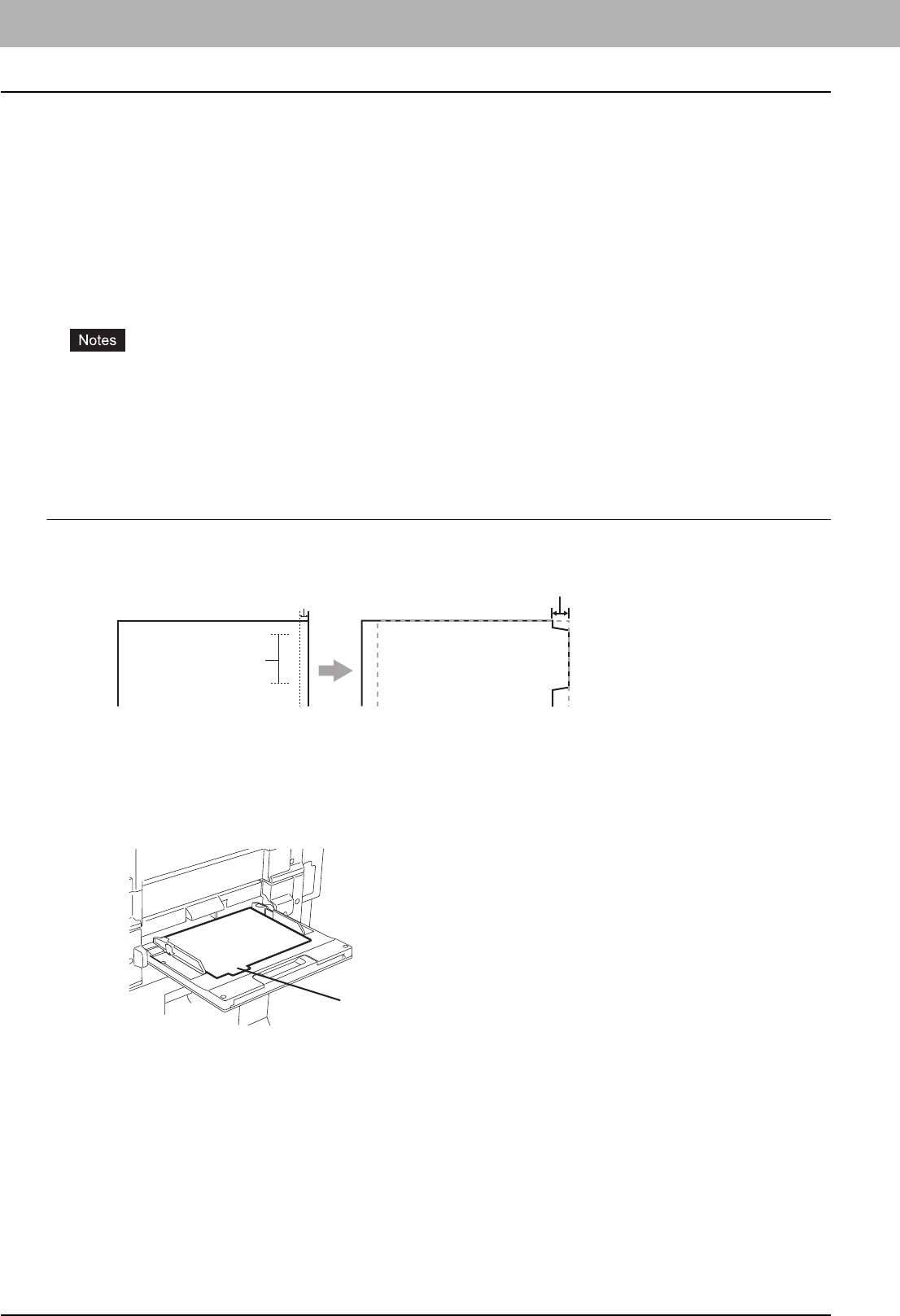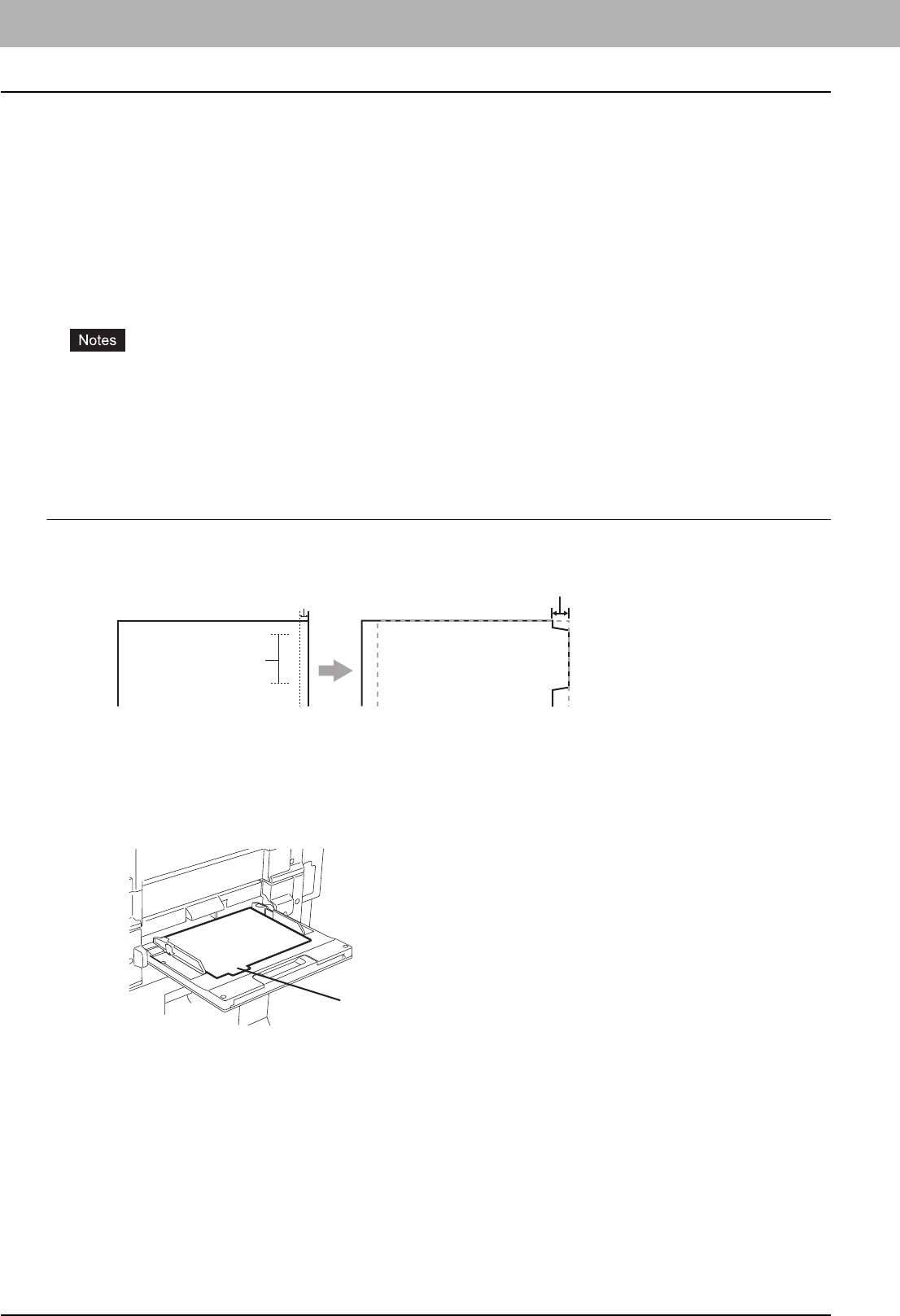
2 PRINTING FROM WINDOWS
80 Printing with Best Functions for Your Needs
Using Various Types of Paper
This equipment allows you to print on various types of paper. The procedure below is for print jobs which require
precautions before placing paper.
P.80 “Printing on Tab Paper”
P.82 “Printing on paper larger than standard sizes”
Printing on Tab Paper
This equipment supports tab printing, which can print in the tab extension of the tab paper. The job will be output in the
inner tray.
y This equipment can print only on the Letter sized or A4 sized tab paper.
y If mis-printing occurs while multiple tab pages are printed continuously, toner may adhere to the reverse side of
paper. To avoid this, it is recommended to print tab paper as a separated job for each page so that this equipment
performs cleaning before printing the next tab paper.
y When printing tab paper, the tab paper may be caught in the exit of the inner tray because the roller failed to deliver
the tab extension to the exit. In that case, remove the tab paper before printing the next job.
Printing a document on tab paper
1
Create a Letter sized or A4 sized document and place the text or object that should
appear on the tab extension as described below.
When you create a document for tab printing, place the text or object that should appear on the tab extension on
the right side of the document. You must place the text in the height that exactly fits the tab extension. Also the
right margin, a margin between the text and right edge of the document, must have more than 0.17 inch or 4.2 mm
space because the equipment cannot print in the space.
2
Place tab paper on the Bypass Tray.
y When placing the tab paper on the Bypass Tray, place the tab paper so that the tab side is on the outside.
Tab Text
Document Printed Image
Tab Text
Width of Tab Extension = Image Shift Margin
More than 0.17" or 4.2mm
Must exactly
fit the tab extension
Place the tab pape
so that the tab side
is on the outside.