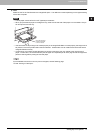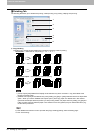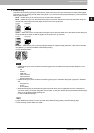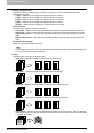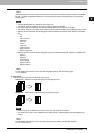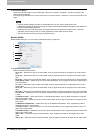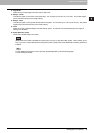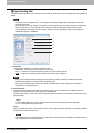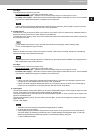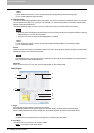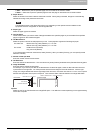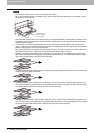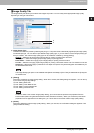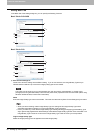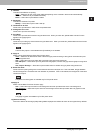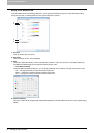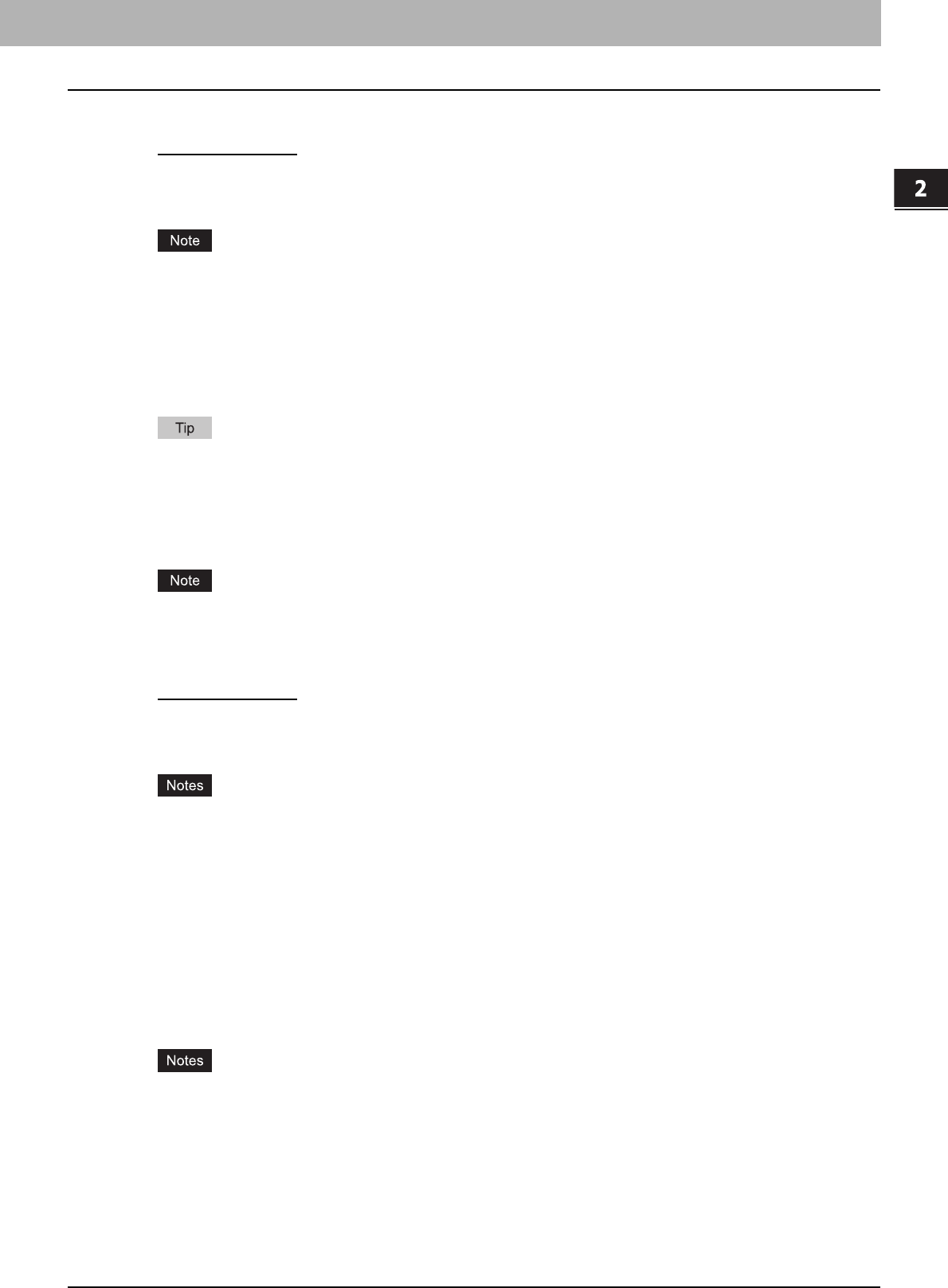
2.PRINTING FROM WINDOWS
Setting Up Print Options 35
2 PRINTING FROM WINDOWS
Print Style
This selects how you want to print a cover.
- Do not print on page
— Select this to insert a blank cover.
- Print one side of the page — Select this to print the first page image on the front side of a cover.
- Print both sides of page — Select this to print the first two page images on both sides of a cover. This is available
only when the 2-Sided Printing option is enabled on the Finishing tab.
If [Print one side of the page] is selected while 2-Sided Printing is performed, the first page is printed on the front
side of the cover sheet and the back side of the cover will be blank.
3) Use Back Cover
This sets back cover printing which allows you to insert or print a back cover on a sheet fed from a different Drawer or
Bypass tray than the Paper Source option selected on the Basic tab.
To enable back cover printing, check on the box and select the location from where a back cover sheet is to be fed and
the print style to be used.
For the detailed instructions on how to print with the [Use Back Cover] setting, see the following page:
P.74 “Inserting Different Types of Paper”
Source
Select the location from where a back cover sheet is to be fed. When [Auto] is selected, the paper is automatically
selected according to the printed document size.
The selectable values in the [Source] box vary depending on the optional devices installed on this equipment and
their configuration on the Configuration tab.
Print Style
This selects how you want to print a back cover.
- Do not print on page
— Select this to insert a blank cover.
- Print one side of the page — Select this to print the last page image on the front side of a cover.
- Print both sides of page — Select this to print the last two page images on both sides of a cover. This is available
only when the 2-Sided Printing option is enabled on the Finishing tab.
y If [Print one side of the page] is selected while 2-Sided Printing is performed, the last page is printed on the
front side of the cover sheet and back side of the cover will be blank.
y If [Print both sides of page] is selected but there is only one page printed on the back cover, the last page is
printed on the front side of the cover sheet and back side of the cover will be blank.
4) Insert Pages
This sets sheet insertion printing which allows you to insert a sheet between pages, or print a specific page on a sheet
fed from a tray other than the Paper Source option selected on the Basic tab.
This option is useful when you want to insert a blank sheet between chapters, or when you want to print chapter cover
pages on the different paper.
To enable sheet insertion printing, check on the box and click [Edit...] to set how the pages are inserted in the Insert
Pages dialog box.
P.36 “Insert Pages”
y This option cannot be set when the [Interleave Pages] option is enabled.
y Up to 50 pages can be inserted.
y Insert Pages printing is performed using the PSL3 printer driver from an application that can create the PS
command directly, the interleaving sheets may not be inserted between the designated pages. In that case,
disable the [Use PostScript Passthrough] option in the PostScript Settings dialog box.
P.53 “PostScript Settings”