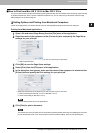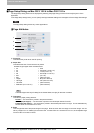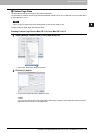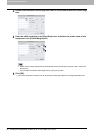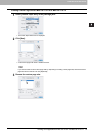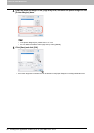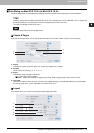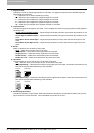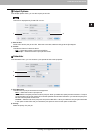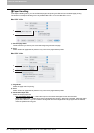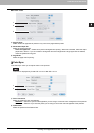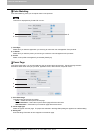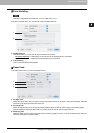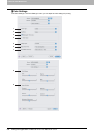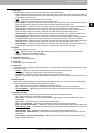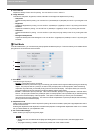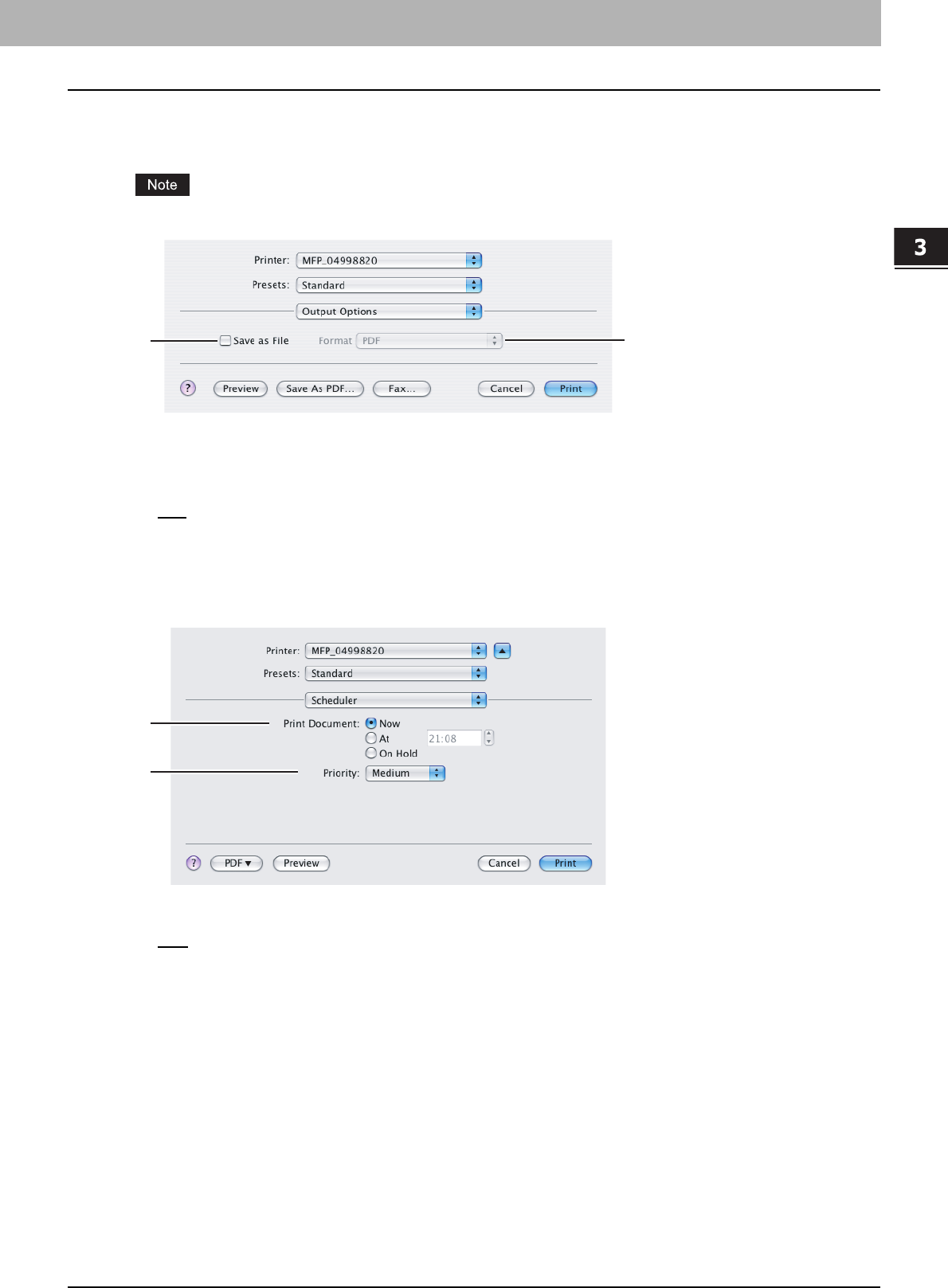
3.PRINTING FROM MACINTOSH
Printing from Application on Mac OS X 10.2.4 to Mac OS X 10.5.x 95
3 PRINTING FROM MACINTOSH
Output Options
In the Output Options menu, you can save a print job as a file.
This menu is displayed only for Mac OS X 10.3.x.
1) Save as File
Check this to save a print job as a file. When this is checked, select the file type at the [Format] box.
2) Format
This sets the format of a file to be saved.
- PDF
— Select this to save a print job as a PDF file.
- PostScript — Select this to save a print job as a PS file.
Scheduler
In the Scheduler menu, you can set when a print job will be sent to the equipment.
1) Print Document
This sets when a print job will be sent to the equipment.
- Now — Select this to send a print job now.
- At — Select this to specify the time to send a print job. When you select this, specify the time to be send. The print
job will be held in the queue on Mac OS X until the specified time has been reached or you resume the print job to
be sent from the queue on Mac OS X.
- On Hold — Select this to hold a print job in the queue on Mac OS X. When you select this, the print job will be held
in the queue on Mac OS X until you resume the print job to be sent from the queue on Mac OS X.
2) Priority
Select the priority of a print job.
1
2
1
2