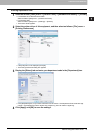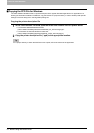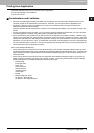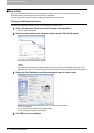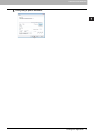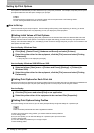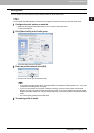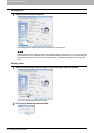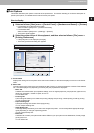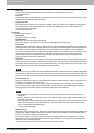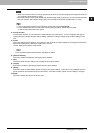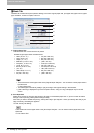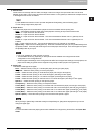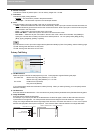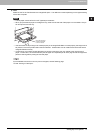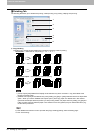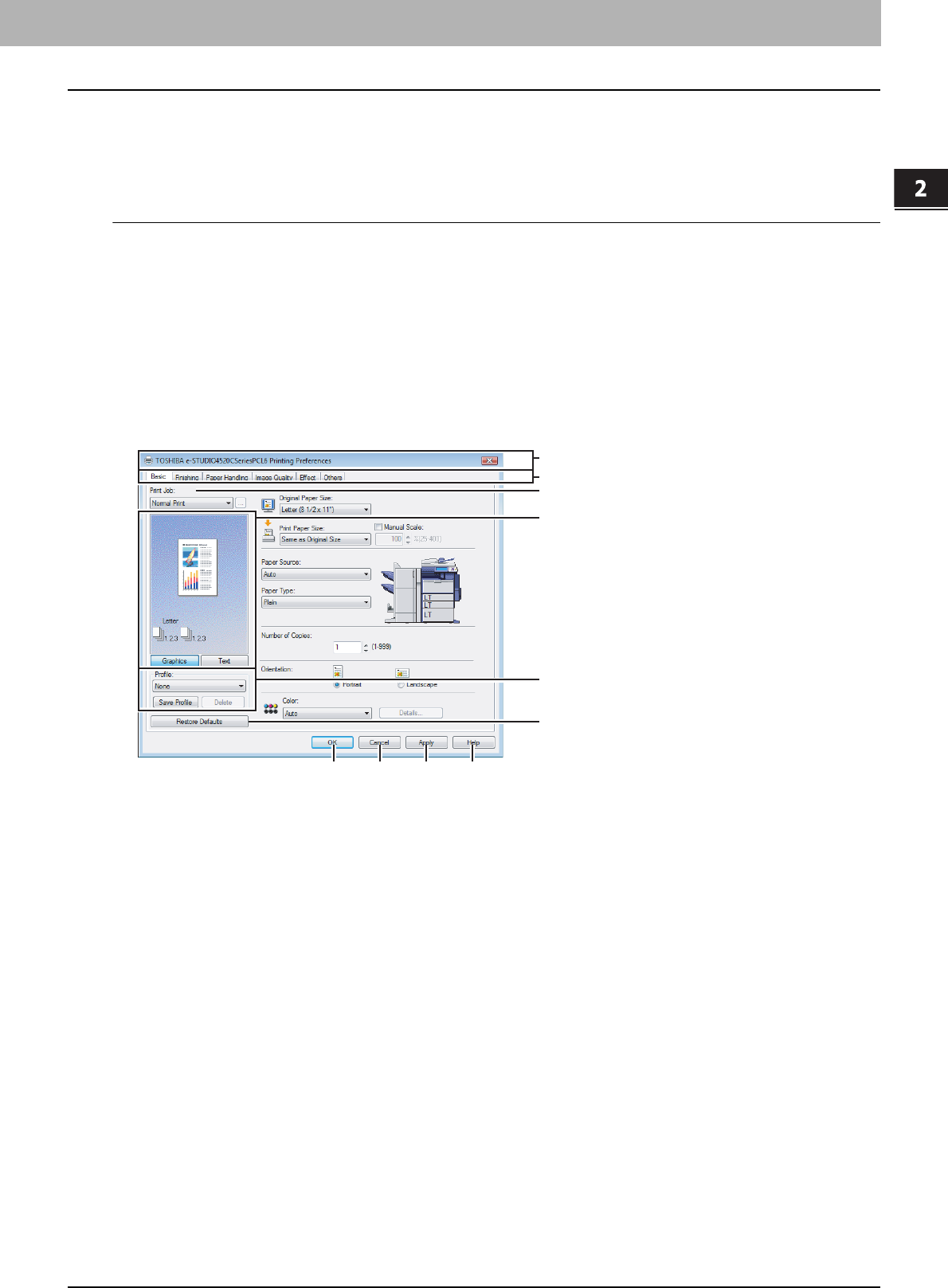
2.PRINTING FROM WINDOWS
Setting Up Print Options 21
2 PRINTING FROM WINDOWS
Print Options
This section describes print options in each tab of the printer driver. This section will help you to find the description of
specific print options, or understand the functions for each print option.
How to display:
1
Select as follows: [Start] menu -> [Control Panel] -> [Hardware and Sound] -> [Printers]
y For Windows XP or Windows Server 2003
Select as follows: [Start] menu -> [Printers and Faxes]
y For Windows 2000
Select as follows: [Start] menu -> [Settings] -> [Printers]
y The Printers folder appears.
2
Select the printer driver of this equipment, and then select as follows: [File] menu ->
[Printing Preferences]
y If the [File] menu is not displayed, press [Alt].
y The Printing Preferences dialog box appears.
1) Printer Name
Displays the name given to the printer driver when it was installed, or the name it displays on the icon in the Printer
folder.
2) Menu Tabs
The menu items of the printer driver are displayed as tabs. Clicking on a tab will display the contents of the selected
tab. The tabs displayed vary depending on the way the print properties are displayed.
- Basic Tab
The Basic tab contains basic print operation settings, such as original paper size, print paper size, paper source,
paper type, orientation, number of copies, and so on.
P.24 “Basic Tab”
- Finishing Tab
The Finishing tab allows you to enable sort printing, stapling and punching, 2-sided printing, and N-up printing.
P.28 “Finishing Tab”
- Paper Handling Tab
The Paper Handling Tab contains Cover page printing.
P.34 “Paper Handling Tab”
- Image Quality Tab
The Image Quality Tab allows you to select how images are printed. You can easily select appropriate image
quality depending on the type of job being printed.
P.39 “Image Quality Tab”
- Effect Tab
The Effect Tab contains print options that add the effects to your print jobs such as Watermarks, Overlay Image
printing and so on.
P.45 “Effect Tab”
1
2
4
3
5
6
7
8 9 10