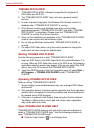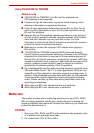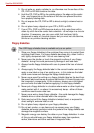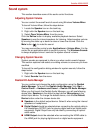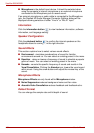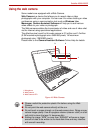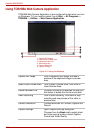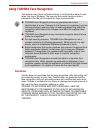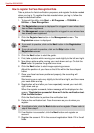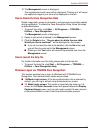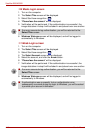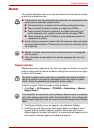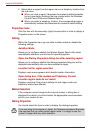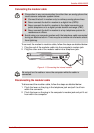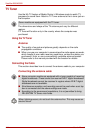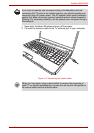4-38 User’s Manual
Satellite A500/A500D
How to register the Face Recognition Data
Take a picture for facial verification purposes, and register the data needed
when you log in. To register the data needed when you log in, follow the
steps as described below:
1. To launch this utility, click Start -> All Programs -> TOSHIBA ->
Utilities -> Face Recognition.
2. Click the Register face button in the Management screen. The
Registration screen is displayed.
3. Click the Next button to start the guide.
4. First, take a picture while moving your neck slightly to the left and right.
5. Now take a picture while moving your neck down and up. Or click the
Back button to practice the guide once more.
6. Click the Next button to start image-capturing process.
Adjust the position of your face so that it fits within the face-shaped
frame.
7. Once your face has been positioned properly, the recording will
commence.
Start moving your neck very slightly to the left and right, and then move
your neck down and up.
8. Registration will end after you have repeatedly moved your neck left,
right, down and up.
When the register succeeds, below message will be displayed on the
screen: “Registration successful. Now we’ll do the verification test.
Click the Next button.”
Click the Next button to perform the verification test.
9. Perform the verification test. Face the screen as you do when you
register.
10. If verification is successful, click the Next button and register an
account.
11. Register the account. Fill in the account registration fields. Fill in the all
fields.
■ The Registration screen is displayed for a logged-in user whose face
has not been registered.
■ The Management screen is displayed for a logged-in user whose face
has already been registered.
■ If you wish to practice, click on the Next button in the Registration
screen.
■ If you do not wish to practice, click on the Skip button in the
Registration screen.
■ If verification fails, click the Back button and re-register. Please refer to
step 8 from step 6.