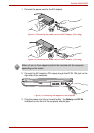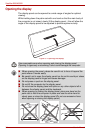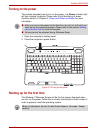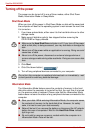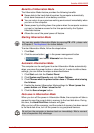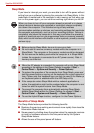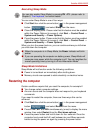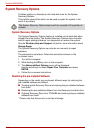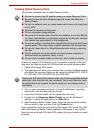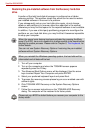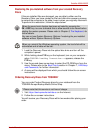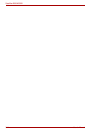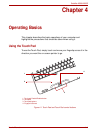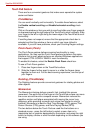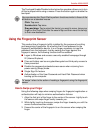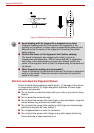User’s Manual 3-11
Satellite A500/A500D
Creating Optical Recovery Discs
This section describes how to create Recovery Discs.
A recovery image of the software on your computer is stored on the hard
disk drive, and can be copied to DVD media by using the following steps:
1. Select either blank DVD media.
2. The application will allow you to choose from a variety of different media
onto which the recovery image can be copied including DVD-R, DVD-R
DL, DVD-RW, DVD+R, DVD+R DL and DVD+RW.
3. Turn on your computer and allow it to load the Windows 7 operating
system from the hard disk drive as normal.
4. Insert the first blank media into the optical disc drive tray.
5. Double click the Recovery Media Creator icon on the Windows 7
desktop, or select the application from Start Menu.
6. After Recovery Media Creator starts, select the type of media and the
title you wish to copy, and then click the Create button.
If your optical disc drive can only write to CDs, select “CD” as the “Disc Set”
within the Recovery Media Creator application.Otherwise, if your optical
disc drive can write both CDs and DVDs, select the type of media you want
to create.
■ Be sure to connect the AC adaptor when you create Recovery Discs.
■ Be sure to close all other software programs except the Recovery
Media Creator.
■ Do not run software such as screen savers which can put a heavy load
on the CPU.
■ Operate the computer at full power.
■ Do not use power-saving features.
■ Do not write to the disc when the anti-virus software is running. Wait for
it to finish, then disable virus detection programs including any software
that checks files automatically in the background.
■ Do not use utilities, including those intended to enhance hard disk drive
access speed. They may cause unstable operation and damage data.
■ Do not shut down/log off or Sleep/Hibernate while writing or rewriting
the disc.
■ Set the computer on a level surface and avoid places subjected to
vibrations such as airplanes, trains, or cars.
■ Do not use on unstable tables or other any other unstable surfaces.
Please note that some of the above media may not be compatible with the
optical disc drive installed into your computer. You should therefore verify
the optical disc drive supports the blank media you have chosen before
proceeding.