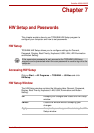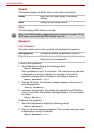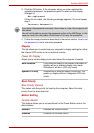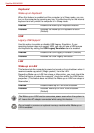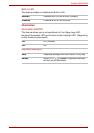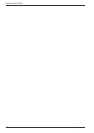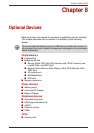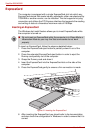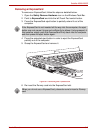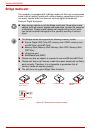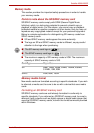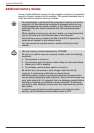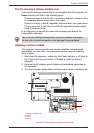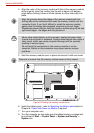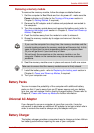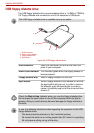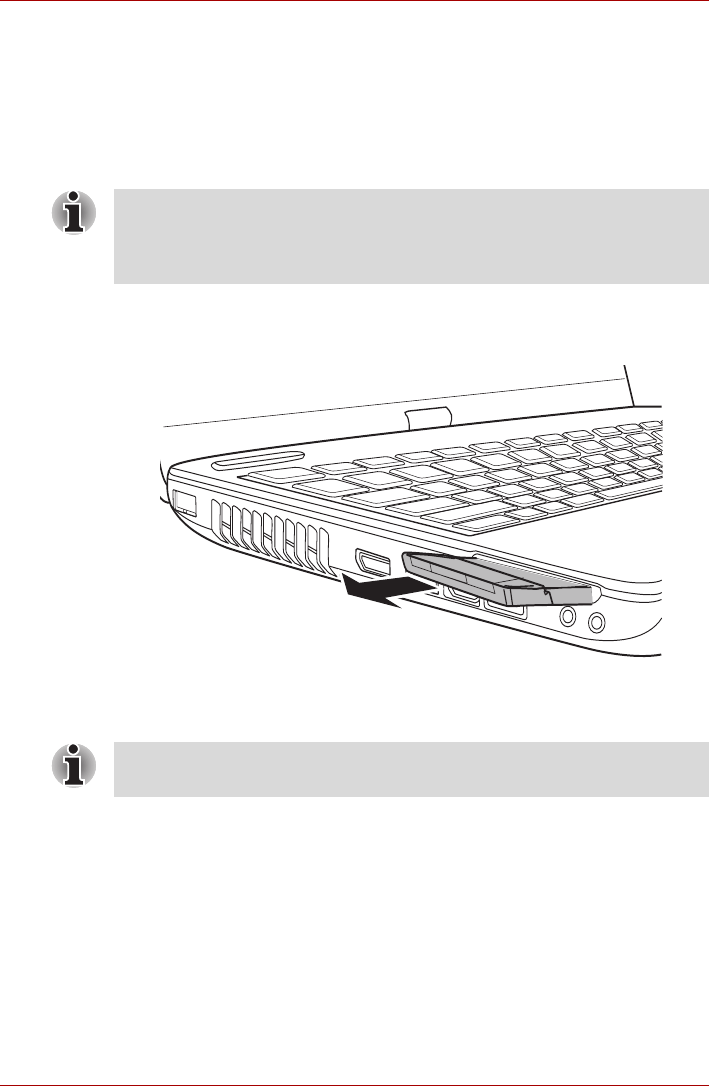
User’s Manual 8-3
Satellite A500/A500D
Removing an ExpressCard
To remove an ExpressCard, follow the steps as detailed below.
1. Open the Safely Remove Hardware icon on the Windows Task Bar.
2. Point to ExpressCard and click the left Touch Pad control button.
3. Press the ExpressCard eject button to partially extend it out of the
computer.
4. Press the extended eject button in order to eject the ExpressCard
partially out of the computer.
5. Grasp the ExpressCard and remove it.
Figure 8-2 Removing the ExpressCard
6. Re-insert the Dummy card into the ExpressCard slot.
If the ExpressCard is not inserted all the way into the computer, the eject
button may not cause it to pop out sufficiently to allows it to be grasped. In
this instance, simply push the ExpressCard firmly back into the computer
and then press the eject button again.
When you do not use a ExpressCard, please be sure to insert a Dummy
card.