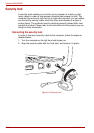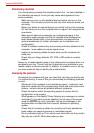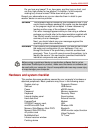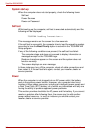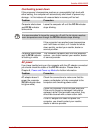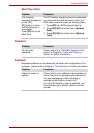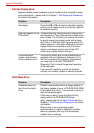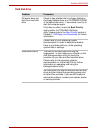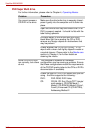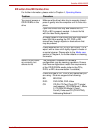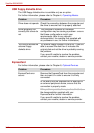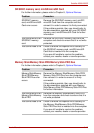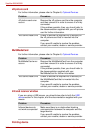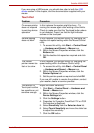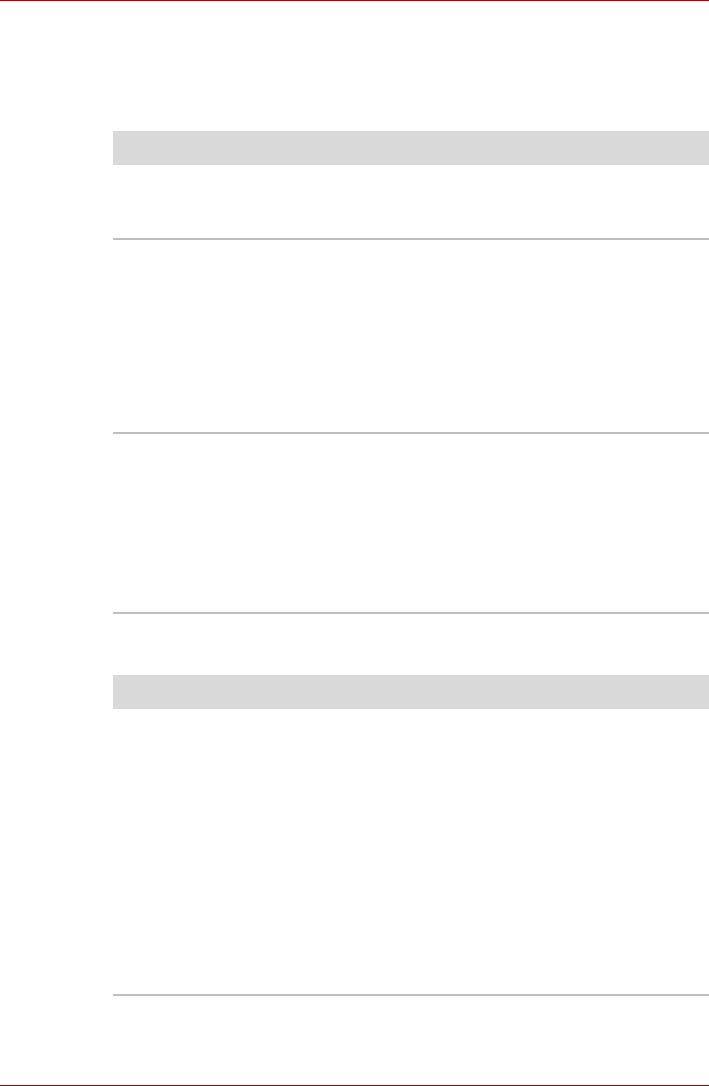
9-8 User’s Manual
Satellite A500/A500D
Internal display panel
Apparent display panel problems may be related to the computer’s setup
and configuration - please refer to Chapter 7, HW Setup and Passwords,
for further information.
Solid State Drive
Problem Procedure
No display Press the FN + F5 hot keys to adjust the display
priority, and to make sure it is not set for output to
an external monitor.
Markings appear on the
LCD screen.
These marks may have come from contact with
the keyboard or Touch Pad while the display has
been closed. You should try to remove the marks
by gently wiping the display panel with a clean
dry cloth or, if this fails, with a good quality LCD
screen cleaner. In this latter instance you should
always follow the instructions with the screen
cleaner and always ensure you let the LCD
screen dry properly before closing it.
Problems above
remain unresolved or
other problems occur
You should initially refer to the documentation
supplied with you software to determine if it is
this that is causing the problems. Alternatively
you may wish to run the TOSHIBA PC
Diagnostic Tool to check the general operation
of the computer.
If you are still unable to resolve the problem,
contact your reseller, dealer or service provider.
Problem Procedure
Computer does not
boot from hard disk
drive
Check to see whether that is a floppy diskette in
the floppy diskette drive or a CD-ROM/DVD-ROM
in the optical disc drive - if so remove it and try to
start the computer again.
If this has no effect, check the Boot Priority
setting within the TOSHIBA HW Setup
utility- please refer to the Boot Priority section in
Chapter 7, HW Setup and Passwords, for further
information.
Please refer to your operating system
documentation in order to determine whether
there is a problem with any of the operating
system files or settings.