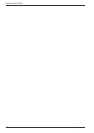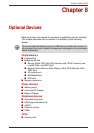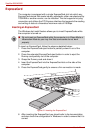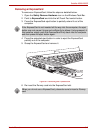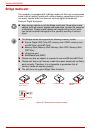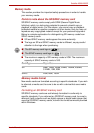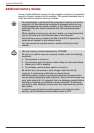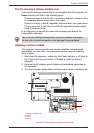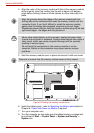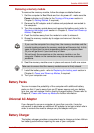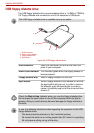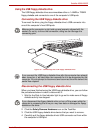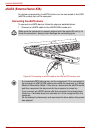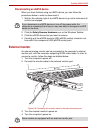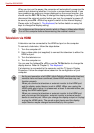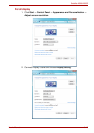8-8 User’s Manual
Satellite A500/A500D
4. Align the notch of the memory module with that of the memory module
slot and gently insert the module into the slot at about a 45 degree
angle before holding it down until the latches on either side snap into
place.
5. Seat the memory module cover in place and secure it with one screw.
Figure 8-5 Seating the memory module cover
6. Install the battery pack - refer to Replacing the battery pack section in
Chapter 6, Power and Power-up Modes, if required.
7. Turn your computer over.
8. Turn the computer on and make sure the added memory is recognized -
to confirmed it, Start -> Control Panel -> System and Security ->
System icon.
Align the grooves along the edges of the memory module with the
locking tabs on the connector and insert the memory module into the
connector firmly. If you find it difficult to install the memory module,
gently prise the locking tabs outwards using the tip of your finger.
Please also ensure that you hold the memory module along its left and
right hand edges - the edges with the grooves in.
Never allow metal objects, such as screws, staples and paper clips,
to enter the computer or keyboard. Foreign metal objects can create a
short circuit, which can cause computer damage and fire, possibly
resulting in serious injury.
Do not touch the connectors on the memory module or on the
computer. Debris on the connectors may cause memory access
problems.
Take care to ensure that the memory module cover is firmly closed.