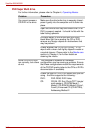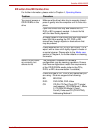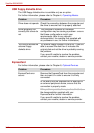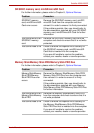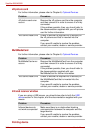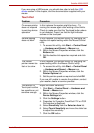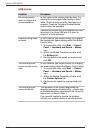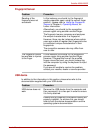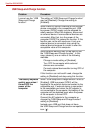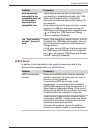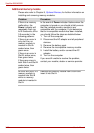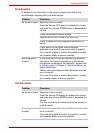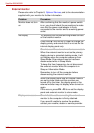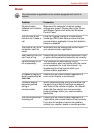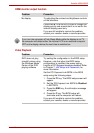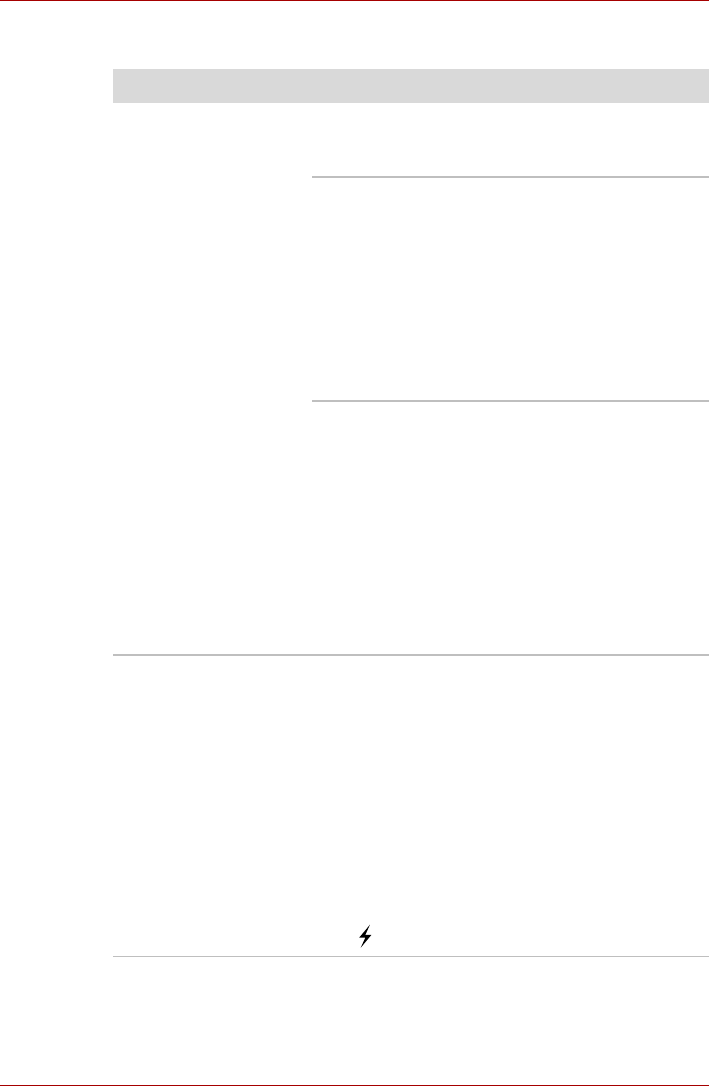
9-18 User’s Manual
Satellite A500/A500D
USB Sleep-and-Charge function
Problem Procedure
I cannot use the “USB
Sleep-and-Charge
function”.
The setting of “USB Sleep-and-Charge function”
may be [Disabled]. Change the setting to
[Enabled].
When there is a current overflow of the external
device connected to the compatible port, USB
bus power (DC5V) supply may be stopped for
safety reasons. When this happens, disconnect
an external device if some external devices are
connected. After that, turn the power of the
computer ON/OFF to restore the function. If this
function can not be still used even if only one
external device is connected, stop using the
external device because its current is over the
acceptable value of this computer.
Some external devices may not be able to use
the “USB Sleep-and-Charge function”. In this
case, please try one or more of the following
methods.
Change a mode setting of [Enabled].
Turn OFF the computer while external
devices are connected.
Connect external devices after turning OFF of
the computer.
If this function can not be still used, change the
setting to [Disabled] and stop using this function.
The battery depletes
quickly even when I
turned OFF the
power of the
computer.
When “USB Sleep-and-Charge function” is set to
[Enabled], USB bus power (DC5V) will be
supplied to the external device connected to the
compatible port. If external device is connected
to the compatible port when the AC adaptor is
not connected to the computer, the battery of the
computer will be depleted even when the power
of the computer is turned OFF.
Connect the AC adaptor to the computer or
change the “USB Sleep-and-Charge function”
setting to [Disabled].
Instead use a USB port that does not have
the USB Sleep-and-Charge function-compatible
icon ( ).