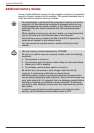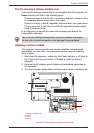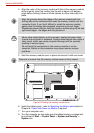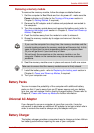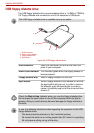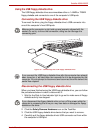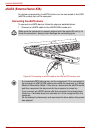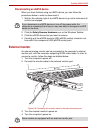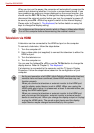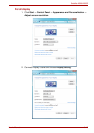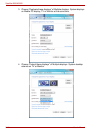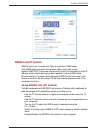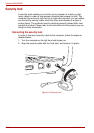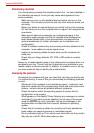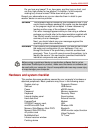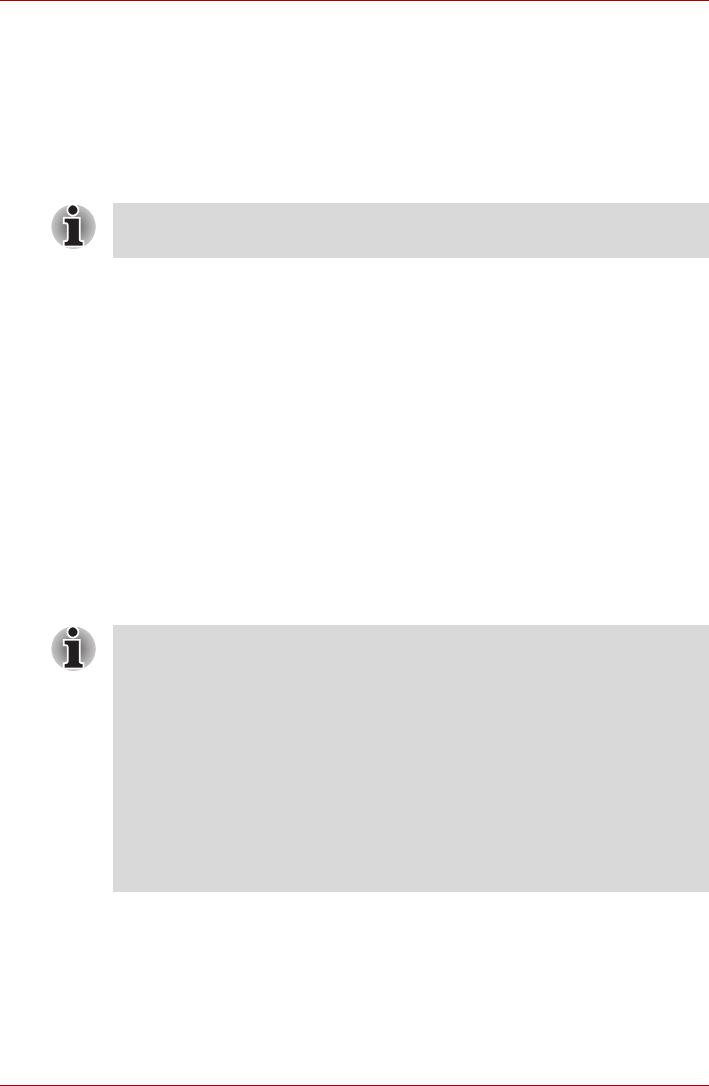
8-14 User’s Manual
Satellite A500/A500D
When you turn on the power, the computer will automatically recognize the
monitor and determine whether it is a color or monochrome device. If you
have problems on getting an image displayed on the correct monitor, you
should use the FN + F5 hot key to change the display settings (if you then
disconnect the external monitor before you turn the computer’s power off,
be sure to press FN + F5 hot key again to switch to the internal display).
Please refer to Chapter 5, The Keyboard, for further details on using hot
keys to change the display setting.
Television via HDMI
A television can be connected to the HDMI out port on the computer.
To connect a television, follow the steps below.
1. Turn the computer off.
2. Use a video cable (not supplied) to connect the television to either the
HDMI out port.
3. Turn the television on.
4. Turn the computer on.
You can use the hotkeys Fn + F5 or use the TV-Out button to change the
display device. Refer to Chapter 5, The Keyboard.
If a television is connected to the computer, set the TV type in Display
Properties. Follow the steps below, based on the configuration of your
computer.
Do not disconnect the external monitor while in Sleep or Hibernation Mode.
Turn off the computer before disconnecting the external monitor.
As the port operation of all HDMI (High-Definition Multimedia Interface)
monitors have not been confirmed, some HDMI monitors may not
function properly.
When you connect a television or external monitor to the HDMI port
and the display output device is set to HDMI. When you unplug the
HDMI cable and re-plug it in please wait at least 5 seconds before you
replug the HDMI cable again.
When you connect a television or external monitor to the HDMI port
and you connect the television, external monitor or external sound
device to another port. When you change the display output or Unplug/
re-plug the HDMI cable. The sound output device and the display
output device maybe changed automatically by the system.