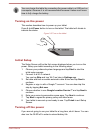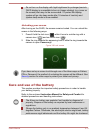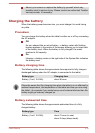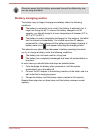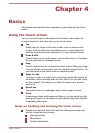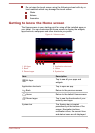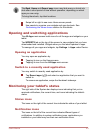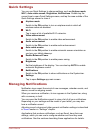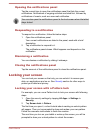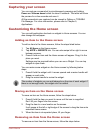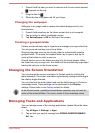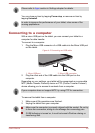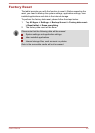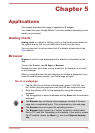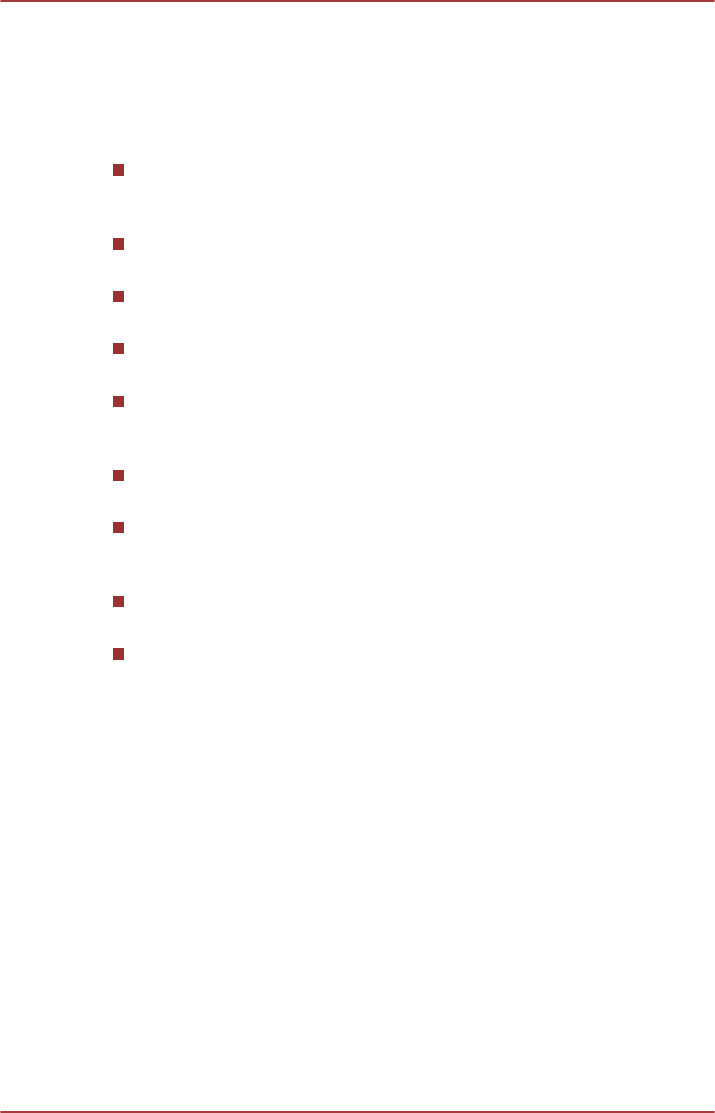
Quick Settings
You can use Quick Settings to change settings, such as Airplane mode,
Wi-Fi, Auto-rotate screen, Brightness, Notifications. Double tap the
current time to open Quick Settings screen, and tap the area outside of the
Quick Settings screen to close it.
Airplane mode
Switch to the ON position to turn on airplane mode in which all
wireless radios are disabled.
Wi-Fi
Tap to open a list of available Wi-Fi networks.
Video enhancement
Switch to the ON position to enable video enhancement.
Audio enhancement
Switch to the ON position to enable audio enhancement.
Auto-rotate screen
Switch to the ON position to enable automatic screen orientation as
you turn your tablet sideways.
Enable Balanced Power
Switch to the ON position to enable power saving.
Brightness
Set the brightness of the display. You can also tap AUTO to enable
automatic brightness control.
Notifications
Switch to the ON position to show notifications on the System bar.
Settings
Tap to open Settings app main screen.
Managing Notifications
Notification icons report the arrival of new messages, calendar events, and
alarms, as well as ongoing events.
When you receive a notification, its icon appears in the System bar, along
with a summary in brief.
You can open the Notifications panel to view a list of all your notifications.
Depending on your settings and the model of your tablet, you may also
hear a notification sound.
Adjusting sound volume and other general notification settings is described
in Sound section in "Settings" chapter.
Applications that produce notifications, such as Email, have their own
settings, which you can use to configure whether and how they send
notifications. See the sections describing those applications for details.
User's Manual
4-4